Loading ...
Loading ...
Loading ...
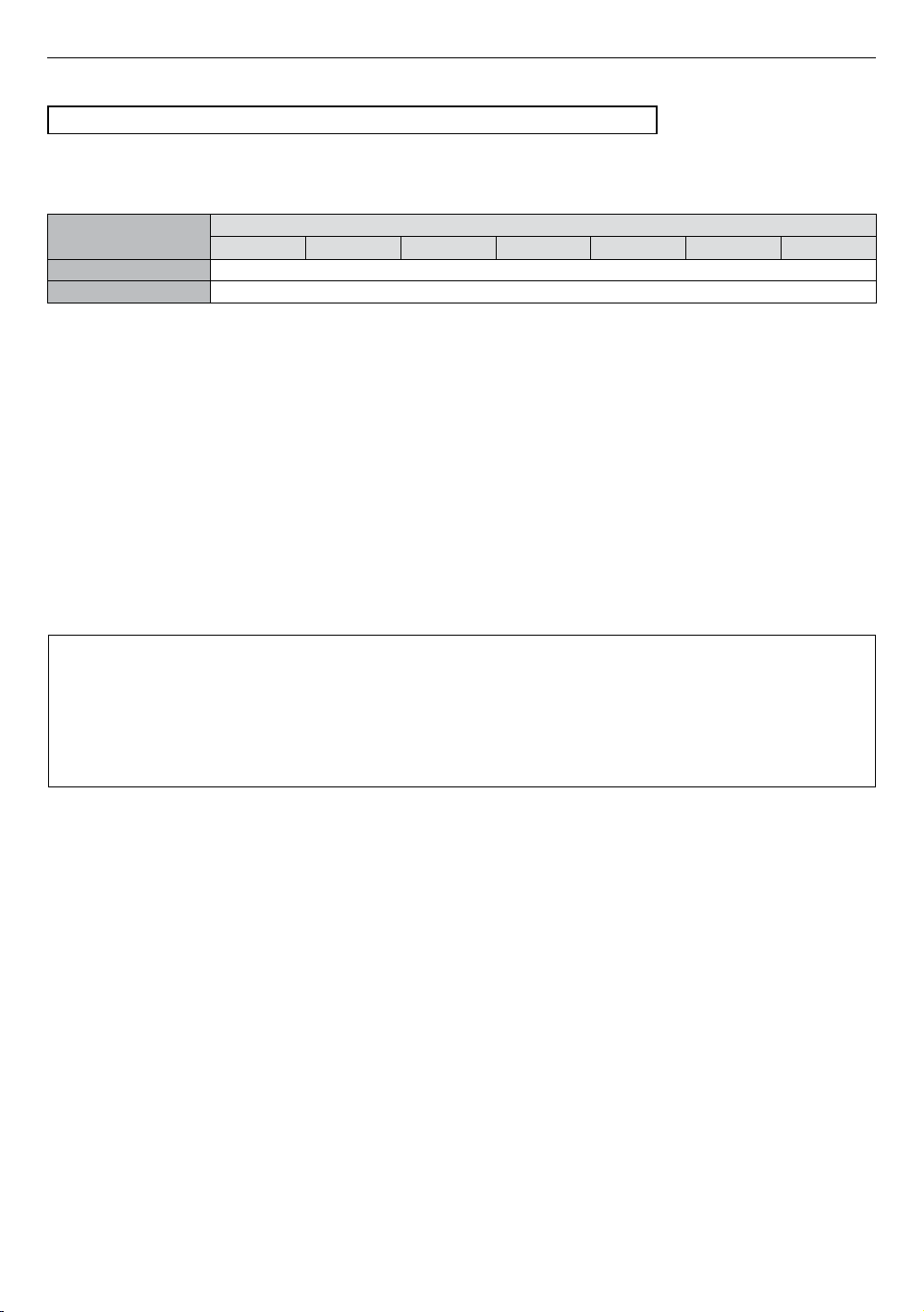
EN 36
10.2. HDMI Video Resolution
HOME A ˝Settings˝ A ˝HDMI˝ A ˝Video Resolution˝
Set the resolution of the video signal being output from the HDMI OUT jack.
You can select the desired ˝Video Resolution˝ among the settings listed below: ˝Auto˝,˝480p˝.
Actual Output Resolution:
Setting in the
˝Video Resolution˝
Source
480i/60 480p/60 720p/60 1080i/60 1080p/60 720p/24 1080p/24
Auto The highest resolution supported by your display device will automatically be in effect.
480p 480p/60
• For AVCHD, outputting the video in 24 frames per second (1080p/24) is not available.
NoteD
• The selected resolution must also be supported by your display device.
• If your TV and the unit are connected by a DVI cable and if ˝Auto˝ is selected, ˝480p˝ will be automatically in
effect.
• Refer also to your TV’s manual.
• When connected to an HDCP incompatible display device, the picture will not be displayed properly.
• The audio signals from the HDMI OUT jack (including the sampling frequency, the number of channels and
bit length) may be limited by the connected device.
• Among the display devices that support HDMI, some do not support audio output (for example, projectors).
While connected to a device such as a projector, audio will not be output from the HDMI OUT jack.
• When this unit’s HDMI OUT jack is connected to a DVI-D compatible display device(s) (HDCP compatible)
with an HDMI-DVI converter cable, the signals are output in digital RGB.
• HDMI video resolution does not work during the playback of a BD-video.
Copyright protection system
To play back the digital video images of a BD-video or DVD-video via an HDMI connection, it is necessary
that both the player and the display device (or an AV receiver / amplifier) support a copyright protection
system called HDCP (high-bandwidth digital content protection system). HDCP is copy protection technology
that comprises data encryption and authentication of the connected AV device. This unit supports HDCP.
Please read the operating instructions of your display device (or an AV receiver / amplifier) for more
information.
Loading ...
Loading ...
Loading ...