Documents: Go to download!
- User Manual - (English)
- PRODUCT OVERVIEW
- CONNECTING THE PARTY AUDIO
- TROUBLESHOOTING
Table of contents
USER MANUAL Sound Tower High Power Audio
PRODUCT OVERVIEW
Top Panel of the Party Audio
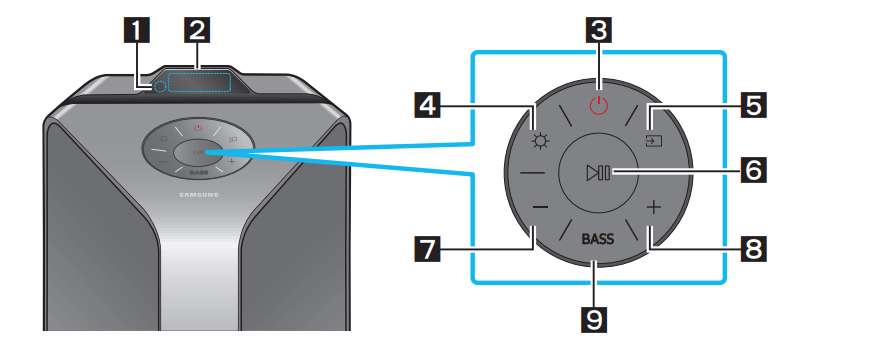
| 1 | Remote Sensor | When operating the Party Audio system, please aim the front of the remote control at the remote sensor. |
| 2 | Display Window | Displays operating messages or current status of the Party Audio system. |
| 3 | Power | Turns the Party Audio on and off. |
| 4 | Light | Press the Press the button repeatedly to cycle through the available lighting modes: AMBIENT, PARTY, DANCE, THUNDERBOLT, STAR or OFF. |
| 5 | Source | Press to select a source connected to the Party Audio. Press and hold the |
| 6 | Play/Pause |
Press the When you press the button again, the music file plays.
Press and hold the To cancel Demo Play, press and hold the button for more than 5 seconds during Demo Play. – If you input any commands while in demo play, 60 seconds timer is refreshed. – All the buttons on the remote control and rear panel are disabled while in demo play. If you want to use the remote control, cancel the demo play. – Demo play is canceled when you change the source or power off the system. |
| 7 | Volume down | Press the Press and hold the |
| 8 | Volume up | Press the Press and hold the |
| 9 | BASS | Press the BASS button to use the powerful bass sound. Press it again to return to the normal sound. Press and hold the BASS button for more than 5 seconds to turn on or off the BLUETOOTH POWER function. |
Rear Panel of the Party Audio
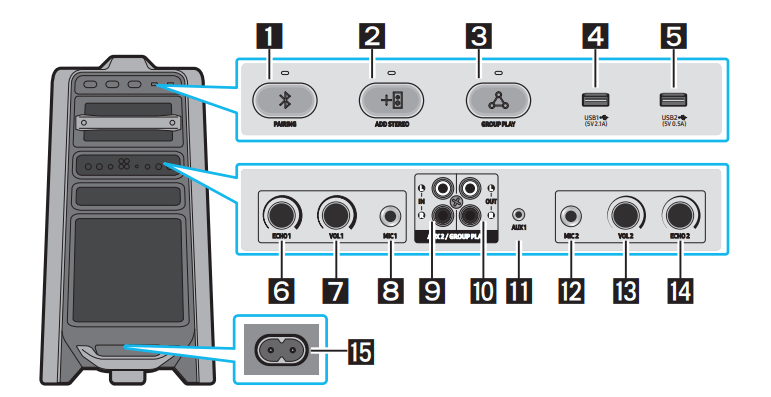
| 1 | Bluetooth PAIRING | Press the You can connect the Party Audio to a new Bluetooth device in this mode by selecting the Party Audio from the Bluetooth device's search list. |
| 2 | ADD STEREO | Press the ADD STEREO button to connect to another Party Audio wirelessly. Press the ADD STEREO button again before connecting another Party Audio to exit Stereo Group mode. When the connection is made, you can enjoy stereo sound. Press and hold the ADD STEREO button for more than 5 seconds to disconnect the Stereo Group mode. |
| 3 | GROUP PLAY | Press the GROUP PLAY button to connect up to ten Party Audio systems wirelessly. Press the GROUP PLAY button again before connecting other Party Audio to exit wireless Group Play. When the connection is made, you can use multiple Party Audio systems at the same time using Group Play mode. Press and hold the GROUP PLAY button for more than 5 seconds to disconnect the wireless Group Play mode. |
| 4 | USB1 | Connect a USB device to the USB1 or USB2 ports on the main unit. If you connect your cell phone to the USB1 port, you can charge it.
|
| 5 | USB2 | |
| 6 | ECHO1 | You can give an echo effect to the sound from a connected microphone (MIC1) by adjusting the ECHO1 knob. If you turn clockwise, the echo effect goes up, and if you turn counter-clockwise, the echo effect goes down. |
| 7 | VOL1 | Use the VOL1 knob to adjust the volume of a connected microphone (MIC1). If you turn clockwise, the volume goes up, and if you turn counter-clockwise, the volume goes down. |
| 8 | MIC1 | Connect your microphone to the MIC1 jack. |
| 9 | AUX2/ GROUP PLAY IN Terminals | Use an Audio Cable (not supplied) to connect AUX2 (IN) terminals on the main unit to Audio Out on an external analog output device.
|
| 10 | GROUP PLAY OUT Terminals | Use an Audio Cable (not supplied) to connect GROUP PLAY (OUT) terminals on the main unit to Audio In on an external analog output device.
|
| 11 | AUX1 | Use an Audio (AUX) Cable (not supplied) to connect AUX1 jack on the main unit to Audio Out on an external device.
|
| 12 | MIC2 | Connect your microphone to the MIC2 jack. |
| 13 | VOL2 | Use the VOL2 knob on the main unit to adjust the volume of a connected microphone (MIC2). If you turn clockwise, the volume goes up, and if you turn counter-clockwise, the volume goes down. |
| 14 | ECHO2 | You can give an echo effect to the sound from a connected microphone (MIC2) by adjusting the ECHO2 knob. If you turn clockwise, the echo effect goes up, and if you turn counter-clockwise, the echo effect goes down. |
| 15 | Power | Connect the power cord to the Power jack and connect the other end of the power cord to a wall socket to supply electrical power to the Party Audio. |
CONNECTING THE PARTY AUDIO
Connecting Electrical Power
Use the power cord to connect the Party Audio to an electrical outlet in the following order:
Connect the power cord to the Party Audio and then to a wall socket.
See the illustrations below.
- For more information about the required electrical power and power consumption, refer to the label attached to the product. (Label: Rear of the Party Audio)
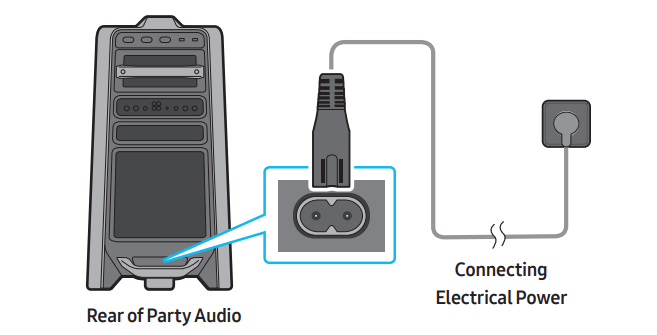
How to use Audio Group
You can connect multiple audio systems in a group to create a party environment and produce higher sound output. Set one Party Audio as the host and any music played on it will be shared among any other Party Audio systems in the Audio group.
Connecting the wired Group Play mode

Set up Group Play by connecting all the systems using audio cables (not supplied). Use the AUX or  (Source) button to change the source to AUX2 for every Party Audio system except the 1st (or host) Party Audio system.
(Source) button to change the source to AUX2 for every Party Audio system except the 1st (or host) Party Audio system.
Connecting the wireless Group Play mode
You can connect up to ten Party Audio systems with the wireless Group Play function.
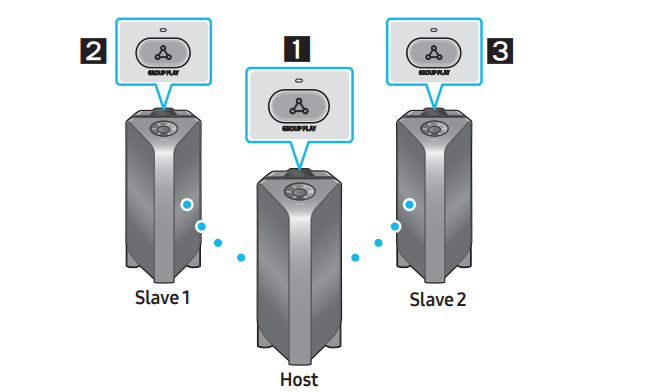
- Press the GROUP PLAY button on the Host Party Audio system. The “HOST” message appears on the display of the host Party Audio and the LED blinks on the GROUP PLAY button.
- Press the GROUP PLAY button on the 2nd Party Audio system (Slave 1). The “GROUP PLAY CONNECTED” message appears on the display and the GROUP PLAY button on both systems stops blinking.
- Press the GROUP PLAY button on the 3rd Party Audio system (Slave 2). The “GROUP PLAY CONNECTED” message appears on the display and the GROUP PLAY button on the system stops blinking.
- If you want to add more Party Audio systems, repeat step 3.
- Play music on the Host Party Audio. Sound outputs from all the connected systems.
Disconnecting the wireless Group Play mode
1. Press and hold the GROUP PLAY button over 5 seconds (Host or Slaves) after Group Play is connected or press the GROUP PLAY button (Host or Slaves) before Group Play is connected.
• “OFF-GROUP PLAY” appears on the display and the LED above the GROUP PLAY button is off.
2. If you select any source other than BT on the slave units or turn off the host Party Audio, the Group Play mode is disconnected.
• If the disconnection is made from the host Party Audio, Group Play is disconnected.
LED Indications
| LED | STATE | Description |
| Green | Blink | Waiting for a wireless Group Play connection |
| Solid | The wireless Group Play connection was successful | |
| Red | Solid | There is an error with the wireless Group Play connection. |
Using the Stereo Group mode
You can enjoy stereo sound by connecting two Party Audio systems.
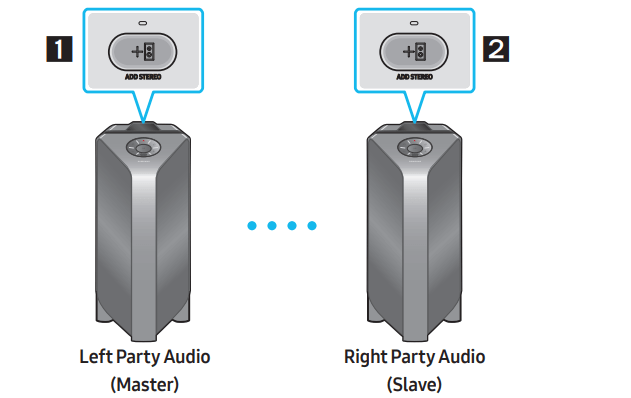
1. Press the ADD STEREO button on the left Party Audio system. The “ADD STEREO” message appears on the display and the LED blinks on the ADD STEREO button.
2. Press the ADD STEREO button on the right Party Audio system. The “ADD STEREO” message appears on the display and the LED blinks on the ADD STEREO button.
3. When the connection is made, The “BT PAIRING” message appears on the master Party Audio system and “STEREO MODE” appears on the slave Party Audio system.
• The master Party Audio system outputs left channel sound and the slave Party Audio system outputs right channel sound. If you want to change the sound channels of Party Audio systems, press the ADD STEREO button on the current master Party Audio system.
4. Play music on the Party Audio. Sound outputs from both Party Audio systems.
Disconnecting the Stereo Group mode
1. Press and hold the ADD STEREO button over 5 seconds (Master or Slave) after Stereo Group is connected or press the ADD STEREO button (Master or Slave) before Stereo Group is connected.
• “OFF-ADD STEREO” appears on the display and the LED above the ADD STEREO button is off.
2. If you select any source other than BT on the slave units or the master Party Audio is turned off and then back on, the Stereo Group mode is disconnected.
• If one of the Party Audio is disconnected from Stereo Group mode, another Party Audio is automatically disconnected.
LED Indications
| LED | STATE | Description |
| Green | Blink | Waiting for a Stereo Group connection. |
| Solid | The Stereo Group connection is successful. | |
| Red | Solid | There is an error with the Stereo Group connection. |
TROUBLESHOOTING
Refer to the table below if this product does not function properly. If the problem you are experiencing is not listed below or if the instructions below do not help, turn off the product, disconnect the power cord, and contact Samsung Electronics at 1-800-SAMSUNG (1-800-726-7864).
The unit will not turn on.
Is the power cord plugged into the outlet?
→ Connect the power plug to the outlet.
A function does not work when the button is pressed
Is there static electricity in the air?
→Disconnect the power plug and connect it again.
Sound dropouts occur in BT mode.
→See the Bluetooth connection sections on page 13.
Sound is not produced.
Is the Mute function on?
→Press the  (Mute) button to cancel the mute function.
(Mute) button to cancel the mute function.
Is the volume set to minimum?
→Adjust the Volume.
The remote control does not work.
Are the batteries drained?
→Replace them with new batteries.
Is the distance between the remote control and Party Audio main unit too far?
→Move the remote control closer to the Party Audio main unit.
Stereo Group connection is not working.
Is the system in wireless Group Play mode?
→Disconnect the wireless Group Play mode and try Stereo Group connection again.
It cannot make a Bluetooth connection.
Is the system connected to another system in wireless Group Play mode or Stereo Group mode?
→ Try Bluetooth connection again after disconnecting the wireless Group Play or Stereo Group connection.
Are the two Bluetooth devices already connected?
→ Try Bluetooth connection again after disconnecting other Bluetooth connections.
The  PAIRING button is not working.
PAIRING button is not working.
Is the system in wireless Group Play mode or Stereo Group mode?
→ Try again after disconnecting the wireless Group Play or Stereo Group connection.
I want to switch the host system to the other in wireless Group Play or Stereo Group connection.
→ Disconnect Group Play mode, press the Speaker which you want make to host first, and after it displays “HOST” message, connect the others one by one.
→ With Stereo Group mode, host is fixed. You can not change others as host.
I want to play AUX1 or AUX2 more than 8 hours without control input.
→ Press and hold the  button for more than 5 seconds in AUX1 or AUX2 mode to disable Auto Power Down Function. Change from ON-AUTO POWER DOWN to OFF-AUTO POWER DOWN.
button for more than 5 seconds in AUX1 or AUX2 mode to disable Auto Power Down Function. Change from ON-AUTO POWER DOWN to OFF-AUTO POWER DOWN.
I can’t connect a slave to Group play.
→ After 1 hour, the host will block any additional slaves from being added. Press the GROUP PLAY button on host, after it display “HOST” message, the slave can be reconnected.
It cannot make a “Wireless/Wired Group/Add Stereo/Bluetooth” connection.
Is the distance between systems too far?
→ It is recommended to make a “Wireless/ Wired Group/Add Stereo/Bluetooth” pairing within 3.3 ft (1 meter) from the system.
→ The recommended operating distance between Party Audio systems is closer than 32.8 ft (10 meters).
See other models: SM-R500NZGAXAR SM-G988UZAACCT SM-G975UCWFCCT ME21H706MQG/AA SM-G981UZIACCT
 (Light) button to turn the Lighting Mode on.
(Light) button to turn the Lighting Mode on. button to pause a music file temporarily.
button to pause a music file temporarily. (Volume down) button to lower the volume.
(Volume down) button to lower the volume. (Volume up) button to raise the volume.
(Volume up) button to raise the volume.