Loading ...
Loading ...
Loading ...
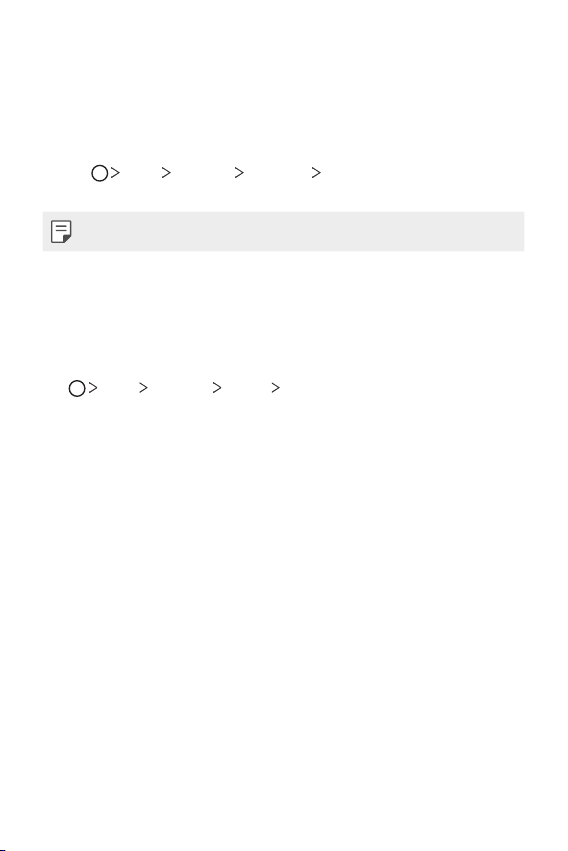
Basic Functions 60
Sending files to a computer
You can quickly send large files to your computer.
1
Install LG Bridge on your computer.
2
Start LG Bridge on the computer, then sign in using your LG account.
3
Tap Tools Settings Network LG AirDrive, then sign in using
your LG account.
• You can download LG Bridge from the LG Mobile website (
www.lg.com
).
Do not disturb
You can limit or mute notifications to avoid disturbances for a specific
period of time.
Tap
Tools Settings Sound Do not disturb.
• Mode: Select the desired mode.
- Priority only: Receive sound or vibrate notifications for the selected
apps. Even when Priority only is turned on, alarms still sound.
- Total silence: Disable both the sound and vibration.
• Select priorities: Receive alarms and notifications for the selected apps.
- App notifications: Select apps to receive the notifications.
- Calls from: Set up a range of contacts from which you want to
receive notifications for incoming calls.
- Repeated calls: Second call from same caller within 15 min is not
silenced.
- Messages from: Set up a range of contacts from which you want to
receive notifications for incoming messages.
• Use Do not disturb: Turn on the Do not disturb feature.
• SCHEDULE: Set the schedule for which you want to turn on the Do not
disturb feature.
• Help: View the help for Do not disturb.
Loading ...
Loading ...
Loading ...