Loading ...
Loading ...
Loading ...
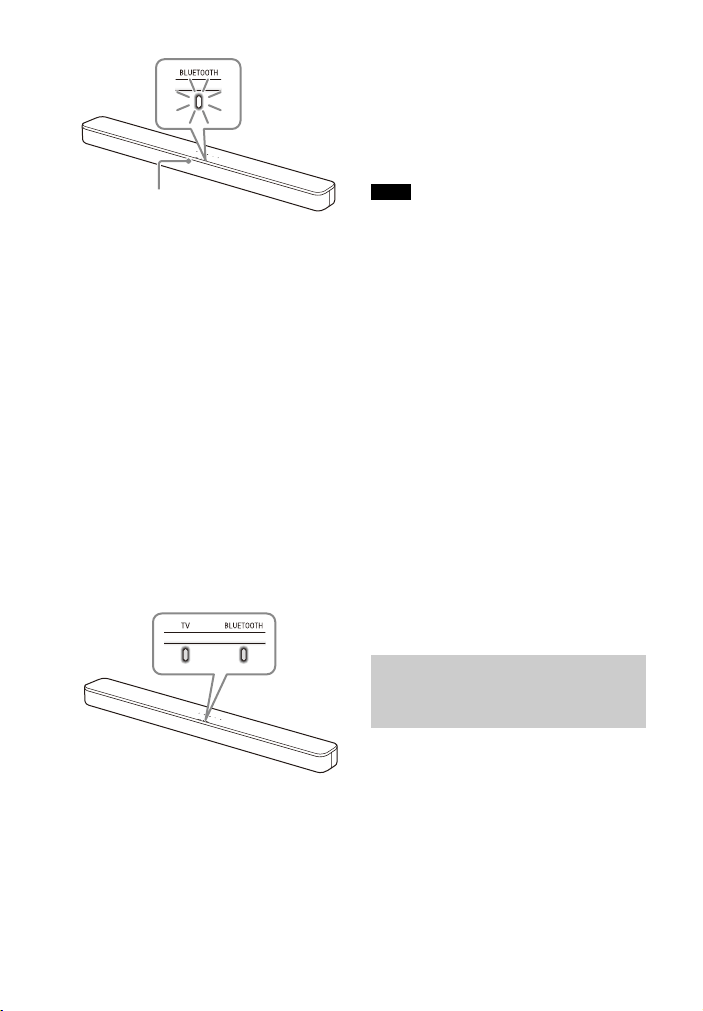
16
US
5 On the TV, search the Sound Bar
by performing the pairing
operation.
The list of the BLUETOOTH devices
that are searched appears on the TV
screen.
For the operation method to pair
the BLUETOOTH device to the TV,
refer to the operating instructions of
the TV.
6 Pair the Sound Bar and TV by
selecting “HT-S350” from the list
on the TV screen.
7 Make sure that the TV and
BLUETOOTH indicators on the Bar
Speaker light.
A connection between the Sound
Bar and TV has been established.
8 Select the program or input of the
TV by using the TV remote control.
The sound of the displayed image
on the TV screen is output from the
Sound Bar.
9 Adjust the volume of the Sound
Bar by using the TV remote
control.
When pressing the muting button
on the TV remote control, the sound
is muted temporarily.
• If the TV sound is not output from the
Sound Bar, press TV on the remote
control of the Sound Bar to select the TV
input and check the status of the
indicators on the Bar Speaker.
– The TV and BLUETOOTH indicators light:
The Sound Bar and TV are connected
and TV sound is output from the Sound
Bar.
– The BLUETOOTH indicator flashes
quickly: Perform pairing on the TV.
– The TV indicator lights: Perform the
connecting operation again from the
start.
• When you connect the Sound Bar and TV
with an HDMI cable (not supplied), the
BLUETOOTH connection is canceled. To
connect the Sound Bar and TV with the
BLUETOOTH function again, disconnect
the HDMI cable, then perform the
connecting operation from the start.
• To pair another TV after the first TV is
paired, turn off the paired TV, then pair
the new one by following the steps of
mobile device connection (page 23).
You can turn the Sound Bar on/off,
adjust the volume, and mute the sound
by using the TV remote control when
connecting the TV to the Sound Bar
wirelessly.
1 Turn the TV on with the TV remote
control.
The Sound Bar is turned on by
interlocking with the TV power and
BLUETOOTH
indicator
Remote control sensor
Notes
Listening to the Sound of the
TV or Device that is
Connected to the TV
Loading ...
Loading ...
Loading ...