Loading ...
Loading ...
Loading ...
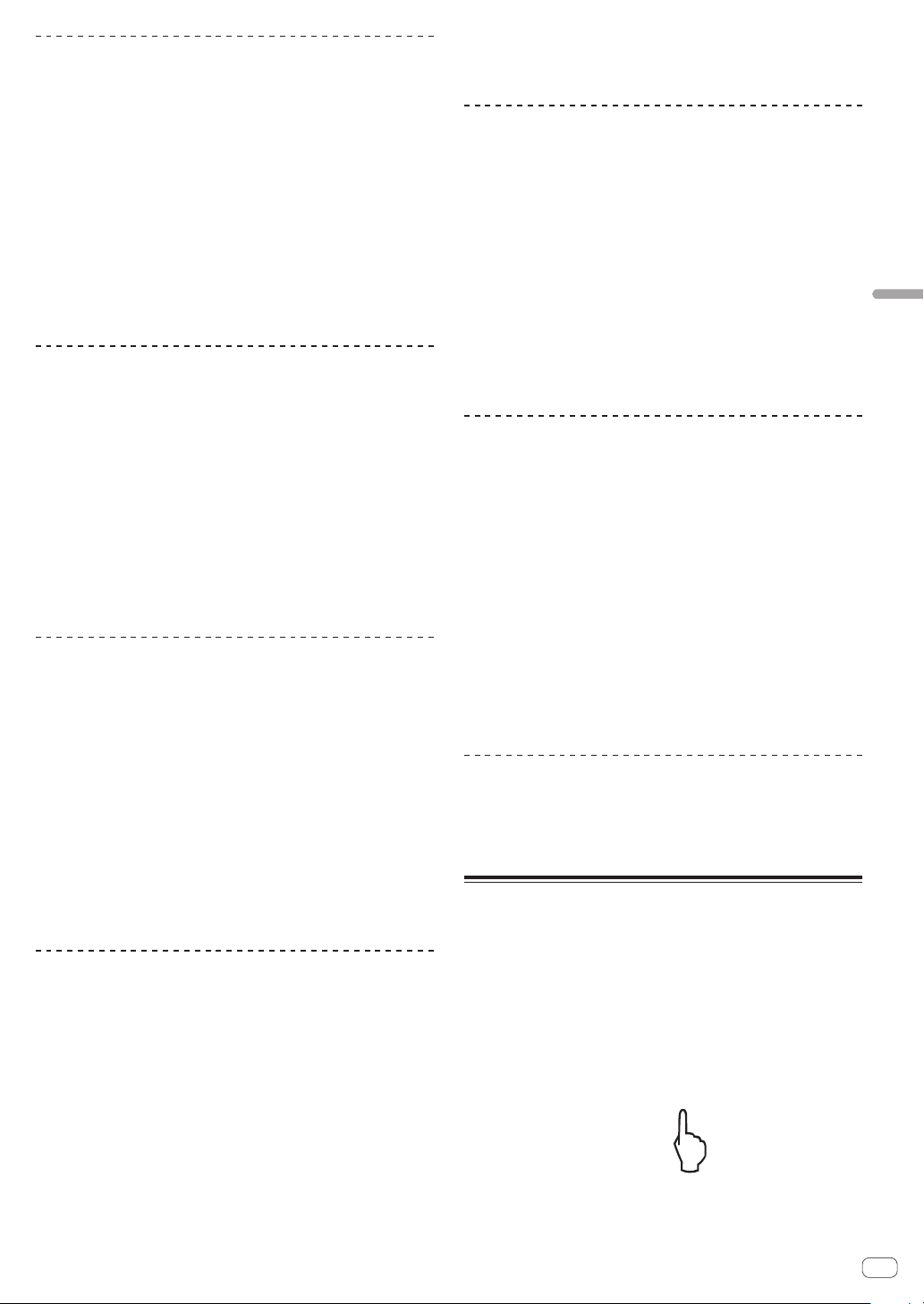
En
23
Advanced Operation
Slip pausing
1 Press the [VINYL MODE] button.
Set the jog mode to VINYL.
= Switching the jog dial mode (p. 19 )
2 Touch [SLIP].
The mode switches to the slip mode.
3 During playback, press the [PLAY/PAUSE f] button.
Normal playback continues in the background even while in the pause
mode.
4 Press the [PLAY/PAUSE f] button to cancel the
pause mode.
! If the slip pose is canceled, normal playback of the sound that was
playing in the background resumes.
Slip scratching
1 Press the [VINYL MODE] button.
Set the jog mode to VINYL.
=
Switching the jog dial mode (p. 19 )
2 Touch [SLIP].
The mode switches to the slip mode.
3 During playback, press the top of the jog dial.
The scratch play mode is set.
Normal playback continues in the background even while scratching.
4 Release your hand from the top of the jog dial.
Normal playback of the sound that was playing in the background
resumes.
Slip looping
1 Touch [SLIP].
The mode switches to the slip mode.
2 Press the [IN/4BEAT (IN ADJUST)] button, then press
the [OUT (OUT ADJUST)] button.
Loop playback starts.
Normal playback continues in the background even during loop
playback.
! Loops of over 8 seconds cannot be set.
! The same operation is performed when the [IN/4BEAT (IN ADJUST)]
button is pressed for over 1 second and a loop is set.
3 Press the [RELOOP/EXIT] button.
Looping is canceled, and normal playback of the sound that was playing
in the background resumes.
Slip beat looping
1 Touch [SLIP].
The mode switches to the slip mode.
2 Touch [PERFORM].
3 Touch and hold the beat selected in [BEAT LOOP].
The loop is set automatically and loop playback begins.
Normal playback continues in the background even during loop
playback.
4 Release [BEAT LOOP].
Normal playback of the sound that was playing in the background
resumes.
5 Press the [RELOOP/EXIT] button.
The last loop that was set is played and the slip loop mode is set.
! When slip beat looping is canceled after selecting a different
beat without releasing [BEAT LOOP], the loop set first (during
playback) is called out with the [RELOOP/EXIT] button.
Slip reverse
1 Touch [SLIP].
The mode switches to the slip mode.
2 Touch [PERFORM].
3 Touch [REV].
[REV] lights and reverse playback starts.
Normal playback continues in the background even during reverse
playback.
! Slip reverse play is automatically canceled after 8 beats have elapsed
from the position at which [REV] was touched. Normal playback of
the sound that was playing in the background resumes.
! If [REV] is touched again before 8 beats have elapsed, slip reverse
play is canceled and normal playback of the sound that was playing
in the background resumes.
Slip hot cue
1 Touch [SLIP].
The mode switches to the slip mode.
2 Touch [PERFORM].
3 Touch and hold any of [HOT CUE (A,B,C)].
Hot cueing begins.
Normal playback of the sound playing in the background continues even
while [HOT CUE (A,B,C)] is touched.
! At the point 4 beats after hot cueing began, the slip hot cue mode is
automatically canceled and normal playback of the sound that was
playing in the background resumes.
4 Release your finger from [HOT CUE (A,B,C)].
Normal playback of the sound that was playing in the background
resumes on releasing your finger from [HOT CUE (A,B,C)] before 4 beats
have elapsed from the starting position of the hot cue.
Canceling the slip mode
Touch [SLIP] in slip mode.
The slip mode is canceled.
! The slip mode is also cancelled when a new track is loaded.
Playing from the touched position
on the waveform display
Touch the waveform display with your finger to easily play the audio
starting from the touched position. Move your finger while touching the
waveform display to quickly move to the desired position.
You can perform track search by touching the waveform display only in
the following conditions.
!
In the pause mode
! While the jog dial is being pressed with the jog mode set to VINYL
Touch the waveform display during pause.
The current playing position on the playing address display moves to the
touched point.
! If you move your finger quickly, the playing address display may not
be shown properly.
Loading ...
Loading ...
Loading ...