Loading ...
Loading ...
Loading ...
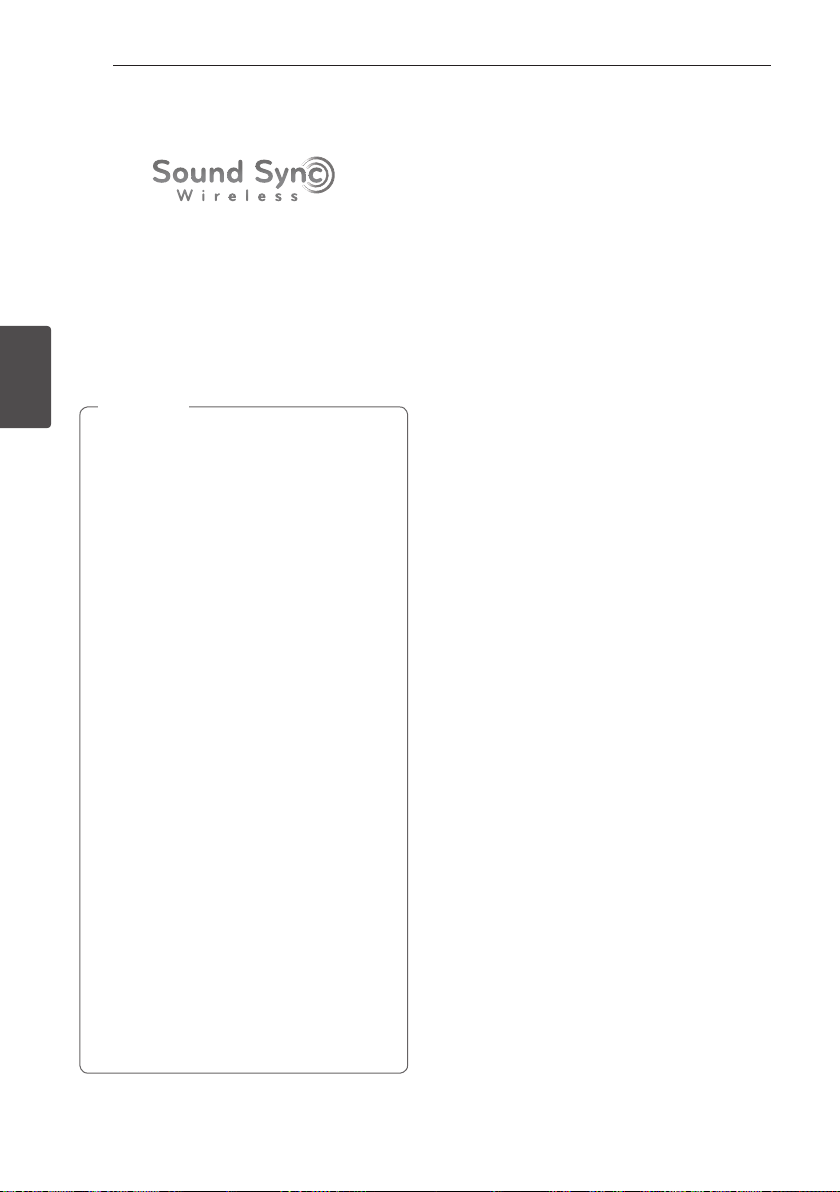
Operating28
Operating
3
LG Sound Sync
You can control some functions of this unit by
your TV’s remote control with LG Sound Sync. It is
compatible with LG TV that supports LG Sound Sync.
Make sure your TV has the LG Sound Sync logo.
Controllable function by LG TV’s remote control :
Volume up/down, mute
Refer to the TV’s instruction manual for the details of
LG Sound Sync.
y You can also use the remote control of this
unit while using LG Sound Sync. If you use TV's
remote control again, the unit synchronizes
with the TV.
y If the connection fails, check the conditions of
this unit and your TV : power, function
y Make sure of the condition of this unit and the
connection in the cases below when using LG
Sound Sync.
- Turned off the unit.
- Changing the function to the others.
- Disconnecting the wireless connection
caused by interference or a distance.
y The amount of time to turn off this unit is
different depending on your TV.
y Details of TV setting menu vary depending on
the manufacturers or models of your TV.
y If you connect LG Sound Sync when “Music
Flow Bluetooth“ app is connected, control
through the app is available.
y If you turned off the unit directly by pressing
1/! (Power), LG Sound Sync will be
disconnected. To use this function again, you
should reconnect the TV and the unit.
y If an LG TV is connected when using
Bluetooth, Bluetooth is disconnected and
the LG TV is connected.
y If you try to change the function on using
the LG TV function, volume will be change
according to the LG TV volume level.
,
Note
1. Turn on the unit by pressing 1 (Power) on the
remote control.
2. Press F on the remote control or FUNC. on the
unit until LG TV function is selected.
3. Set up the sound output of TV to listen to the
sound through this unit :
TV setting menu [ [Sound] [ [TV Sound
output] [ [LG Sound Sync (Wireless)]
“PAIRED” appears on the display window for
about 3 seconds and then you can see “LG TV”
on the display window if connecting normally
between this unit and your TV.
Loading ...
Loading ...
Loading ...