Loading ...
Loading ...
Loading ...
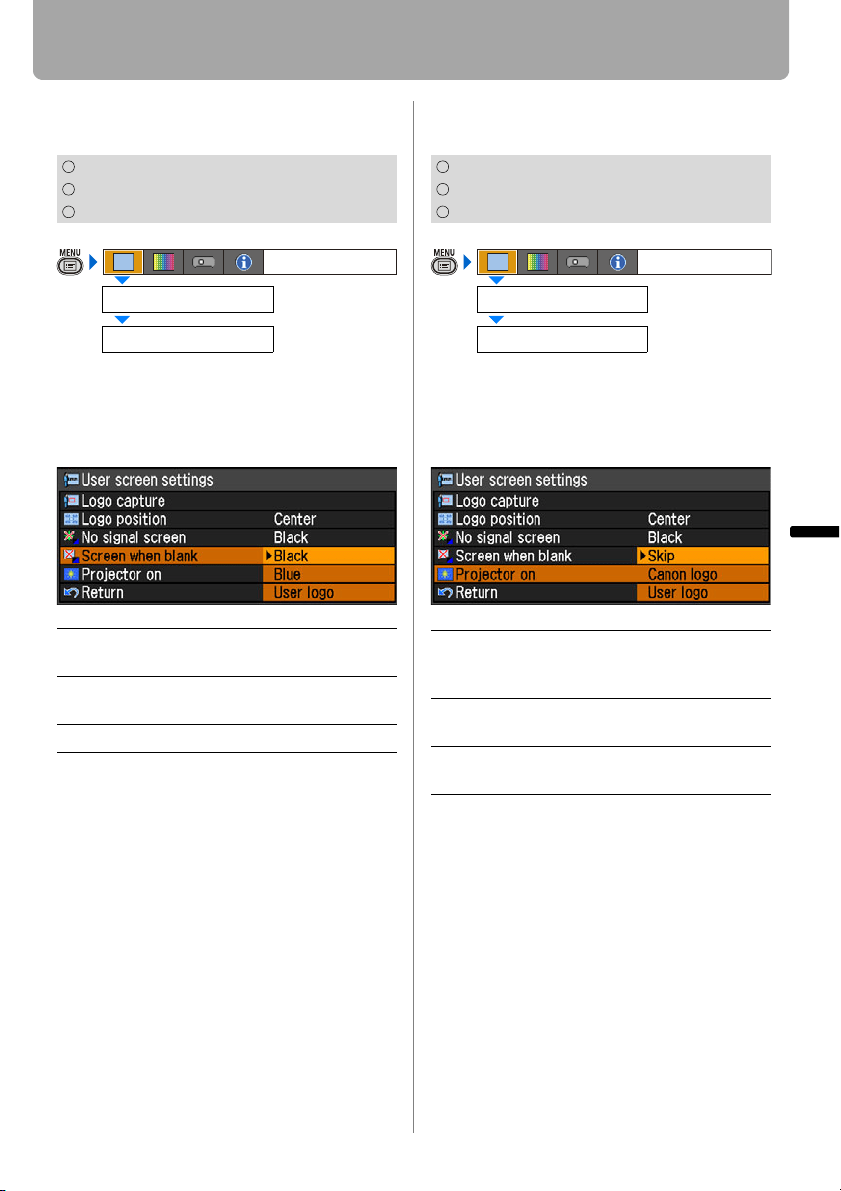
91
Setting Display Status
Setting Up Functions from Menus
Screen When Blank (SX800)
[User screen settings] - [Screen when blank]
You can display a user logo a screen
when the projected image is blackened
out temporarily by pressing the BLANK
button on the remote control.
Press the OK button to accept your setting
and then press the MENU button.
• [Black] is the factory default.
• [User logo] is available only when a
user's logo has been registered.
Selecting a Logo at Startup (SX800)
[User screen settings] - [Projector on]
You can display a specified logo on a
screen from the moment the projector is
turned on to the moment it is ready fro pro-
jection.
Press the OK button to accept your setting
and then press the MENU button.
• [Canon logo] is the factory default.
• [User logo] is available only when a
user's logo has been registered.
ANALOG PC
COMPONENT
VIDEO
Black The screen is all black.
Displays no user logo.
Blue The screen is blue background.
Displays no user logo.
User logo Displays a user logo.
User screen settings
Display settings
Screen when blank
ANALOG PC
COMPONENT
VIDEO
Skip Projects an input signal immedi-
ately after turning on the projec-
tor.
Canon logo
Displays the Canon logo cap-
tured at the factory.
User logo Displays a user logo captured on
the [Logo capture] screen.
User screen settings
Display settings
Projector on
Loading ...
Loading ...
Loading ...