Loading ...
Loading ...
Loading ...
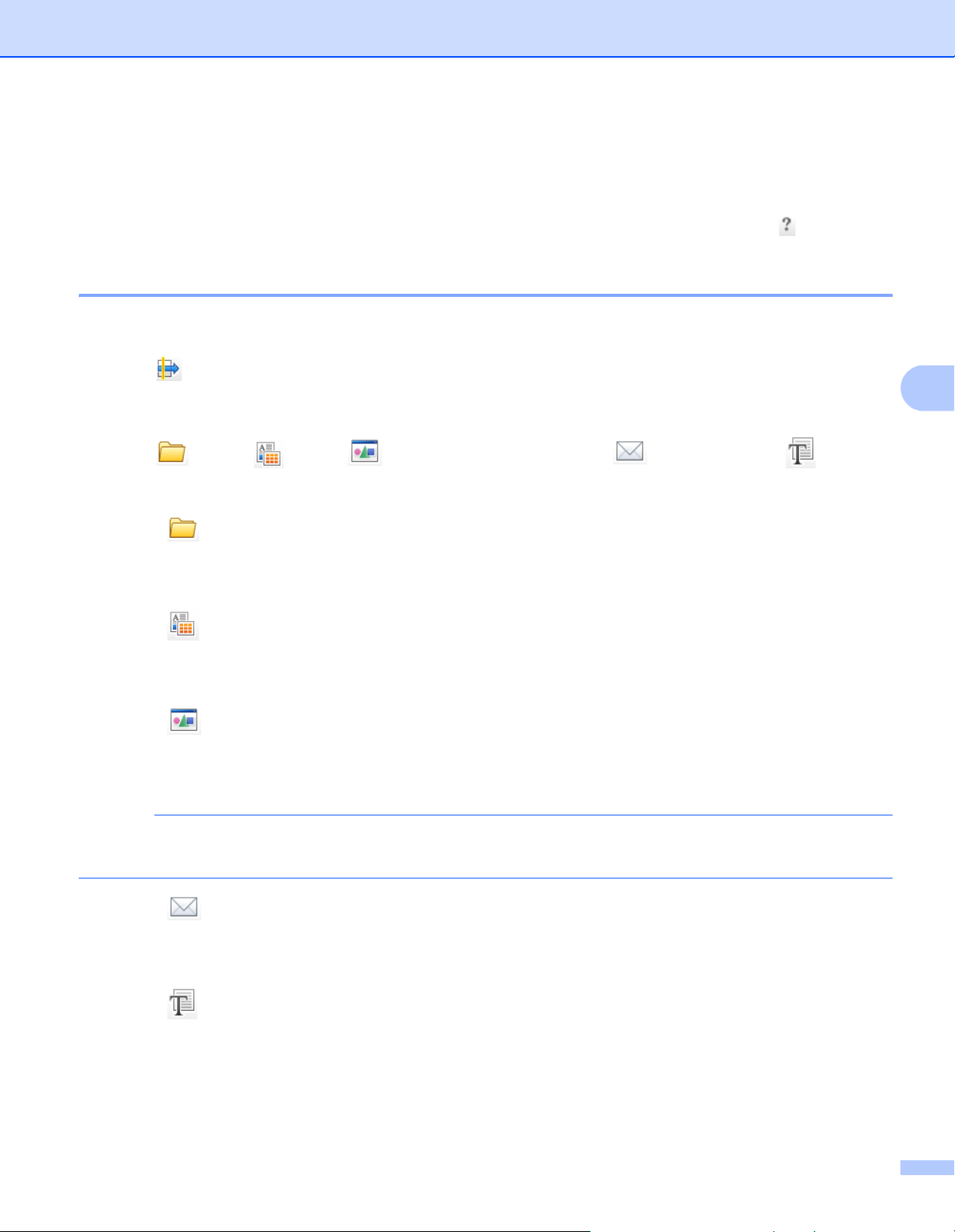
Scan Using Your Computer
53
5
Scan Using ControlCenter4 in Home Mode (Windows
®
) 5
There are five scan options: Save, Print, Open with an Application, Send E-mail and OCR.
This section briefly introduces the Scan tab function. For more details of each function, click (Help).
Basic Scan 5
1 Configure the settings in the PC Scan setting area.
2 Click (Scan).
3 Confirm and edit (if necessary) the scanned image in the image viewer.
4 Click (Save), (Print), (Open with an Application), (Send E-mail) or (OCR).
5 Do one of the following:
For (Save)
Select your Destination Folder and other settings. Click OK.
The image will be saved in your chosen folder.
For (Print)
Select your printer from the drop-down list, configure the printer settings, and then click OK.
The scanned document will print.
For (Open with an Application)
Select the application from the drop-down list and then click OK.
The image will appear in the application you have chosen.
NOTE
If you have installed the EVERNOTE application in your computer, you can select EVERNOTE from the
drop-down and then click OK to upload the scanned data to EVERNOTE directly.
For (Send E-mail)
Configure the attached file settings and then click OK.
Your default E-mail application will open and the image will be attached to a new E-mail.
For (OCR)
Configure the OCR settings and then click OK.
The application you have chosen will open with the converted text data.
Loading ...
Loading ...
Loading ...
