Loading ...
Loading ...
Loading ...
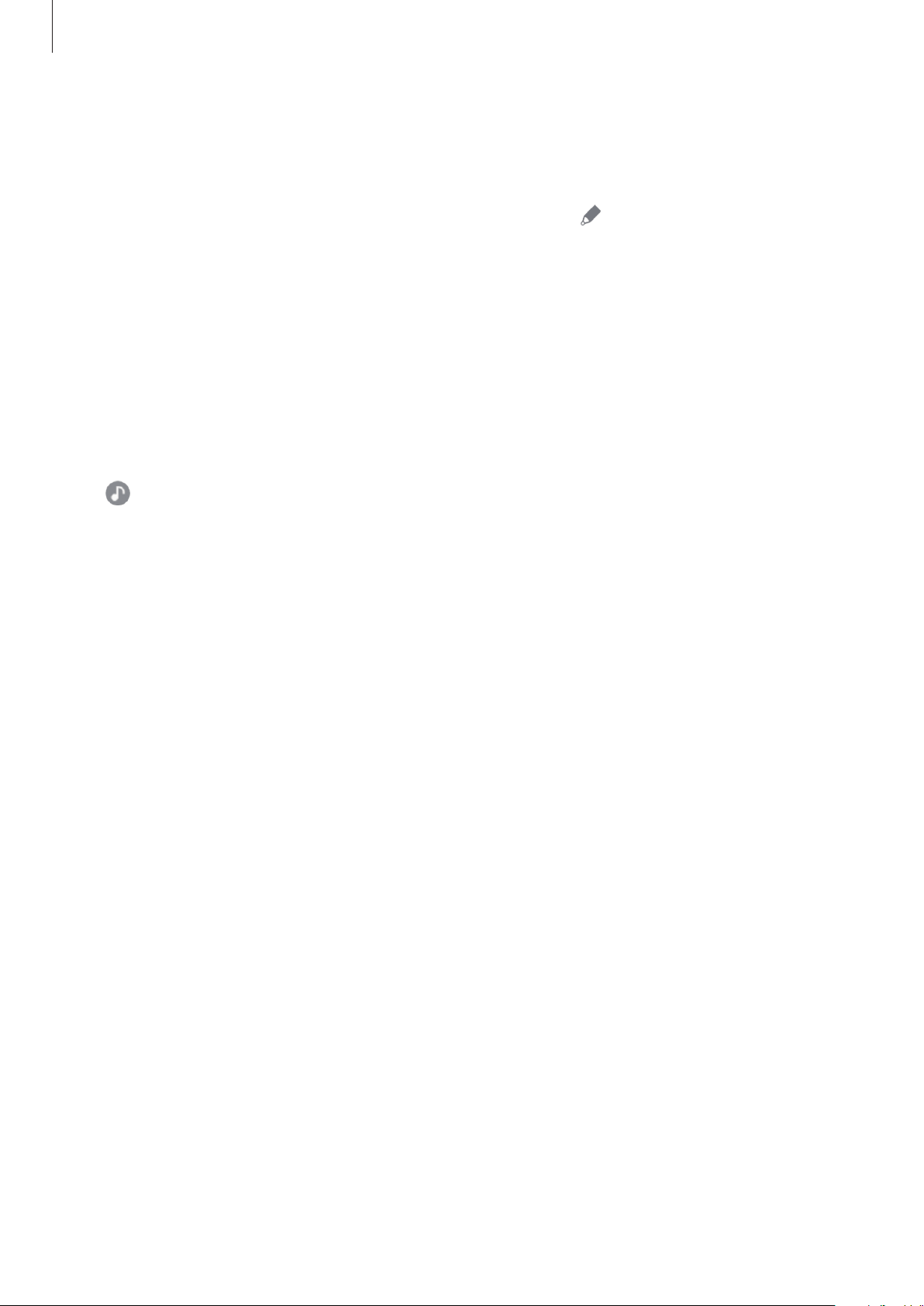
Apps and features
108
Making a note on Daily Board
You can use your device as a bulletin board to make a note on Daily Board.
1
Swipe to the left on the Daily board main screen and tap .
2
Select a pen and write or draw on the screen.
3
Tap
Done
.
The note you make will be pinned to Daily Board.
Controlling the music
You can control music playback easily on Daily Board.
Tap
and tap the icons to control playback.
Configuring settings for Daily Board
Configure various settings for Daily Board and make Daily board more personalised.
•
Slideshow
: Select the images to add to the slide show and change the settings for slide
show, such as the image order, transition speed, and style. You can also set the clock or
weather information shown on the slide show.
•
Time, weather, and calendar
: Change the setting for Daily Board main screen. You can
change the view mode of the information, such as clock, weather, or calendar that is
displayed on the Daily Board main screen and the clock’s layout. You can also set the day’s
schedule to be shown on the Daily Board main screen.
•
Memo
: Turn the memo feature on Daily Board on or off.
•
Music
: Turn the music controller feature on Daily Board on or off.
•
Dark mode
: Apply dark mode to the Daily Board. You can also set the schedule to apply
dark mode.
•
Auto start
: Set the device to launch Daily Board automatically when connecting it to a
charging dock.
•
Turn off as scheduled
: Set the schedule to close Daily Board. When activating this
feature, tap
Set time
to set the time to close Daily Board.
•
About Daily Board
: View the Daily Board version and legal information.
Loading ...
Loading ...
Loading ...