Loading ...
Loading ...
Loading ...
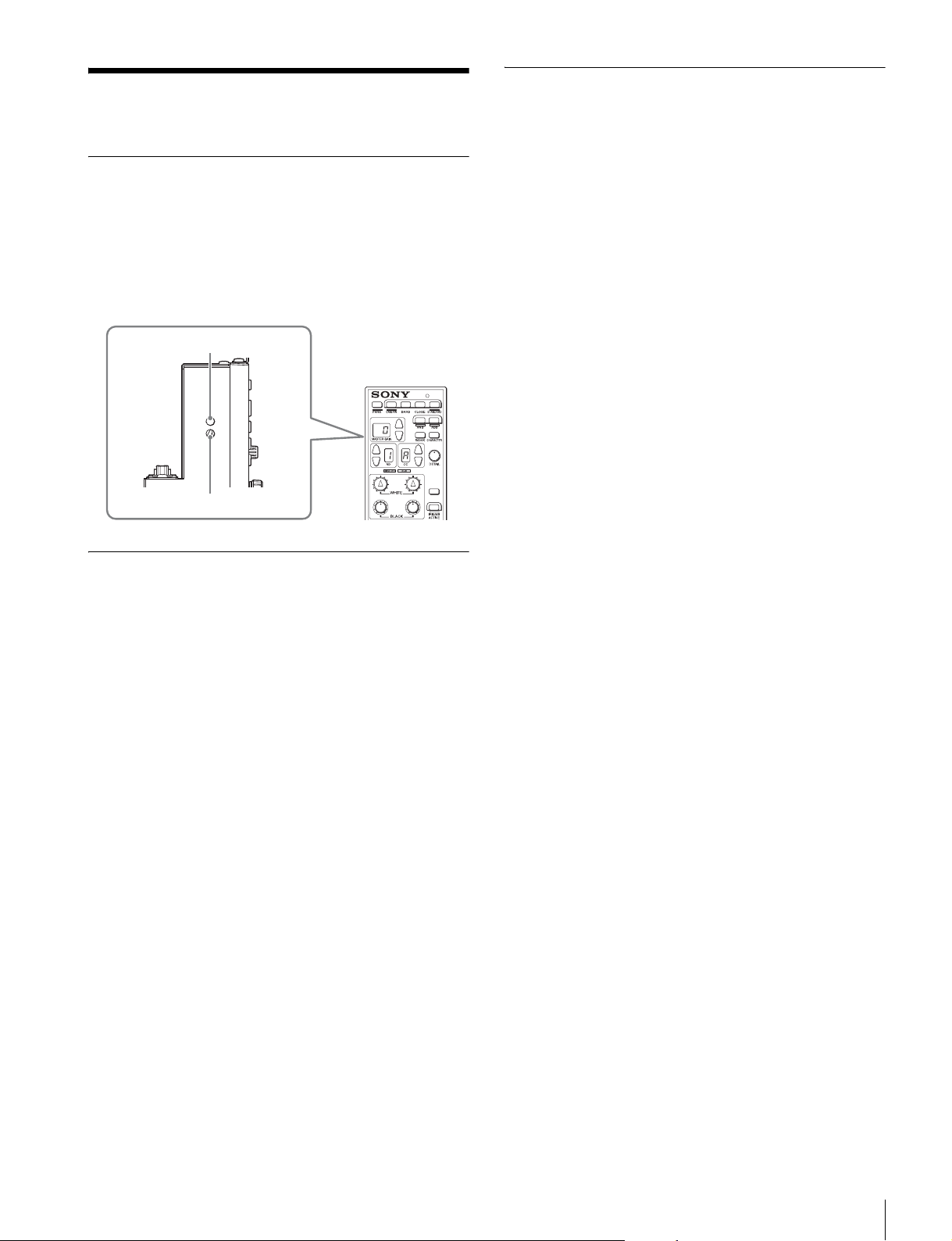
Settings
13
Settings
Setting the Control Panel
The selectors shown in the left side of the diagram below is
used to set the control panel.
Setting item selector: This selects setting modes.
Assignable button selector: This selects functions to be
assigned to assignable buttons.
It is necessary to use a small flat-blade screwdriver to turn
both selectors.
Adjusting the Brightness of the LED
You can adjust operation buttons and LED brightness.
1 Turn the setting item selector in the control panel until
“1” appears in the master gain display window.
The PANEL ACTIVE button will flash and the setting mode
will switch to the mode for adjusting LED brightness.
2 Turn the DETAIL knob and adjust the brightness of the
lit LED.
The adjustment value appears in the IRIS display window.
When the CLOSE button is pressed, it will reset to the
value set when switched to the setting mode.
When the STANDARD button is pressed, the setting value
will reset to its default setting.
3 Press the CAM PW button to save the setting.
4 Turn the setting item selector and reset the setting
number to “0”.
Setting Display Characters to Light-up
in Dark Locations
Using the EL backlight, a slight light can be emitted from the
characters on the panel. This setting makes the characters
easy to see in dark surroundings.
1 Turn the setting item selector in the control panel until
“2” appears in the master gain display window.
The PANEL ACTIVE button will flash and the setting mode
will switch to the mode for setting display character
backlight.
2 Press the CC filter selection button and set the
backlight for the character display.
The backlight setting value appears in the CC filter display
window. Set the value to “0” to turn off the backlight. The
duration of the EL backlight appears in the master black
display window.
When the CLOSE button is pressed, it will reset to the
value set when switched to the setting mode.
When the STANDARD button is pressed, the setting value
will reset to its default setting.
3 Press the CAM PW button to save the setting.
4 Turn the setting item selector and reset the setting
number to “0”.
To set the brightness of display characters
when they are unlit
The EL backlight automatically turns ON/OFF according to the
brightness of the surroundings. You can set the illuminance
level when the EL backlight is set to OFF.
1 Turn the setting item selector in the control panel until
“3” appears in the master gain display window.
The PANEL ACTIVE button will flash and the setting mode
will switch to the mode for setting illuminance level when
EL backlight is set to OFF.
2 Turn the DETAIL knob and set the illuminance level
when EL backlight is set to OFF.
The illuminance level value appears in the IRIS display
window.
When the CLOSE button is pressed, it will reset to the
value set when switched to the setting mode.
When the STANDARD button is pressed, the setting value
will reset to its default setting.
3 Press the CAM PW button to save the setting.
4 Turn the setting item selector and reset the setting
number to “0”.
Setting item selector
Assignable button selector
Loading ...
Loading ...
Loading ...