Loading ...
Loading ...
Loading ...
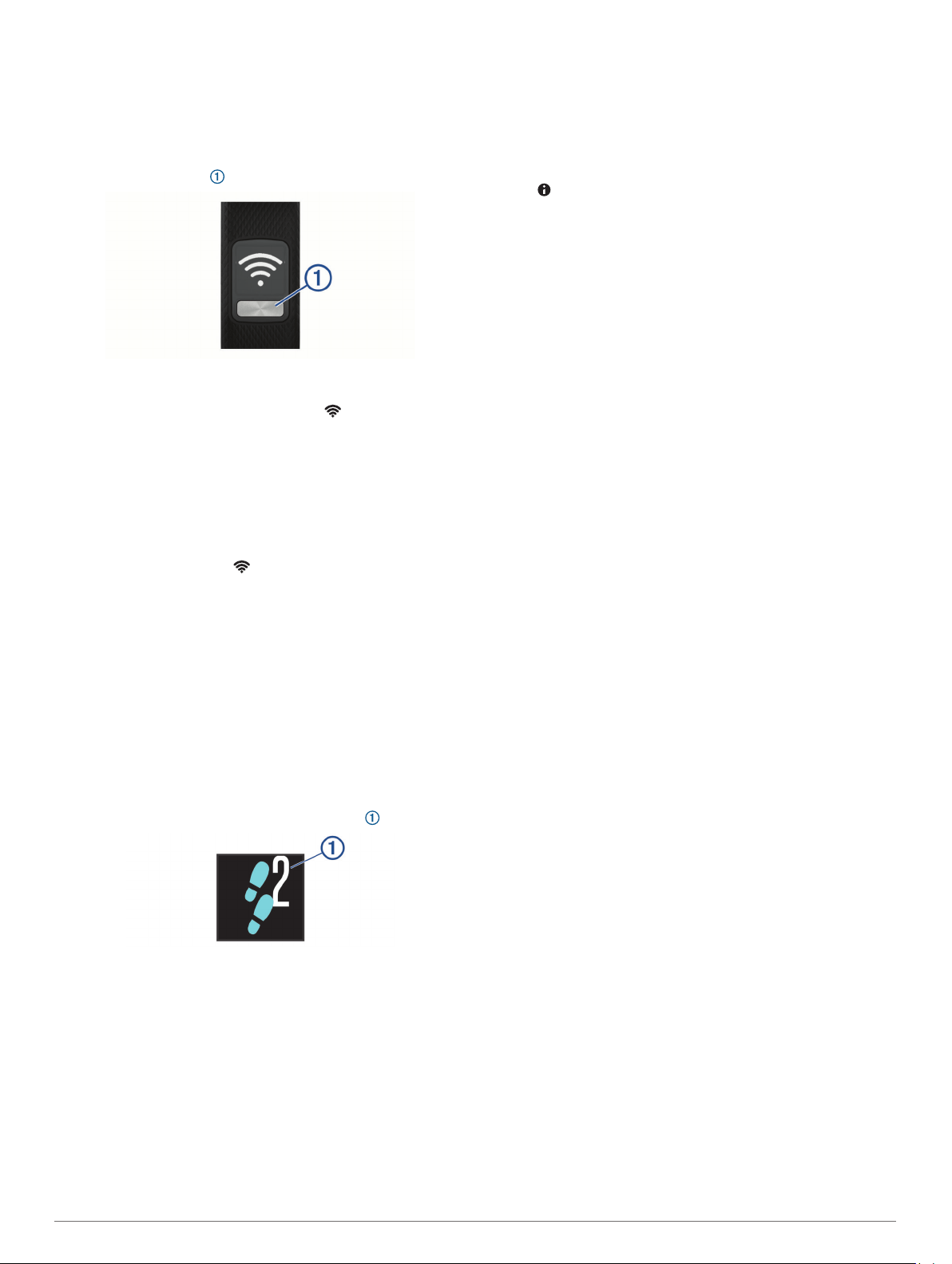
Garmin dealer for information about optional accessories and
replacement parts.
1
Go to garmin.com/express.
2
Follow the on-screen instructions to download and install the
Garmin Express
™
application.
3
Plug the wireless USB ANT Stick into a USB port.
4
Press the device key to turn on the device.
When you turn on the device for the first time, it is in pairing
mode.
5
If necessary, press the device key until appears.
6
Follow the instructions on your computer to add your device
to your Garmin Connect account and complete the setup
process.
Syncing Your Data with Your Computer
You should sync your data regularly to track your progress in the
Garmin Connect application.
1
Bring the device near your computer.
2
Hold the device key until appears.
3
Wait while your data syncs.
4
View your current data in the Garmin Connect application.
My device won't turn on
If your device no longer turns on, you may need to replace the
batteries.
Go to Replacing the Batteries, page 4.
Goal Animations and Streaks
The device provides visual feedback on your progress toward
your step goal. When you reach your step goal, the device
displays a goal animation, and continues tracking. When you
press the key, a goal streak animation appears indicating how
many days in a row you achieved your step goal .
Pairing Multiple Mobile Devices with Your
Device
You can pair your vívofit 4 device with multiple mobile devices.
For example, you can pair your device with a smartphone and a
tablet. You can repeat the pairing process for each additional
mobile device (Pairing with Your Smartphone, page 2).
Resetting the Device
If the device stops responding, you may need to reset it. This
does not erase any of your data.
NOTE: Resetting the device resets the move bar.
1
Hold the device key for 15 seconds.
2
Release the device key.
The device briefly displays a triangle, and then displays the
watch face.
Clearing User Data
You can restore all of the device settings to the factory default
values. This deletes all data from your device.
1
Hold the device key to view the menu.
2
Hold .
3
Hold the device key until NV RST appears.
The device resets and the screen turns on.
4
Pair your device with your smartphone (Pairing with Your
Smartphone, page 2).
Appendix
Getting More Information
• Go to support.garmin.com for additional manuals, articles,
and software updates.
• Go to buy.garmin.com, or contact your Garmin dealer for
information about optional accessories and replacement
parts.
6 Appendix
Loading ...
Loading ...
