Loading ...
Loading ...
Loading ...
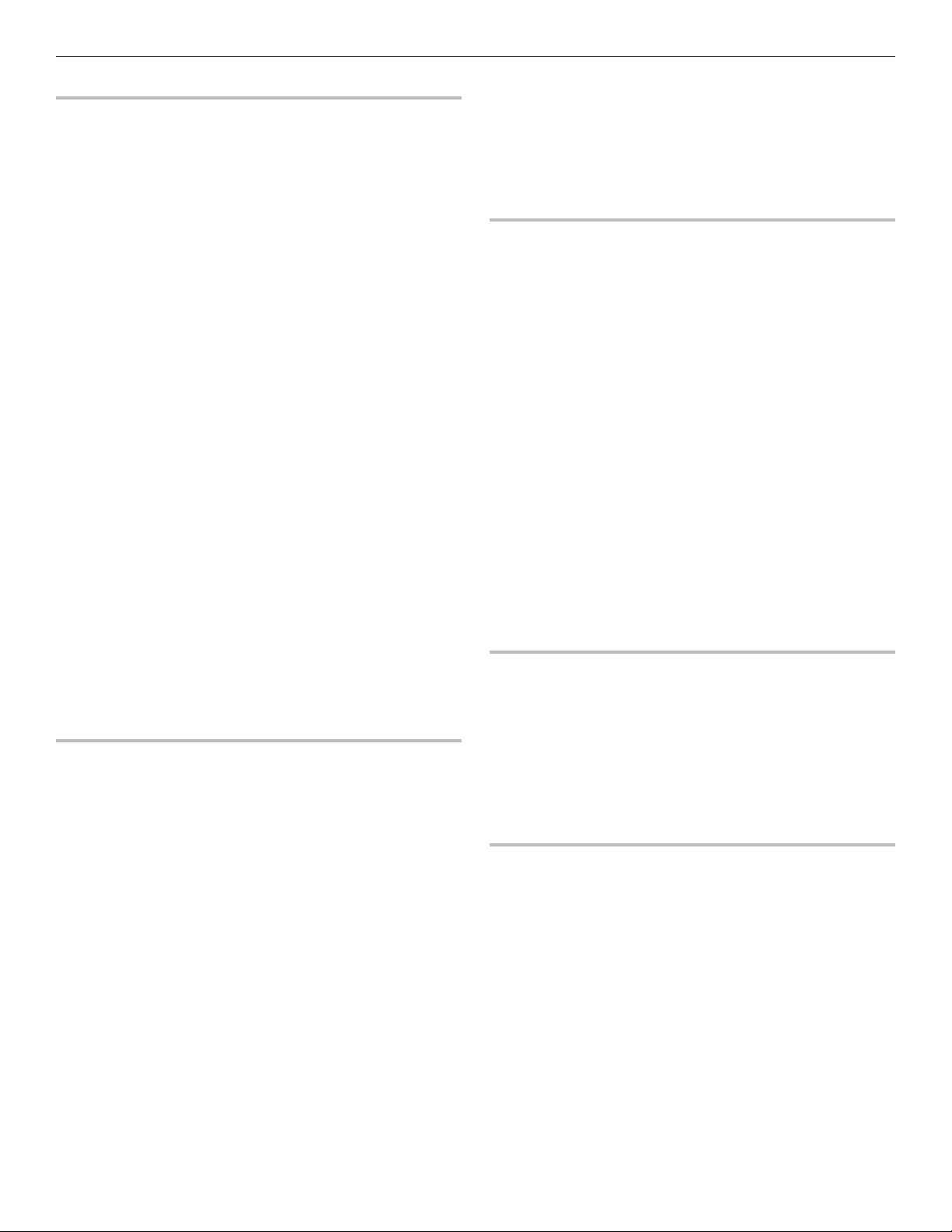
9
More Modes
Sabbath Mode
For guidance on usage and a complete list of models with
Sabbath Mode, visit www.star-k.org.
The Sabbath Mode sets the oven to remain on in a bake setting
until disabled.
When the Sabbath Mode is activated, only the Bake cycle will
operate. All other cooking and cleaning cycles are disabled. No
tones will sound, and the displays will not indicate temperature
changes. When the oven door is opened or closed, the oven light
will not turn on or off, and the heating elements will not turn on or
off immediately.
If a cook timer is set, the countdown will not appear. The timer
will appear frozen at the set time.
NOTE: If a power failure happens while Sabbath Mode is running,
the oven will show Sabbath Mode is on, but the Bake cycle will
not be on. If the oven door is opened during this time, the oven
light will turn on.
To Enable and Activate Sabbath Mode:
1. Press the Tools keypad.
2. Select More Modes.
3. Select Sabbath Mode.
4. Press Sabbath Mode again to enable Sabbath Mode
(Sabbath Mode is preset to Off).
5. Select Yes if you would like to have your oven on and baking
during the Sabbath.
6. Enter the desired temperature.
(Optional) For timed cooking in Sabbath Mode, Press ADD
A COOK TIME for the selected oven, Enter the desired cook
time and then press NEXT.
7. Select Start.
To Disable and Exit Sabbath Mode:
Press and hold the display screen for three seconds.
To Adjust Temperature:
1. Press the +/- 25 on the display screen to select the new
temperature.
NOTE: The temperature adjustment will not appear on the
display, and no tones will sound.
Temperature Calibration
IMPORTANT: Do not use a thermometer to measure the oven
temperature. Elements will cycle on and off as needed to
maintain a consistent temperature but may run slightly hot or cool
at any point in time due to this cycling. Opening the oven door
will affect cycling of the elements and impact the temperature.
The oven provides accurate temperatures and has been
thoroughly tested at the factory. However, it may cook faster
or slower than your previous oven, causing baking or browning
differences. If necessary, the temperature calibration can be
adjusted in either Fahrenheit or Celsius.
A minus sign means the oven will be cooler by the displayed
amount. The absence of a minus sign means the oven will be
warmer by the displayed amount. Use the following chart as
a guide.
NOTE: The oven display will continue to show the original
set temperature and will not reflect the calibration offset. For
example, if set to 350° (177°C) and calibrated to -20, the display
will continue to show 350° (177°C).
Adjust the oven temp up to (+,-) 30° (-18°C)
It is recommended to make changes in 5°F (3°C) increments until
desired results are achieved.
To Adjust Oven Temperature Calibration:
1. Press the Tools keypad.
2. Select More Modes.
3. Select Temperature Calibration.
4. Scroll from left to right to increase or decrease the
temperature.
Preferences
Times and Dates
Set time and date preferences.
■ Your Meal Times: Adjust when breakfast/lunch/dinner is
shown
■ Time
■ Date
■ Time Format (AM/PM vs 24 Hour [Military Time])
NOTE: If user is connected to Wifi, time and date will be set
automatically.
Sound Volume
Set sound volume preferences.
■ Timers and Alerts
■ Buttons and Effects
Display Settings
Set the screen brightness.
■ Display Brightness
Regional
Set regional preferences.
■ Language: English, Spanish, or French
■ Temperature Units: Fahrenheit and Celsius.
WiFi
■ Connect to Network: Download the Whirlpool
®
App from the
app store on your mobile phone. See the Connectivity Setup
sheet for more detailed instructions.
■ SAID Code: The SAID code is used to sync a smart device
with your appliance. Enter the SAID code in the Whirlpool
®
App.
■ MAC Address: MAC Address is displayed for the WiFi
module.
■ WiFi Radio: Turn WiFi on or off.
Info
■ Service and Support: Displays model number, Customer
Support contact info, and Diagnostics.
■ Store Demo Mode: Select Store Demo Mode to toggle
Demo mode off and on.
■ Restore Factory: This will restore your product to the original
factory default settings.
■ WiFi Terms and Conditions: www.whirlpool.com/connect
■ Software Terms and Conditions
Loading ...
Loading ...
Loading ...