Loading ...
Loading ...
Loading ...
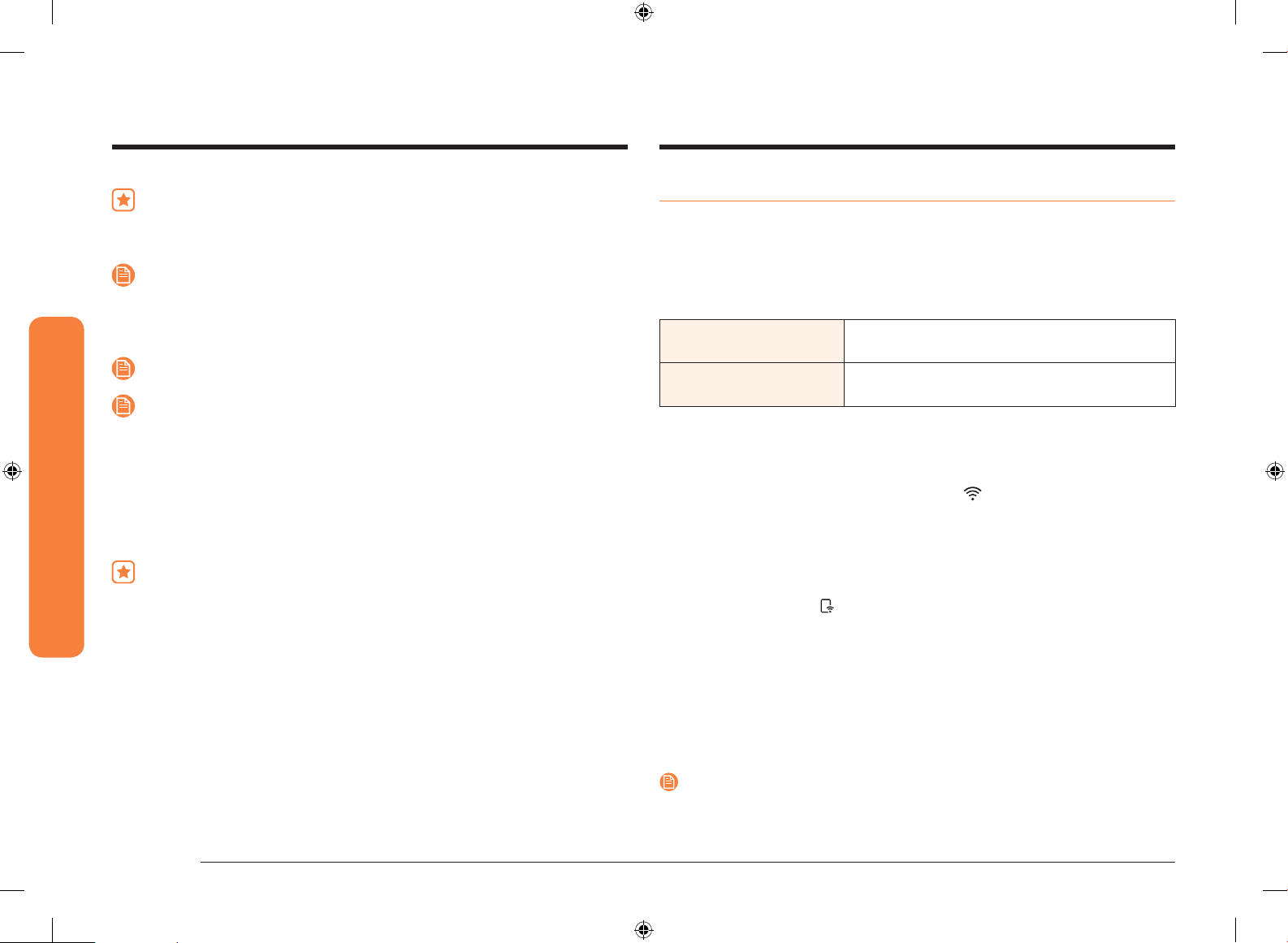
26 English
Operating the oven
Operating the oven
Do not to attempt to activate any other program feature except Bake while
the Sabbath feature is active. ONLY the following key pads will function
correctly with the Sabbath feature on: Number, Bake, START/SET and OVEN
OFF. All other keys should not be used once the Sabbath feature is activated.
You can change the oven temperature, but the display will not change
and tones will not sound when a change occurs. (The oven temperature
adjustment feature should be used only on Jewish holidays.) After changing
the temperature while the unit is in Sabbath mode, there is a 15 second
delay before the unit recognizes the change.
You can set the Cook time function before activating the Sabbath feature.
Should there be a power failure or interruption, the oven will shut off.
When power is returned, the oven will not turn back on automatically. SAb
will be displayed in the oven control display, but the oven will not operate.
Food may be safely removed from the oven while it is still in the Sabbath
mode, however the oven cannot be turned back on until after the Sabbath/
Holidays. After the Sabbath observance, turn OFF the Sabbath mode. Touch
and hold both Bake and the Number 1 for at least 3 seconds simultaneously
to turn the Sabbath mode off. The oven can then be used with all normal
functions.
Do not open the oven door or change the oven temperature for about 30
minutes after you have started Sabbath mode to allow the oven to reach the
set temperature. Note that, for best performance, the oven fan operates only
when the oven temperature is rising.
Using Smart Control
To use the oven’s Smart Control, you must download the SmartThings app to a
mobile device. Functions that can be operated using the SmartThings app may not
work smoothly if communication conditions are poor or the oven is installed in a
place with a weak Wi-Fi signal.
Please refer to the following table for the main functions that can be operated
from the app.
When Smart Control on the
oven is off
Monitoring (Oven), Oven off
When Smart Control on the
oven is on.
Monitoring (Oven), Oven start, Oven off, Error
check
How to connect the oven
1. Download and open the SmartThings app on your smart device.
2. Follow the app’s on-screen instructions to connect your oven.
3. Once the process is complete, the connected
icon located on your oven
displays and the app will conrm you are connected.
4. If the connection icon does not turn on, follow the instruction in the app to
reconnect.
To start the oven remotely
1. Touch Smart Control.
appears in the display. The oven can now be started
and controlled remotely by a connected mobile device.
When Smart Control is on you can:
• Remotely change oven settings (mode, time, temperature) using your mobile
device.
• Remotely start the oven.
• Remotely turn off the oven.
• Once cooking starts, you can change the cooking time and temperature
remotely.
NOTE
Important: Self clean mode cannot be started remotely.
NV51R5511D_AA_DG68-01126A-02_EN.indd 26 11/5/2019 10:31:07 AM
Loading ...
Loading ...
Loading ...