Loading ...
Loading ...
Loading ...
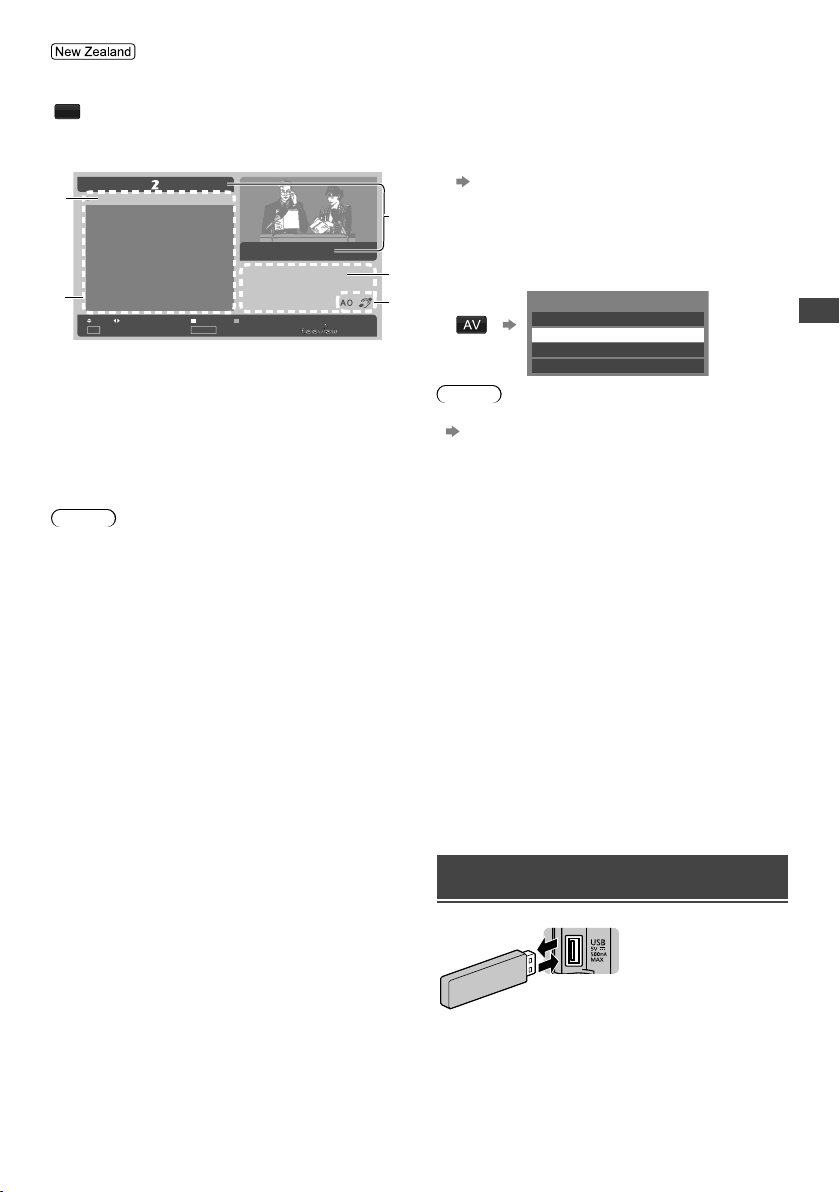
Using TV Guide / Freeview Guide | Watching External Inputs | Using Media Player
11
Display the Freeview Guide.
GUIDE
(Each press will toggle the screen between the
Freeview Guide Listing and What’s on Now /
Next.)
Example: Freeview Guide Listing
Parental Rating captioning Information
Watch TV
Prog
OK
Now/Next
EPG/Guide
20:30 Lost
Wed 6 Apr
Next WeekChnl Next Day
21:30 Dirty Sexy Money
22:30 The Knights Of
Prosperity
22:55 Entourage
23:30 Reality Bites:
Bodyshock - Half Ton...
Sayid confronts Ben's spy on the
freighter, and Ben urges daughter
Alex to flee Locke's camp in order
to survive an impending attack.
TV ONE, 20:00
4
2
1
5
3
1 Current date and time
2 Programme description
3 Parental rating and captioning information
4 Current channel’s programme listing
5 Current programme
Follow the operation guide to operate the
Freeview Guide.
Note
●
The Freeview Guide screen and operations are subject
to change without notice.
Watching External
Inputs
1 Connect the external equipment.
(p. 7)
2 Display the [Input Selection] menu,
then select the input of the connected
equipment.
Example:
Input Selection
TV
HDMI 1
AV1
HDMI 2
Note
●
You can label or skip each input mode.
[Input Labels] (p. 16)
Skipped inputs will not be displayed when the AV
button is pressed.
●
If the external equipment has an aspect adjustment
function, set it to “16:9”.
Using Media Player
Media Player allows you to enjoy photo, music or video
recorded on a USB Flash Memory.
●
During the operation, audio signal is output from
DIGITAL AUDIO OUT or HDMI 2 (ARC function)
terminals. To use HDMI 2 with ARC function, connect
an amplifier that has ARC function and set to use
theatre speakers (p. 8).
●
The picture may not appear correctly on this TV
depending on the digital cameras used.
●
Display may take some time when there are many files
and folders in the USB Flash Memory.
●
Partly degraded files might be displayed at a reduced
resolution.
●
The folder and file names may be different depending
on the digital camera used.
Inserting / Removing the USB Flash
Memory
TV
●
Insert or remove
straight and
completely.
TH-32F400AZ_EN-1.indd 11TH-32F400AZ_EN-1.indd 11 2/1/2018 1:20:53 PM2/1/2018 1:20:53 PM
Loading ...
Loading ...
Loading ...