Loading ...
Loading ...
Loading ...
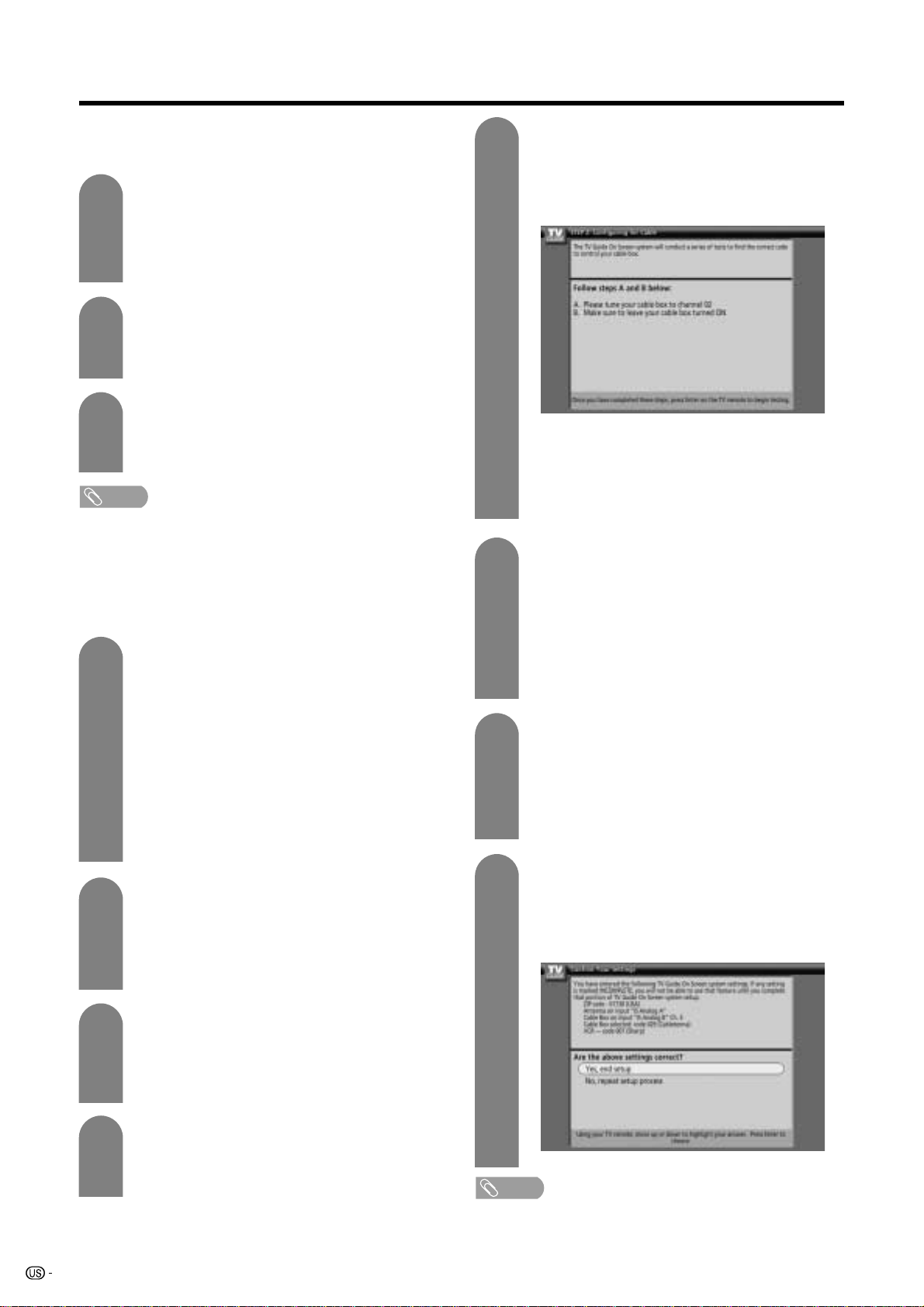
22
Watching TV (TV Guide On Screen)
Indicate the cable service connection.
Press a/b to select “Yes” or “No”, and then
press ENTER.
• If your answer is “No”, skip to step 10.
3
Basic initial setup
Follow the on-screen prompts to configure the basic
settings.
Select your location.
1 Press a/b to select the country.
2 Enter the ZIP code (or postal code) for
your location using the number buttons
or a/b.
1
2
Indicate which input the cable box is
plugged into.
Press a/b to select the input you
connected, and then press ENTER.
• To receive TV program listings in the TV Guide
On Screen system, if you select “Input 1” or
“Input 2”, please ensure your cable box is
connected to the input marked “VIDEO”, and
proceed to step 6. Do not connect your cable
box to the “COMPONENT” video of INPUT 1
or INPUT 2, as you will not receive any TV
program listings. If you select “Analog” input,
proceed to step 5.
5
Indicate the channel your TV is tuned to
when using the cable box.
Press a/b to select from “Ch 2”, “Ch 3” and
“Ch 4”, and then press ENTER.
• Please consult your cable provider if you are
unsure.
The diagram on the screen shows the correct
way to connect the G-LINK cable from the
back of the TV to the cable box.
Make sure the G-LINK cable is properly
connected, and then press ENTER.
6
7
NOTE
• To receive TV program listings in the TV Guide On Screen
system, please ensure to connect your cable box to the
input marked “VIDEO”, if you are connecting your cable
box to your TV using INPUT 1 or INPUT 2. Do not connect
the cable box to the “COMPONENT” video of INPUT 1 or
INPUT 2, as you will not receive any TV program listings
through this input.
Indicate the cable box connection.
Press a/b to select “Yes” or “No”, and then
press ENTER.
• If your answer is “No”, skip to step 11.
Indicate the cable box brand name.
Press a/b to select the cable box brand,
and then press ENTER.
• Press a/b to view more cable box brands.
4
8
10
9
11
The TV Guide On Screen system will conduct
a series of tests and when the testing is
completed the next screen will be displayed
automatically.
Do not press any buttons while testing is in
progress.
The TV Guide On Screen is now ready for
testing. Do the following:
1 Tune your cable box to channel 02.
2 Make sure to leave your cable box turned
on, and then press ENTER.
Confirm that your cable box is now tuned
to channel 09.
Press a/b to select “Yes”, “No” or “Test this
code again”, and then press ENTER.
• If you select “Yes”, go to the next step.
• If you select “No”, a different code is tested in
the previous screen.
• If you select “Test this code again”, the same
code is tested again in the previous screen.
Indicate the antenna connection.
Press a/b to select “Yes” or “No”, and then
press ENTER.
• If you select “Yes”, go to the next step.
• If you selected “No” in step 2, you must
connect an antenna to your TV and select “Yes”
to receive a channel lineup and listings.
Confirm the settings.
Confirm the settings displayed on the screen
and press a/b to select “Yes, end setup”
or “No, repeat setup process”, and then
press ENTER.
Press ENTER to continue.
NOTE
• Please do not use the CableCARD security module while
using cable box.
Press ENTER to continue.
Loading ...
Loading ...
Loading ...