Loading ...
Loading ...
Loading ...
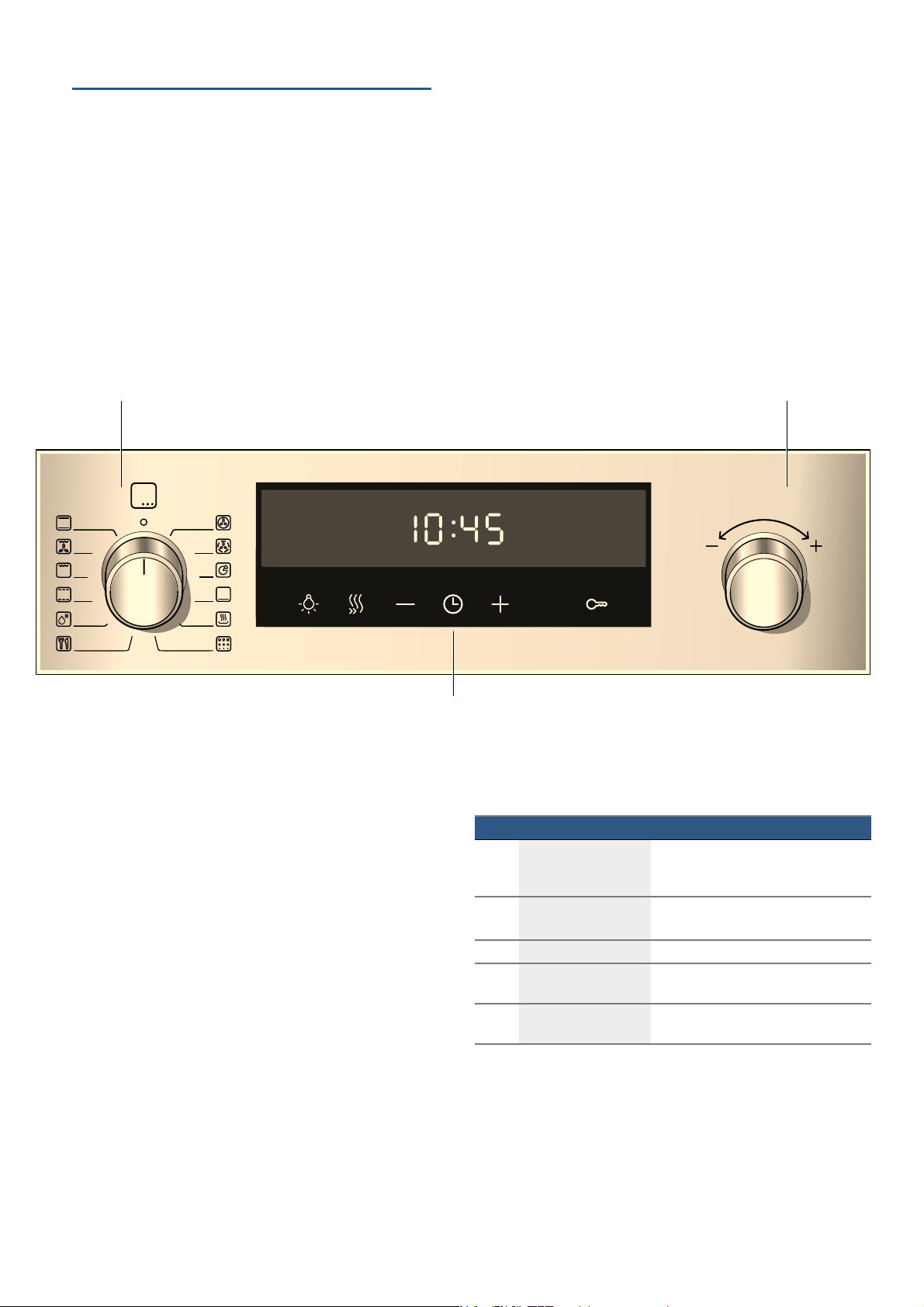
Getting to know your appliance en
9
*Getting to know your
appliance
Get t i ng to know your appl i ance
In this chapter, we will explain the indicators and
controls. You will also find out about the various
functions of your appliance.
Note: . Depending on the appliance model, individual
details and colours may differ.
Control panel
You can set your appliance's various functions on the
control panel. Below, you will see an overview of the
control panel and the layout of the controls.
Note: . On some appliances, the control knobs can be
pushed in. To push the control knob in and engage it or
to release it again, turn it to the "Off" position.
Buttons and display
You can use the buttons to set various additional
functions on your appliance. You will be able to see the
values for these on the display.
--------
( Buttons and display
The buttons are touch keys with sensors
underneath. Simply touch a symbol to select the
function.
The display shows symbols for active functions
and the time-setting options.
0 Function selector
Use the function selector to set the heating
function or other functions.
You can turn the function selector clockwise or
anti-clockwise from the "Off" position.
8 Temperature selector
Use the temperature selector to set the
temperature for the heating function or select the
setting for other functions.
You can also turn the temperature selector
clockwise or anti-clockwise. It does not have an
"Off" position.
Symbol Meaning
v Time-setting options Tap the symbol repeatedly to select
the time v, timer t, duration y and
end time {.
A
@
Minus
Plus
Reduce setting values.
Increase setting values.
B Interior lighting Switch the interior lighting on or off.
G Rapid heating Start or cancel Rapid heating for the
cooking compartment.
D Childproof lock Lock and unlock the oven functions
on the control panel.
Loading ...
Loading ...
Loading ...