Loading ...
Loading ...
Loading ...
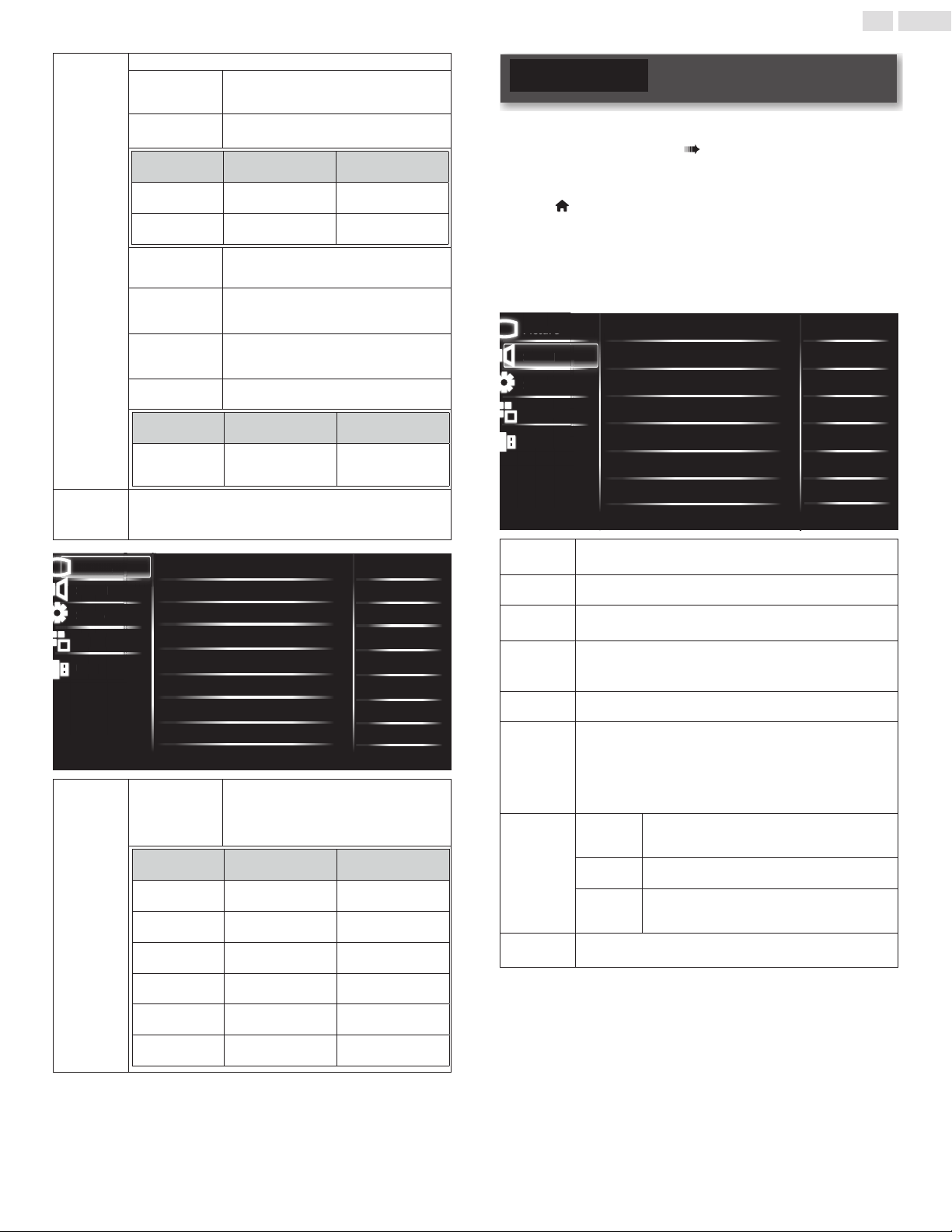
19
English
Advanced
Settings
Accessadvancedsettings.
Color
alignment
Selectapredenedcolortemperature,or
adjustRed/Green/Bluegainandoffset.
Noise
reduction
Selecttheamountofnoisereductionforthe
picture.(Off,Low, Middle,andHigh)
Cursor ◄ Cursor ►
Tint
toaddgreen toaddred
Sharpness
tosoften tosharpen
Dynamic
contrast
Dynamicallyenhancethedetailsinthedark,
medium,andlightareasofthepicture.
Dynamic
backlight
Dynamicallyadjustsbacklightlevelbasedon
averagebrightnessofthepictureframe.
Aspect ratio
Selectthepictureratiotosuitthevideo
source.
(Normal,Zoom, Wide, Cinema, andAuto)
Overscan
SelecttoturnOn orOff theoverscan
function.
Cursor ◄ Cursor ►
Backlight
toreducepower
consumption
tosetthebacklight
brighter
Reset
Picture
Settings
Selecttorestorethedefaultpicturesettings,whilechannel
installationsettingsremainthesame.
Picture
Sound
Setup
Features
USB
Color alignment
Noise reduction
Tint
Sharpness
Dynamic contrast
Dynamic backlight
Aspect ratio
Overscan
Middle
0
55
55
On
On
Backlight
Off
Normal
P
i
ctu
r
e
S
oun
d
U
S
B
Featu
r
es
S
etu
p
Color
alignment
Color
temperature
mode
tosetthecolortemperaturetoCool,
Normal, Warm andPersonal.
Whenyouadjustthefollowingsettings,
Personal willbesetautomatically.
Cursor ◄ Cursor ►
Red gain
todecreasecontrast
withred
toincreasecontrast
withred
Green gain
todecreasecontrast
withgreen
toincreasecontrast
withgreen
Blue gain
todecreasecontrast
withblue
toincreasecontrast
withblue
Red offset
todecreasebrightness
withred
toincreasebrightness
withred
Green offset
todecreasebrightness
withgreen
toincreasebrightness
withgreen
Blue offset
todecreasebrightness
withblue
toincreasebrightness
withblue
Sound
Before you begin:
YoumustsetHome inLocation. p. 26
Otherwise,personalizedpictureandsoundsettingswillnotbe
memorizedaftertheunitgoesintoStandbymode.
1
Press (MENU) todisplay Home Menu anduse▲▼toselect
Sound,thenpressOK.
2
Use▲▼◄►toselecttheitemyouwanttoadjust,thenpress
OK.
• Thefollowingsoundsettingscanbecongured.Dependingon
thesoundsource,somesoundsettingsarenotavailable.
Picture
Sound
Setup
Features
USB
Auto sound
Equalizer
DTS TruSurround
Auto volume leveling
On
Standard
Balance
Advanced sound
Reset sound settings
Off
0
TV speaker
sS
peakers EasyLink
Picture
Pictur
e
S
oun
d
US
B
Featu
r
es
S
etu
p
Auto sound
toselectthedesiredsetting,thenpressOK
(Standard,Movie, Music,Sports,News, andPersonal)
Equalizer
toselectthespecicfrequencyanduse◄►toadjustthelevel,
thenpressOK
DTS
TruSurround
EnableDTSTruSurroundtoenhanceyouraudioexperience.
Auto
volume
leveling
Dynamicallyadjustsvolumeacrossdifferentchannelsandsources
tomaintainaconsistentlevel.
Balance
Adjustthebalanceoftherightandleftspeakerstobestsuityour
listeningposition.
TV speakers
SelectOntooutputsoundfromTVspeakers,Offtomanually
turnoffTVspeakersandenableDigitalAudioOutput.
Speakers EasyLink usesHDMI-CECtoautomaticallyturnoffTV
speakersanddirectsoundtoconnectedHDMI-CECcompliant
HomeTheaterSystemusingHDMI-ARCorDigitalAudioPortif
itdetectsone.
Advanced
sound
Digital
output
format
Selectthetypeofdigitalaudiooutput:Bitstream,
PCM.
Audio
setting
Selecttheaudiomodefrom:Mono,Stereo,and
SAP.ForuseofAnalogTVonly.
Audio
Language
Youcanselectyourpreferredaudiolanguage
whenTVchannelbroadcastsmultiple/dualaudio
languages.
Reset sound
settings
Selecttorestorethedefaultsoundsettings,whilechannel
installationsettingsremainthesame.
Loading ...
Loading ...
Loading ...