Loading ...
Loading ...
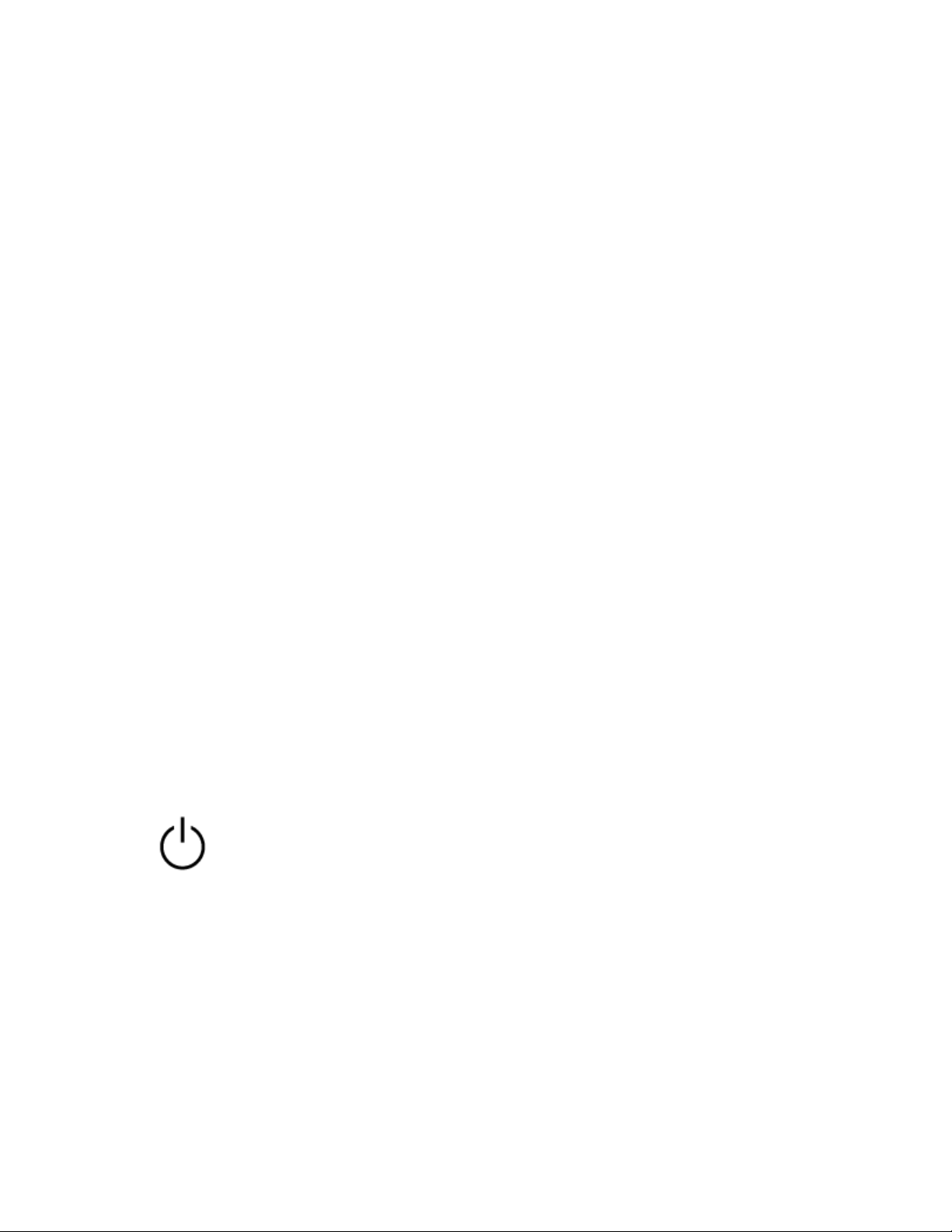
o In places with wireless LAN, where a microwave oven is used, electromagnetic waves are
generated, etc.
The situation may be improved by changing the wireless playback quality settings or fixing the
wireless playback mode to SBC on the transmitting device. For details, refer to the operating
instructions supplied with the transmitting device.
Because Bluetooth devices and Wi-Fi (IEEE802.11b/g/n) use the same frequency (2.4 GHz),
microwave interference may occur and result in noise, audio dropouts, or communications
being disabled if this headset is used near a Wi-Fi device. In such a case, perform the following
steps.
o Use this headset at least 10 m (30 feet) away from the Wi-Fi device.
o If this headset is used within 10 m (30 feet) of a Wi-Fi device, turn off the Wi-Fi device.
o Use this headset and the Bluetooth device as near to each other as possible.
If you are enjoying music with your smartphone, the situation may be improved by shutting
down unnecessary apps or restarting your smartphone.
The noise canceling effect is not sufficient.
Make sure that the noise canceling function is turned on.
Adjust the earpad position to fit your ears.
The noise canceling function is effective in low frequency ranges such as airplanes, trains,
offices, near air-conditioning, and is not as effective for higher frequencies, such as human
voices.
Pairing cannot be done.
Bring the headset and the Bluetooth device within 1 m (3 feet) from each other.
The headset automatically enters pairing mode when pairing the first device after purchasing,
initializing, or repairing the headset. To pair a 2nd or subsequent device, press and hold
the button of the headset for 7 seconds or more to enter pairing mode.
When pairing a device once again after initializing or repairing the headset, you may be unable
to pair the device if it retains pairing information for the headset (iPhone or other device). In
this case, delete the pairing information for the headset from the device and pair them again.
One-touch connection (NFC) does not work.
Keep the smartphone close to the N-mark on the headset until the smartphone responds. If it
still does not respond, slowly move the smartphone in all directions.
Check that the NFC function of the smartphone is set to On.
Loading ...
Loading ...
Loading ...
