Loading ...
Loading ...
Loading ...
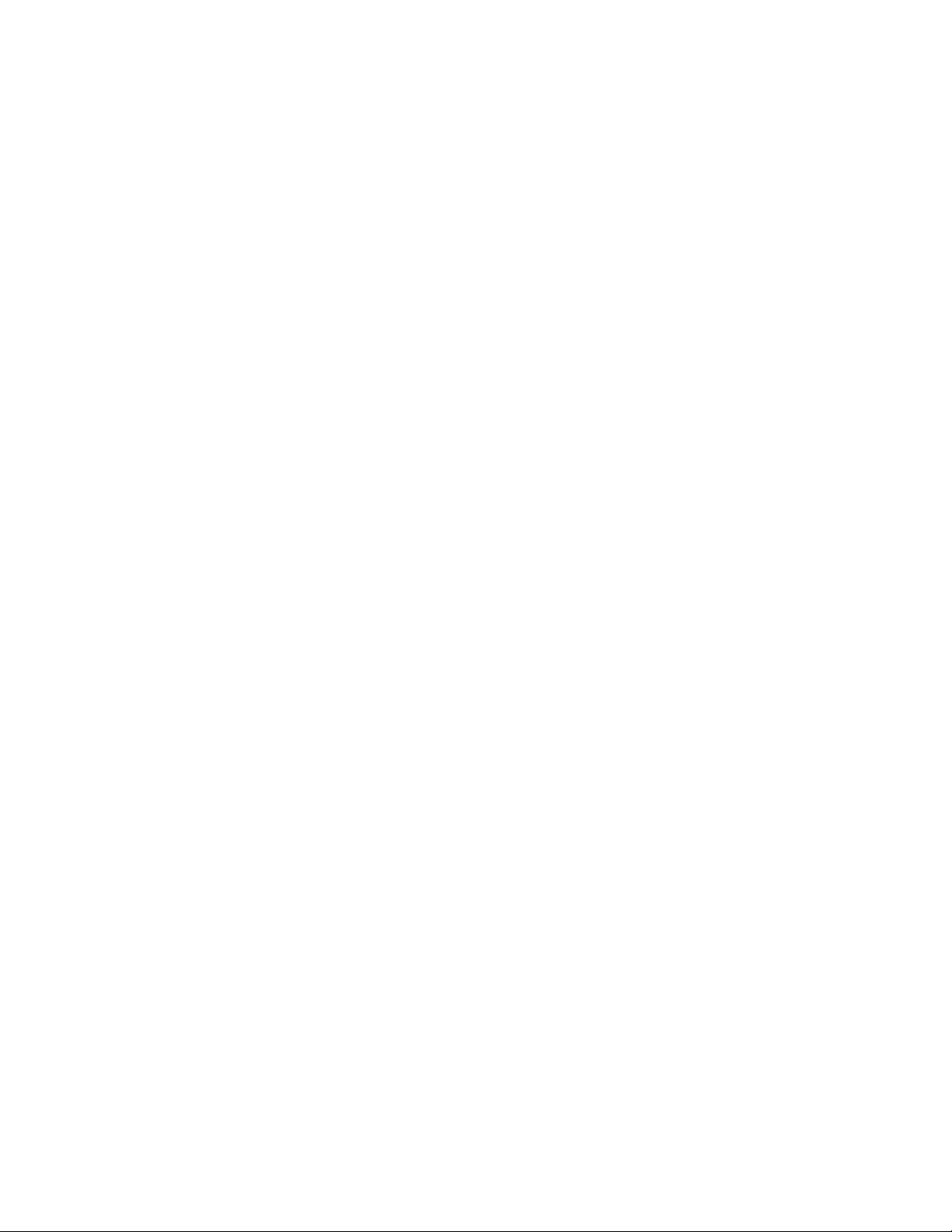
en-us Home Connect
18
If the refrigerator is not automatically displayed,
click on Add appliance in the app and follow the
instructions. As soon as your refrigerator is
displayed, add it with +.
6. Follow the instructions in the app until the
process is complete.
Installing updates for the Home
Connect software
The refrigerator checks at regular intervals whether
updates are available for the Home
Connect software.
The note window appears on the control panel when
an update is available.
To install the update, tap Install now.
Install the update later:
1. Open the Home Connect menu.
2. Tap Software update.
Note: This menu is only visible if an update is
available.
A note window appears.
3. To install the update, tap Install now.
Customer Service access
If you contact Customer Service, they can access
your appliance and view its status after you have
given your consent. You need to have your
appliance connected to your home network for this.
Further information about Customer Service access
and its availability in your country is available under
www.home-connect.com in the Help & Support area.
1. Contact Customer Service.
~ "Customer service" on page 25
2. Confirm the start of Customer Service access in
the app.
During Customer Service access the symbol Ù
appears on the control panel.
3. As soon as Customer Service has obtained the
necessary data, they end access.
Note: You can interrupt remote diagnosis early by
switching off Customer Service access in the Home
Connect app.
Reset settings
If there is a problem when trying to establish a
connection, or if you would like to register the
appliance in a different home WLAN network (Wi-Fi),
the Home Connect settings can be reset:
1. Open the Home Connect menu on your
refrigerator.
2. Tap the menu item Reset settings.
3. Confirm the prompt to delete the network
settings.
To then reconnect the appliance to the home WLAN
network (Wi-Fi), perform initial setup again.
~ "Setting up the connection to the home
network (WLAN)" on page 17
Switch on or off the connection to the
home WLAN network (Wi-Fi)
1. Open the Home Connect menu on your
refrigerator.
Note: The first time you open the menu, you will be
automatically guided through initial setup. Follow the
instructions on the control panel.
2. Select Switch off Wi-Fi.
3. To start the switching off process, press
Continue.
4. As soon as the connection to the home network
has been switched off, the message Wi-Fi
switched off will appear. Press OK to confirm the
message.
Note: While the home network connection is
switched off, you will no longer be able to operate
the appliance with your mobile device.
Information on data protection
The first time your Home Connect appliance is
registered on a WLAN home network connected to
the Internet (Wi-Fi), your appliance will transmit the
following types of data to the Home Connect server
(initial registration):
■ Unique appliance identification (consisting of
appliance codes as well as the MAC address of
the installed Wi-Fi communication module).
■ Security certificate of the Wi-Fi communication
module (to ensure a secure data connection).
■ The current software and hardware version of
your domestic appliance.
■ Status of any previous resetting to factory
settings.
This initial registration prepares the
Home Connect functions for use and is only required
when you want to use these
Home Connect functions for the first time.
Note: Please note that the Home Connect functions
can be utilized only in conjunction with the
Home Connect app. Information on data protection
can be called up in the Home Connect app.
Loading ...
Loading ...
Loading ...