Loading ...
Loading ...
Loading ...
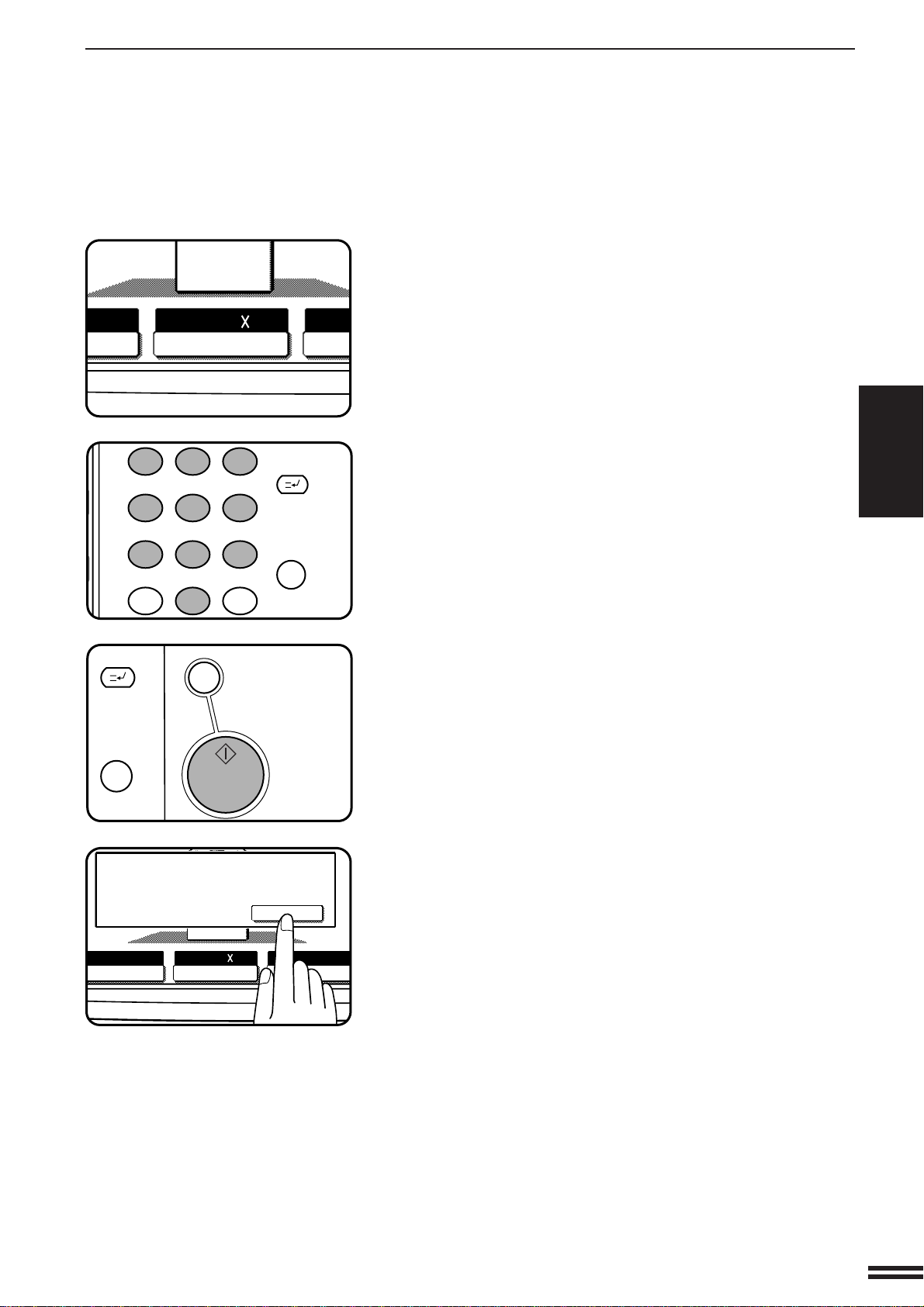
3-19
CHAPTER3
7
Check the copy paper selection.
●
When the desired paper size is not selected, touch the desired
paper tray on the touch panel then the AUTO IMAGE key. This
lets the copier automatically set the best reduction or enlargement
ratio and display it on the touch panel, judging from the placed
original size and the desired paper size.
(See steps 2 and 3 of page 2-11.)
8
Enter the desired number of copies.
9
Press the START key.
●
If the document feeder is used, copying will start after all originals
are scanned.
●
If the document glass is used, proceed to the next step.
10
Replace the finished original with the next original after
the START key indicator lights up, and then press the
START key. Repeat this step until all originals have been
scanned. Then, press the “READ-END” key on the touch
panel.
●
Copying will start at this time.
●
Up to 120 sheets of 8-1/2" x 11" originals or up to 60 sheets of
originals larger than 8-1/2" x 11" can be scanned.
●
If originals of different sizes are used, the copy paper size will be
determined based on the original that is scanned first. If originals
larger than the first original are used, a portion of the images may
not be copied.
●
You can make a pamphlet by folding the copies in two and
stapling them.
●
To cancel the PAMPHLET COPY function, select the PAMPHLET
COPY function again and press the “CANCEL” key.
PAMPHLET COPY
SPECIAL FUNCTIONS Pamphlet copy
1
2 3
4 5
6
7
8
9
0
C
P
CLEAR
PROGRAM
AUDIT CLEAR
INTERRUPT
C
CLEAR
INTERRUPT
CA
CLEAR ALL
START
AUTO
EXPOSURE PAPER SELECT
100%
COPY RATIO
READ-END
PLACE NEXT ORIGINAL. PRESS [START].
WHEN FINISHED, PRESS [READ-END].
AUTO 11 17
O
URE PAPER SELECT
1
COP
AUTO 11 17
Loading ...
Loading ...
Loading ...