Loading ...
Loading ...
Loading ...
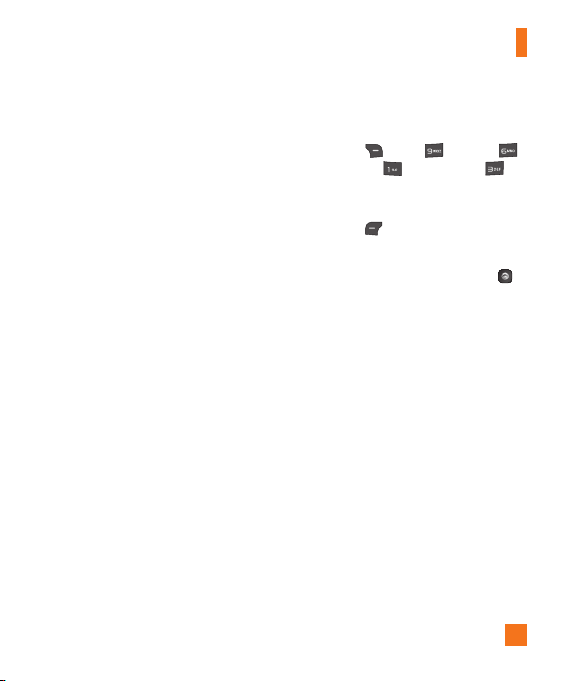
69
Bluetooth Menu Options
ŹTurn On/Off: Allows you to turn your
Bluetooth functionality on or off.
ŹMy Visibility On/Off
- On: This option makes your phone visible
to other Bluetooth devices.
- Off: This option hides your phone from
other Bluetooth devices except those
already paired with yours.
ŹSearch New Device: This function allows
you to search for and add new devices.
ŹMy Devices: This function allows you to
view the list of all devices that are paired
with your phone.
ŹMy Bluetooth Info: This menu allows you
to configure the profile for Bluetooth.
- Device Name: Allows you to change the
device’s name which can be seen by other
Bluetooth devices.
- Supported Services: Shows you all
services that the device supports.
- Primary Storage: Allows you to assign
the default storage to Handset or
Memory Card for files received via
Bluetooth.
To pair with another device
1. From the standby screen, press the Right
Soft Key Menu, Settings,
Connection, Bluetooth, and
Search New Device.
2. If you want to stop searching, press the Left
Soft Key
Stop.
3. All of the devices found are displayed.
4. Select the desired device by pressing
Add and entering the password.
5. Depending on the type of device you are
pairing with, you will be prompted to confirm
matching codes, enter matching codes, or
the device will automatically pair.
USB Connection
This menu allows you to choose what mode
to use when connecting your phone to a
computer via USB cable. You can transfer files
from a compatible PC to the memory in your
phone using the Mass Storage Mode. The
Music Sync Mode allows you to sync music
with Windows Media Player. When you connect
the phone to a PC using the USB cable, this
will be displayed as a removable disk through
Windows Explorer.
Settings
Loading ...
Loading ...
Loading ...