Loading ...
Loading ...
Loading ...
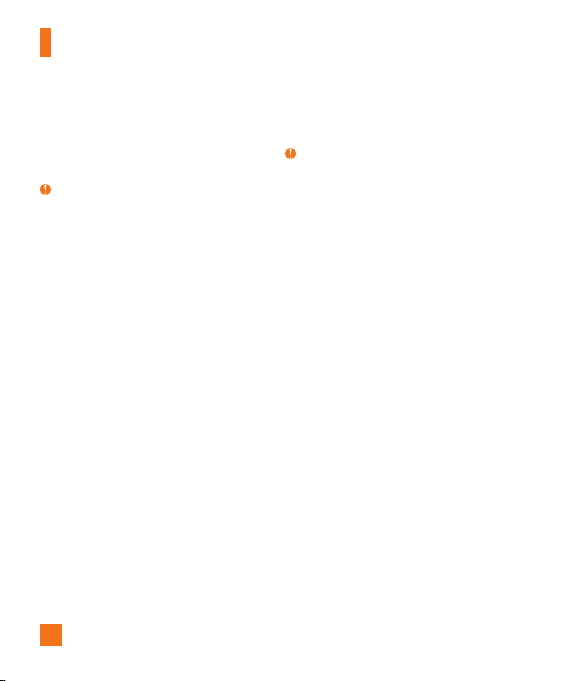
48
4. Navigate the Shop Music page to
download today’s hottest music, ringtones,
and other personalized content directly to
your phone.
Note
Some sites are data intensive (i.e. previews via
streaming) so it is recommended that you be
enrolled in an unlimited data plan before using
these services to avoid per-use data charges.
Additional charges may apply when downloading
music, ringtones etc.
Transferring Music using your PC
Before You Get Started
To transfer music from your PC to your device,
you will need the following:
t8JOEPXT.FEJB
®
Player 10 (or above) or
other digital music management software,
such as Napster or eMusic.
t.VTJDPOZPVS1$JOPOFPGUIFTFGPSNBUT
MP3, AAC, AAC+, WAV, AMR or WMA
t"NJDSP4%DBSE
(supports up to 32GB cards)
t64#EBUBDBCMF
* microSD™ card is sold separately; go to
att.com/wireless for details.
Note
This device is not compatible with iTunes and/or
iTunes files.
Transferring Music from the Digital
Music Service (such as Napster or
eMusic)
1. Using your computer, open your preferred
PC music management client.
2. Download the selected song to your library.
3. Make sure the microSD™ card is inserted
properly into the phone.
4. Use the USB cable to connect the phone
to the PC.
5. When the USB Connection menu is
displayed, select Music Sync.
6. Once the USB connection has been
established, the phone displays “Do
not disconnect during transfer”. The PC
screen will display a pop-up message
announcing the detection of the LG-A380
device. If the detection does not occur, the
USB connection settings may need to be
changed. For more information, go to the
My Stuff
Loading ...
Loading ...
Loading ...