Loading ...
Loading ...
Loading ...
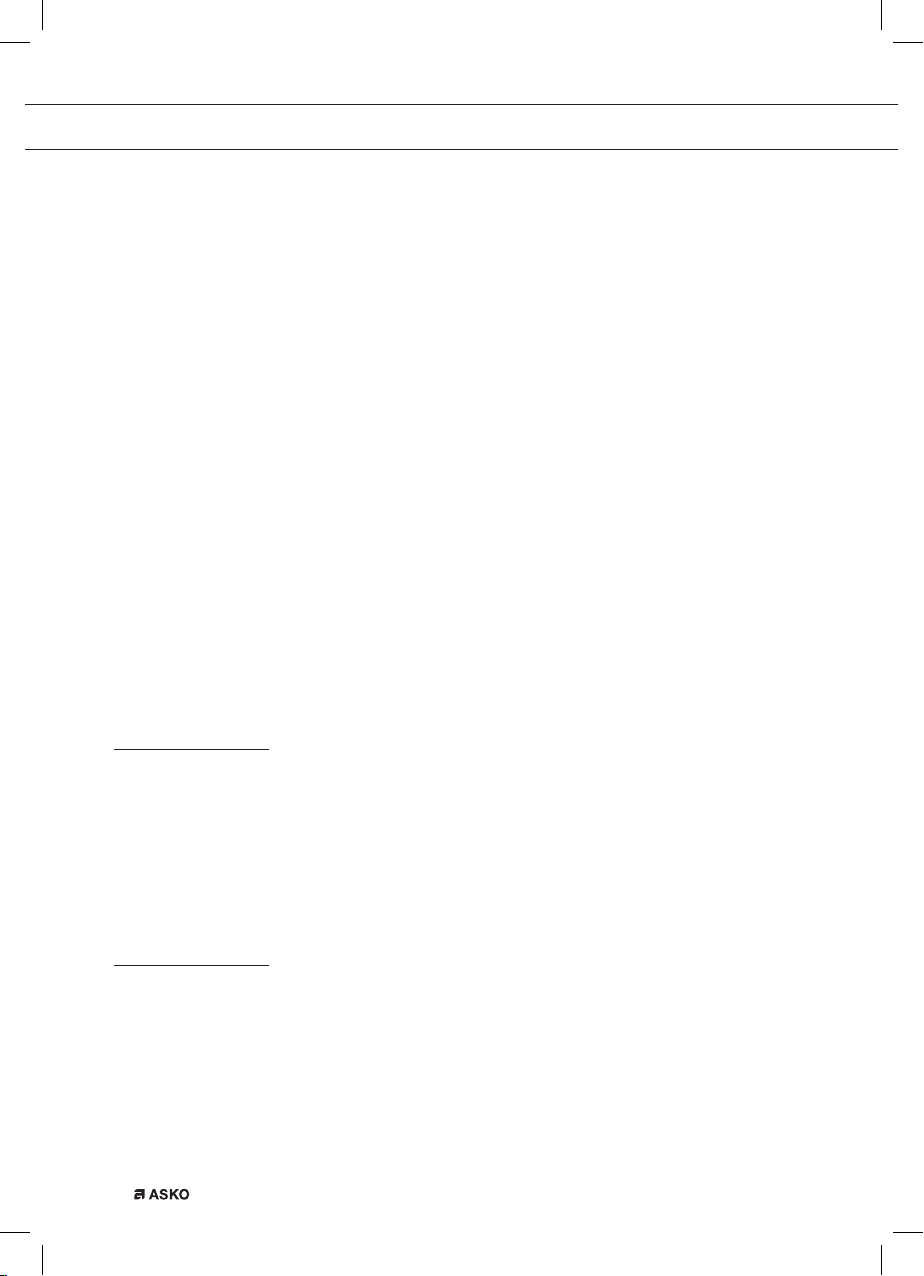
EN 30
4. To add a stage, select the second stage by pressing the navigation
key or rotating the selection knob and to enter the stage for editing,
press the confirm key.
The display will switch to the oven setting display.
5. Make a selection of all available functions of the appliance.
6. Save the stage and return to the stage cooking overview by
pressing the confirm key.
▷ If the stop key is pressed the setting will be cancelled and the
display will turn to the previous display.
7. After confirmation the display will show the set stages, with an
added edit and delete icon. The active area is moved to the next
stage and you can directly set the second stage by entering it by
pressing the confirm key.
8. If all stages are set according to your wishes, you can return to the
oven setting display by closing the plus menu by pressing the plus
key or the stop key.
The display will show the normal oven setting display with the
settings of the first stage (stage 1 icon white).
9. Start the progress by pressing the confirm key.
▷ If the stop key is pressed, the stage cooking will be closed and
the oven will return to the normal mode.
Go to manual cooking
• In the manual cooking mode, a standard program from the
‘Programs and favorites’ function can be chosen and edited as in
‘Stage cooking’ mode.
• By selecting the manual function in the plus menu, a popup will
appear: ‘Switch to oven mode?’. After confirmation the display will
switch to the stage cooking mode if the selected program has
more stages.
Programs and Favourites
Automatic programs
• You can use ‘automatic programs’ for baking and roasting by
selecting a dish from a list of pre-programmed dishes. First select
the type of dish and then the dish itself from the available list.
• All the program categories have a picture. When a dish is selected,
the program settings will appear. The name of the dish and and the
name of the active selection are shown in the text bar.
USE
Loading ...
Loading ...
Loading ...