Loading ...
Loading ...
Loading ...
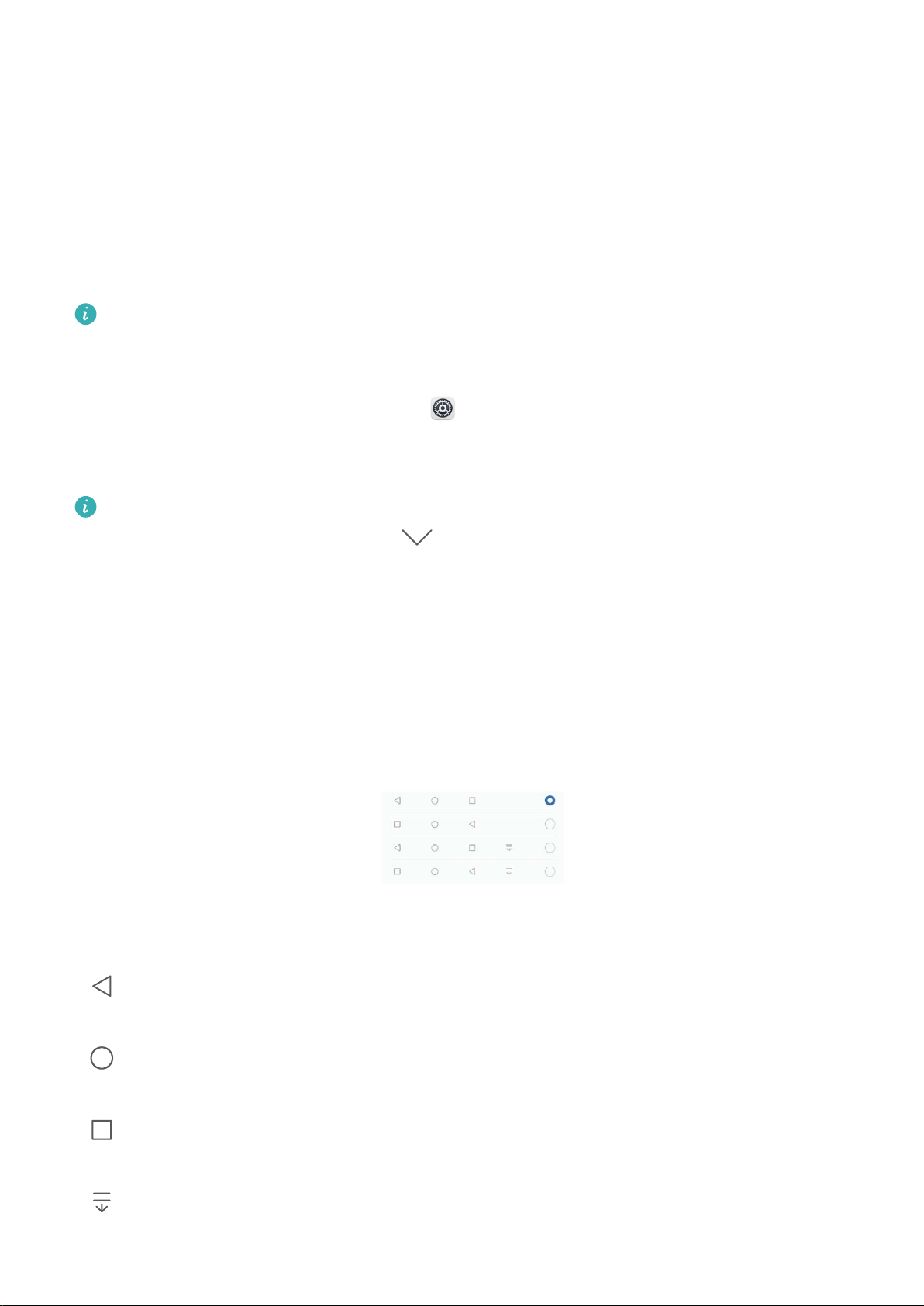
Home Screen
Navigation Bar
Congure Your Navigation Bar Layout
Using the navigation bar, you can conveniently access the home screen, return to the previous screen,
exit an app, or view recent apps used.
If your Phone has a front navigation button, the virtual navigation bar is disabled by default. After
you enable the virtual navigation bar, the front navigation button will be disabled. There will be
no response from your Phone if you touch, press and hold, or swipe the front navigation button.
To congure your navigation bar layout, open Settings, go to System > System navigation, and
choose Virtual navigation bar. Then, touch Settings to select the navigation key combination you
want.
Hide or show navigation bar: On the Virtual navigation bar screen, touch Settings to enable
Navigation bar. Then you can touch
on the navigation bar to hide the bar. After the
navigation bar is hidden, swipe up from the bottom of the screen to show the navigation bar
again.
l Back key: Touch to return to the previous screen or exit an app. Touch to close the onscreen
keyboard when inputting text.
l Home key: Touch to return to the home screen. Touch and hold to display the HiVoice icon
and swipe upwards on the icon to enable HiVoice features.
l Recent key: Touch to open a list of recently used apps. Touch and hold to enable split screen
mode.
l Downward swipe notication key: Touch to open the notication panel.
15
Loading ...
Loading ...
Loading ...