Loading ...
Loading ...
Loading ...
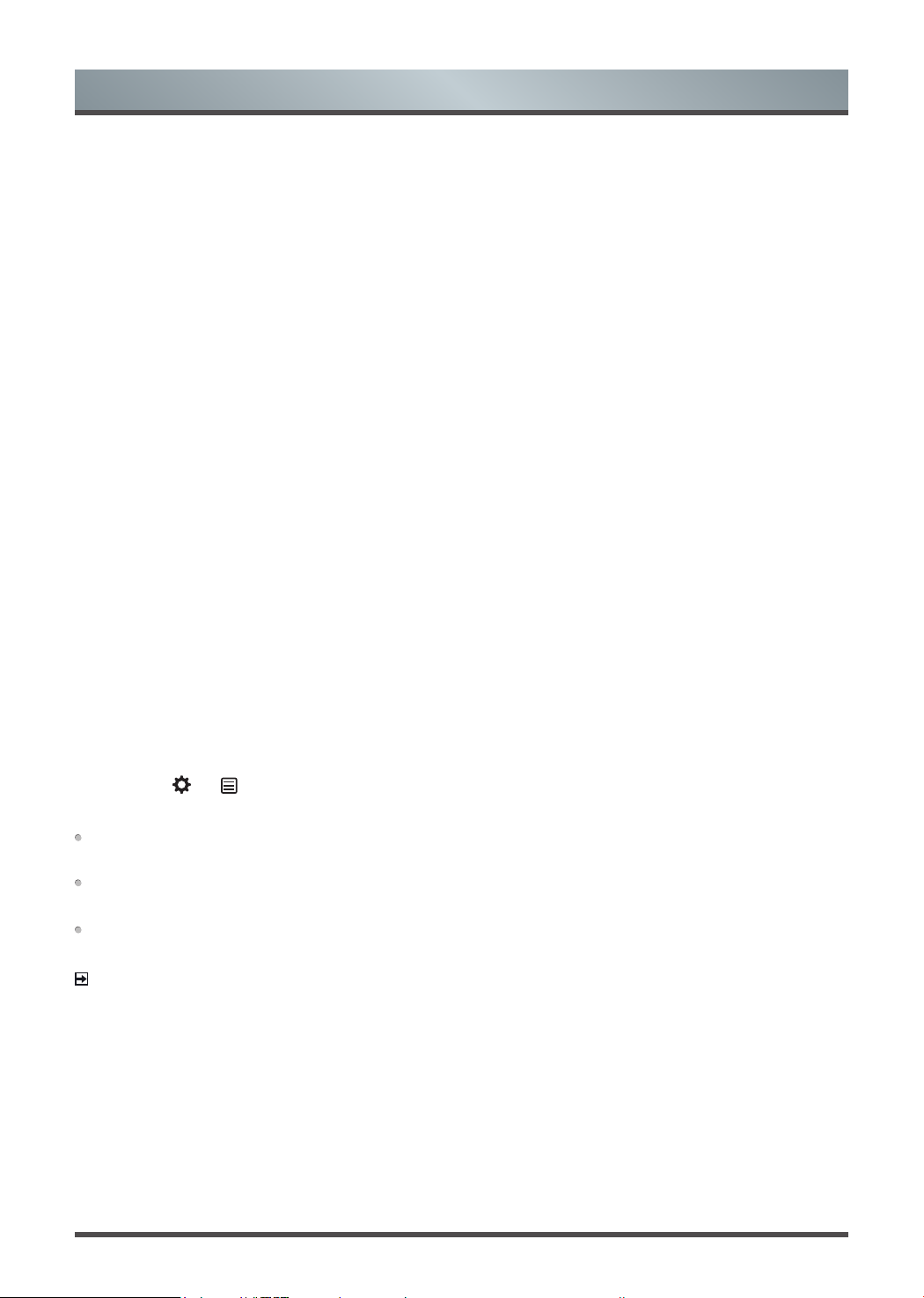
6
Shortcuts Instructions
Viewing Channel List
After you have done an automatic channel scan (if you’re using an antenna) or receiving your channels
through a cable provider, you can view your list of channels by pressing [OK] button on your remote. You will
see the channel list display on the screen.
Enter the sub-menu of channel list
Press the [OK] button and the [ < ] button on your remote when viewing channels.
Introduction of the sub-menu
1. Channel List
·
All
Display the channels that have been automatically searched.
·
Favourite List
Display favourites lists 1 to 4. (Max 4 fav lists can be added)
2. Filter
Select channels by content, HD, child lock, scrambled, Sort.
3. Search
Quick access to channels.
4. Edit
Edit the channel list.
Favorites List
To quickly access your most-watched channels, you can create a Favorites List.
To create
your Favorites List:
There are 2 ways to enter the edit menu
:
1. Press the [OK] button and the [ < ] button on your remote when viewing channels to select
Channel List >
Favorite List
2. Press the [
]
/
[
] button on your remote to select
Settings
, and then press [OK] button to enter the
Settings menu, Select
Channel
> Channel Edit
> FAV
> Edit.
Adding channels to a Favorites list
Select the + Add to add the selected channel to the favorite list.
Moving channels from a favorites list
Select channels in a favorites list, press [ < ] button to move the selected channel.
Deleting channels from Favorites list
Select channels in a favorites list, press [ > ] button to remove the selected channel.
NOTES
• These steps should be operated under TV inputs.
• Before you edit the fav lists, complete channel scan first.
• You can add channels from various reception types to the FAV list.
Viewing your Favorite list
To view channels that you’ve added to your Favorites List, press [OK] button on your remote to call out the
channel list.
The channel list appears on the
screen and heart-shaped icons are shown next to the channels that make up
your Favorites List.
Loading ...
Loading ...
Loading ...