Loading ...
Loading ...
Loading ...
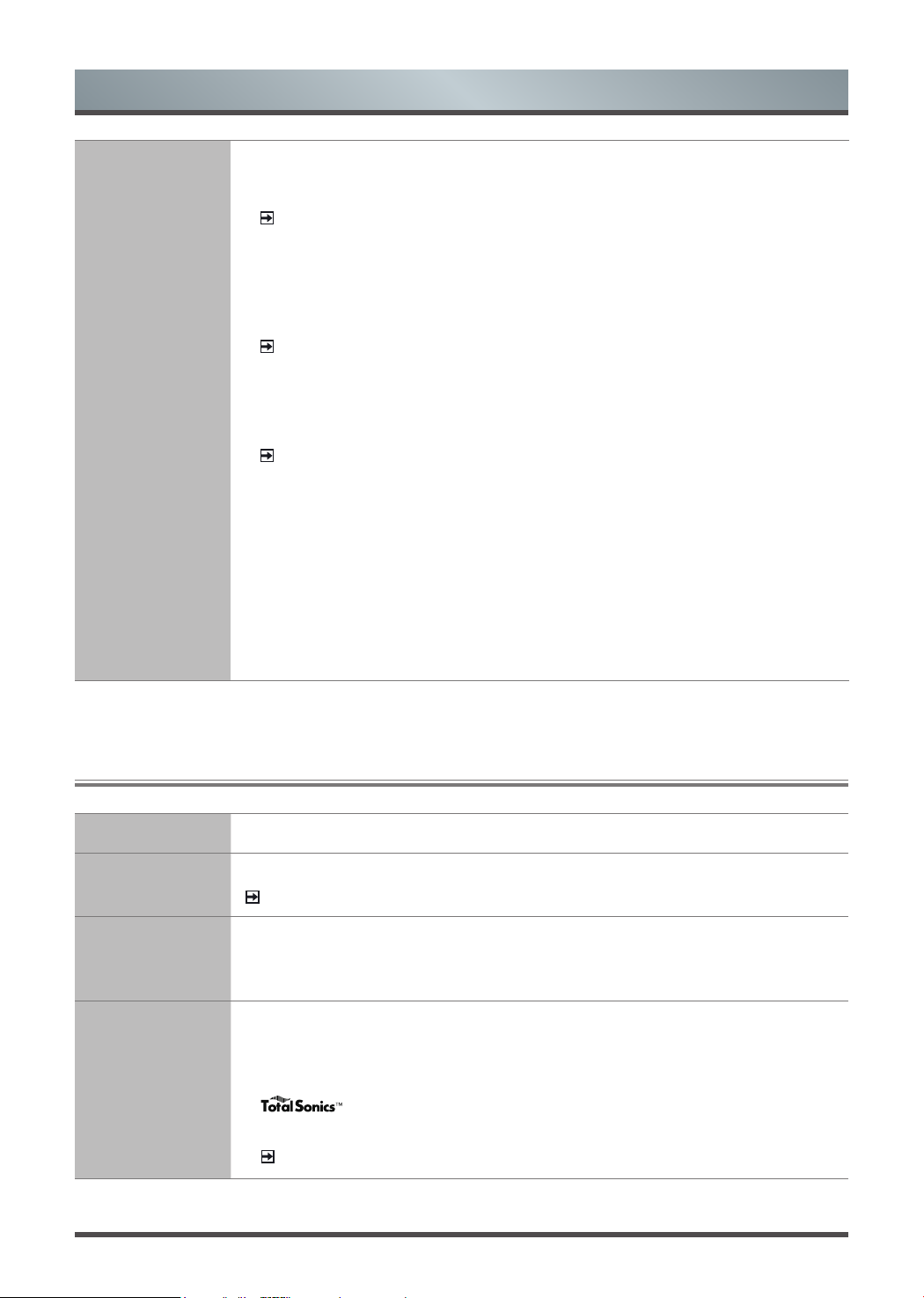
12
Menu
2.4
Using the Sound Menu
Sound Mode Select a preset sound mode to suit the type of content you are listening to.
Dolby Atmos
Turn on or off Dolby Atmos.
NOTE:
The feature is only available on selected models.
Headphone
• Headphone Mode: Change the way audio is sent through the type of device that’s
connected to your TV Audio Out port.
• Headphone Volume: Independently adjust the volume of audio out devices.
Sound Mode
Settings
Customize selected Sound Mode.
• Apply Audio Settings: Adjust current sound mode to apply to all source or just
current source.
•
: Optimizes overall sound quality by increasing bass, widening the
sound field and provides a clear, natural dialog.
NOTE:
The feature is only available on selected models.
Picture Mode
Settings
• Game Mode: Best suited for PC or Games console. Reduces Input Lag and
improves responsiveness.
NOTE:
Some models don’t support this function.
• Adaptive Contrast: Automatically darken dark areas and lighten light areas of
images to see more details.
• Ultra Smooth Motion: Reduce seeing afterimages that are left on the screen
when viewing fast-moving objects.
NOTE:
Some models don’t support this function.
• Noise Reduction: Improve how clear the picture appears by reducing noise.
• MPEG Noise Reduction: Reduce MPEG block noise and provides clearer edge
transitions.
NOTE:
Some models don’t support this function.
• Color Temperature: Adjust how warm(red) or cool(blue) the white areas of an
image appears.
• Expert Setting: Adjust the colour space and Gamma to best suit the content
you’re viewing.
• Restore Current Picture Mode Settings: Restore all the picture settings in the
current picture mode to the factory default values.
• Overscan: Change the video size settings to slightly crop the edges of the
displayed image.
Loading ...
Loading ...
Loading ...