Documents: Go to download!
User Manual
- User Manual - (English)
- energy - (English)
- Dismantling information - (English)
- Product Information Sheet - (English)
- Preparing
- Separate Purchase
- Magic Remote Control
- Wall Mounting Bracket
- Lifting and moving the TV
- Mounting on the Table
- Securing TV to the Wall
- Mounting to the Wall
- Connections
- Using Button
- Using Magic Remote Control
- User Guide
- Troubleshooting
- Specifications
Table of contents
USER MANUAL OLED TELEVISION
Preparing
• If the TV is turned on for the first time after it was shipped from the factory, initialization of the TV may take a few minutes.
• Image shown may differ from your TV.
• Your TV’s OSD (On Screen Display) may differ slightly from that shown in this manual.
• The available menus and options may differ from the input source or product model that you are using.
• New features may be added to this TV in the future.
• The device must be easily accessed to a location outlet near the access. Some devices are not made by turning on / off button, turning off the device and unplugging the power cord.
• The items supplied with your product may vary depending on the model.
• Product specifications or contents of this manual may be changed without prior notice due to upgrade of product functions.
• For an optimal connection, HDMI cables and USB devices should have bezels less than 10 mm thick and 18 mm width. Use an extension cable that supports USB 2.0 if the USB cable or USB memory stick does not fit into your TV’s USB port.
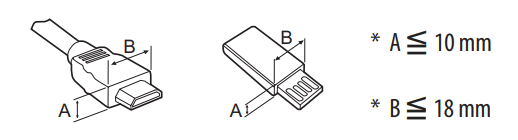
• Use a certified cable with the HDMI logo attached.
• If you do not use a certified HDMI cable, the screen may not display or a connection error may occur.
• Recommended HDMI Cable Types
- Ultra High Speed HDMI®/™ cable (3 m or less)
Separate Purchase
Separate purchase items can be changed or modified for quality improvement without any notification. Contact your dealer to buy these items. These devices only work with certain models.
The model name or design may be changed depending on the upgrade of product functions, manufacturer’s circumstances or policies.
Magic Remote Control
Check whether your TV model supports Bluetooth in the Wireless Module Specification to verify whether it can be used with the Magic Remote.
Wall Mounting Bracket
(Depending on model)
Make sure to use screws and wall mount bracket that meet the VESA standard. Standard dimensions for the wall mount kits are described in the following table.
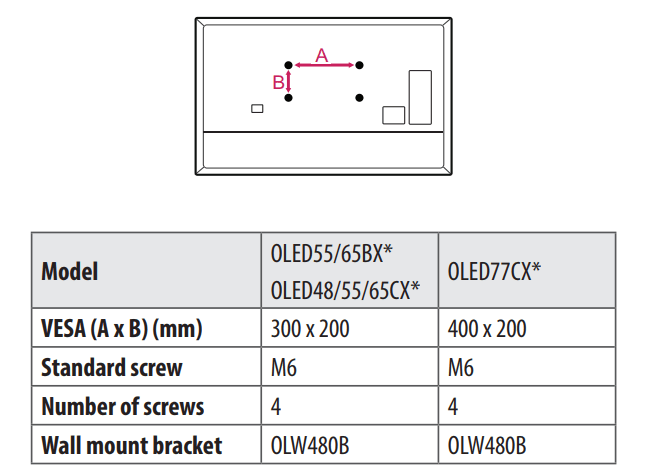
Lifting and moving the TV
Please note the following advice to prevent the TV from being scratched or damaged and for safe transportation regardless of its type and size.
• It is recommended to move the TV in the box or packing material that the TV originally came in.
• Before moving or lifting the TV, disconnect the power cord and all cables.
• When holding the TV, the screen should face away from you to avoid damage.
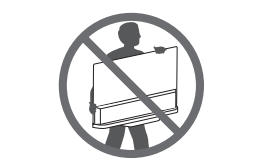
• Hold the side and bottom of the TV frame firmly. Make sure not to hold the transparent part, speaker, or speaker grill area.
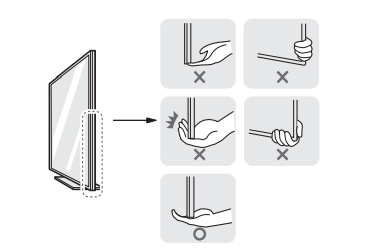
• When transporting a large TV, there should be at least 2 people.
• When transporting the TV by hand, hold the TV as shown in the following illustration.
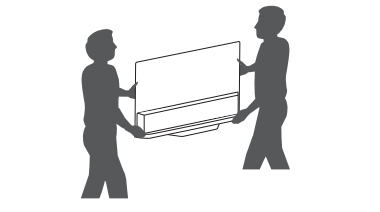
• When transporting the TV, do not expose the TV to jolts or excessive vibration.
• When transporting the TV, keep the TV upright, never turn the TV on its side or tilt towards the left or right.
• Do not apply excessive pressure to cause flexing / bending of frame chassis as it may damage screen.
• When handling the TV, be careful not to damage the protruding buttons.
Mounting on the Table
1. Lift and tilt the TV into its upright position on a table.
• Leave a 10 cm (minimum) space from the wall for proper ventilation.
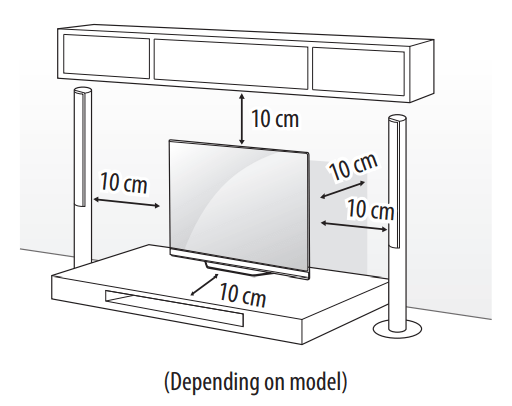
2. Connect the power cord to a wall outlet.
Securing TV to the Wall
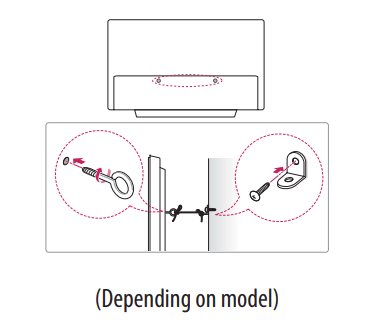
1.Insert and tighten the eye-bolts, or TV brackets and bolts on the back of the TV.
• If there are bolts inserted at the eye-bolts position, remove the bolts first.
2. Mount the wall brackets with the bolts to the wall. Match the location of the wall bracket and the eye-bolts on the rear of the TV.
3. Connect the eye-bolts and wall brackets tightly with a sturdy rope. Make sure to keep the rope horizontal with the flat surface.
• Use a platform or cabinet that is strong and large enough to support the TV securely.
• Brackets, bolts and ropes are not provided. You can obtain additional accessories from your local dealer.
Mounting to the Wall
Attach an optional wall mount bracket at the rear of the TV carefully and install the wall mount bracket on a solid wall perpendicular to the floor. When you attach the TV to other building materials, please contact qualified personnel. LG recommends that wall mounting be performed by a qualified professional installer. We recommend the use of LG’s wall mount bracket. LG’s wall mount bracket is easy to move with cables connected. When you do not use LG’s wall mount bracket, please use a wall mount bracket where the device is adequately secured to the wall with enough space to allow connectivity to external devices. It is advised to connect all the cables before installing fixed wall mounts.
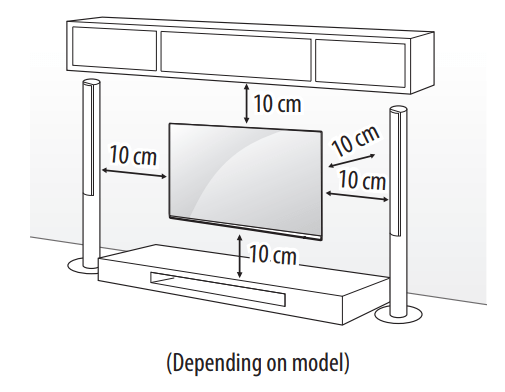
 Warning
Warning
• Remove the stand before installing the TV on a wall mount by performing the stand attachment in reverse.
• For more information of screws and wall mount bracket, refer to the Separate Purchase.
• If you intend to mount the product to a wall, attach VESA standard mounting interface (optional parts) to the back of the product. When you install the set to use the wall mounting bracket (optional parts), fix it carefully so as not to drop.
• When mounting a TV on the wall, make sure not to install the TV by hanging the power and signal cables on the back of the TV.
• Do not install this product on a wall if it could be exposed to oil or oil mist. This may damage the product and cause it to fall.
• Please use the accessory cable holder when hanging on the wall. (Only OLED48CX*B, OLED48CX*C, OLED55/65/77CX*)
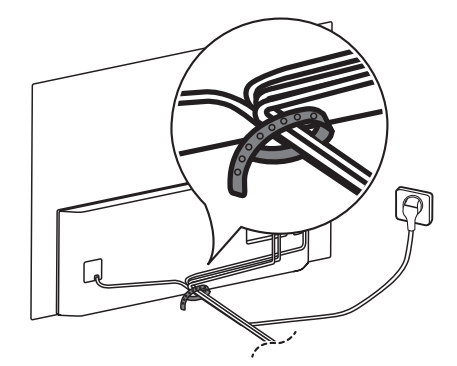
Connections
Connect various external devices to the TV and switch input modes to select an external device. For more information of external device’s connection, refer to the manual provided with each device.
Antenna/Cable
Connect the TV to a wall antenna socket with an RF cable (75 Ω).
• Use a signal splitter to use more than 2 TVs.
• If the image quality is poor, install a signal amplifier properly to improve the image quality.
• If the image quality is poor with an antenna connected, try to realign the antenna in the correct direction.
• An antenna cable and converter are not supplied.
• For a location that is not supported with Ultra HD broadcasting, this TV cannot receive Ultra HD broadcasts directly
Satellite dish
Connect the TV to a satellite dish to a satellite socket with a satellite RF cable (75 Ω). (Depending on model)
CI module
View the encrypted (pay) services in digital TV mode. (Depending on model)
• Check if the CI module is inserted into the PCMCIA card slot in the right direction. If the module is not inserted properly, this can cause damage to the TV and the PCMCIA card slot.
• If the TV does not display any video and audio when CI+ CAM is connected, please contact to the Terrestrial/Cable/Satellite Service Operator.
Other connections
Connect your TV to external devices. For the best picture and audio quality, connect the external device and the TV with the HDMI cable. Some separate cable is not provided.
HDMI
• When connecting the HDMI cable, the product and external devices should be turned off and unplugged.
• Supported HDMI Audio format (Depending on model): True HD (48 kHz),
•  →
→ → [Picture] → [Additional Settings] → [HDMI Ultra HD Deep Colour]Dolby Digital / Dolby Digital Plus (32 kHz, 44.1 kHz, 48 kHz), PCM (32 kHz, 44.1 kHz, 48 kHz, 96 kHz, 192 kHz)
→ [Picture] → [Additional Settings] → [HDMI Ultra HD Deep Colour]Dolby Digital / Dolby Digital Plus (32 kHz, 44.1 kHz, 48 kHz), PCM (32 kHz, 44.1 kHz, 48 kHz, 96 kHz, 192 kHz)
(OLED48/55/65/77CX*)
- On : Support 4K @ 50/60 Hz (4:4:4, 4:2:2, 4:2:0), 4K @ 100/120 Hz (4:4:4, 4:2:2, 4:2:0)
- Off : Support 4K @ 50/60 Hz (4:2:0)
If the device connected to Input Port also supports Ultra HD Deep Colour, your picture may be clearer. However, if the device doesn’t support it, it may not work properly. In that case, change the TV’s [HDMI Ultra HD Deep Colour] setting to off.
USB
Some USB Hubs may not work. If a USB device connected using a USB Hub is not detected, connect it to the USB port on the TV directly
External Devices
Available external devices are: Blu-ray player, HD receivers, DVD players, VCRs, audio systems, USB storage devices, PC, gaming devices, and other external devices.
• The external device connection may differ from the model.
• Connect external devices to the TV regardless of the order of the TV port.
• If you record a TV program on a Blu-ray/DVD recorder or VCR, make sure to connect the TV signal input cable to the TV through a DVD recorder or VCR. For more information of recording, refer to the manual provided with the connected device.
• Refer to the external equipment’s manual for operating instructions.
• If you connect a gaming device to the TV, use the cable supplied with the gaming device.
• In PC mode, there may be noise associated with the resolution, vertical pattern, contrast or brightness. If noise is present, change the PC output to another resolution, change the refresh rate to another rate or adjust the brightness and contrast on the [Picture] menu until the picture is clear.
• In PC mode, some resolution settings may not work properly depending on the graphics card.
• If Ultra HD content is played on your PC, video or audio may become disrupted intermittently depending on your PC’s performance. (Depending on model)
• When connecting via a wired LAN, it is recommended to use a CAT 7 cable. (Only when LAN port is provided.)
Using Button
You can simply operate the TV functions, using the button.
< A Type >
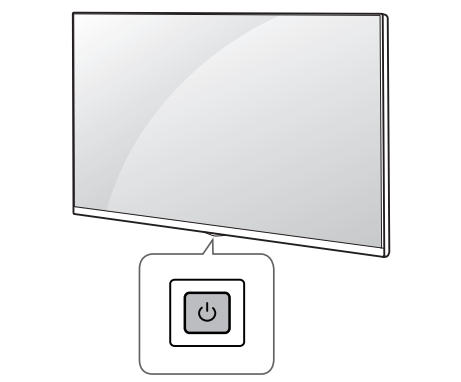
< B Type >
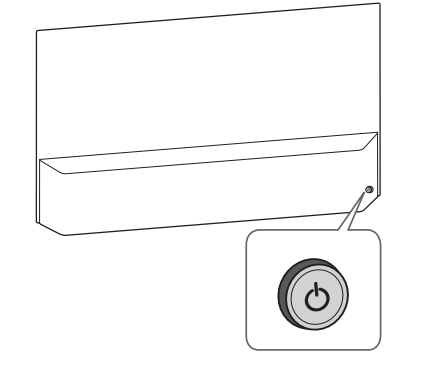
Basic functions
< A Type >
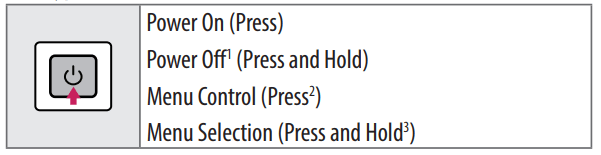
- All running apps will close, and any recording in progress will stop. (Depending on country)
- You can access and adjust the menu by pressing the button when TV is on.
- You can use the function when you access menu control.
< B Type >
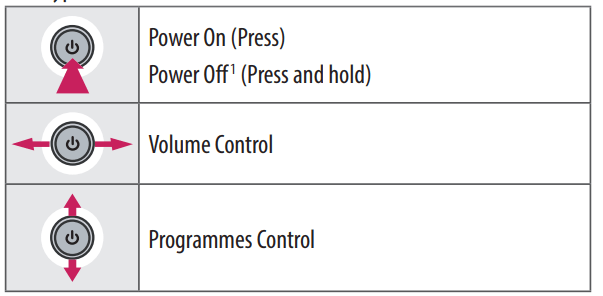
- All running apps will close, and any recording in progress will stop. (Depending on country)
Adjusting the menu
When the TV is turned on, press the button one time. You can adjust the Menu items using the button.
button one time. You can adjust the Menu items using the button.
< A Type >
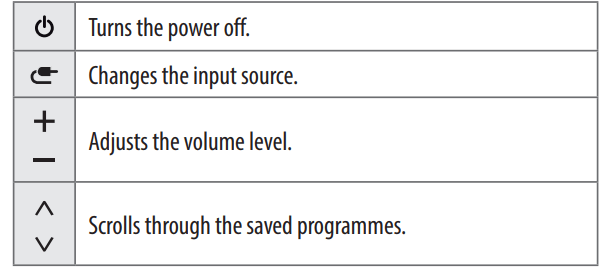
< B Type >
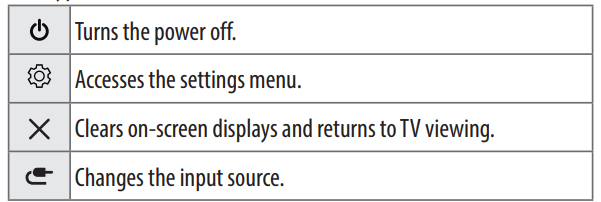
Using Magic Remote Control
(Depending on model)
The descriptions in this manual are based on the buttons on the remote control. Please read this manual carefully and use the TV correctly.
When the message [Magic Remote battery is low. Please change the battery.] is displayed, replace the battery.
To replace batteries, open the battery cover, replace batteries (1.5 V AA) matching the  and
and  ends to the label inside the compartment, and close the battery cover. Be sure to point the magic remote toward the remote control sensor on the TV.
ends to the label inside the compartment, and close the battery cover. Be sure to point the magic remote toward the remote control sensor on the TV.
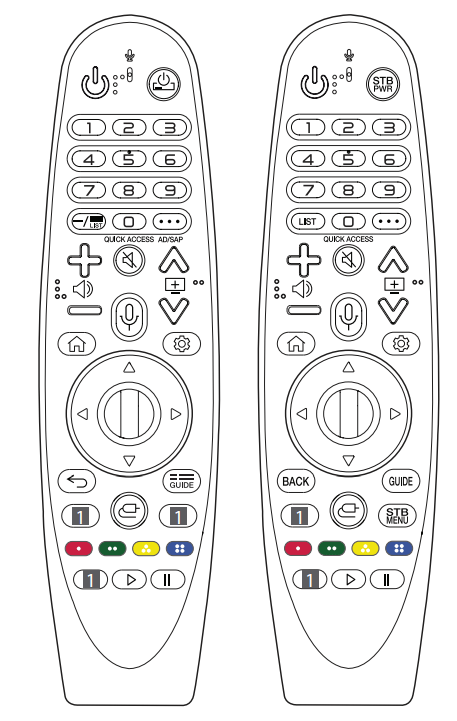
(Some buttons and services may not be provided depending on models or regions.)

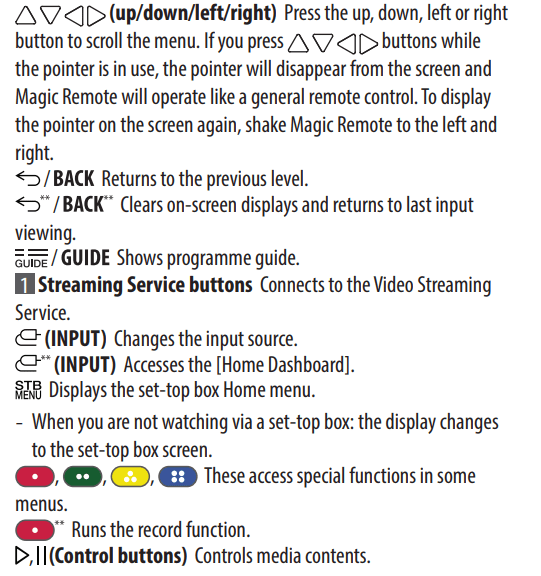
User Guide
For more information about this TV, read the USER GUIDE embedded in the product. (Depending on model)
• To open the USER GUIDE  →
→  → [Support] → [User Guide]
→ [Support] → [User Guide]
Troubleshooting
Cannot control the TV with the remote control.
• Check the remote control sensor on the product and try again.
• Check if there is any obstacle between the product and the remote control.
• Check if the batteries are still working and properly installed ( to
to  ,
,  to
to  ).
).
No image display and no sound is produced.
• Check if the product is turned on.
• Check if the power cord is connected to a wall outlet.
• Check if there is a problem in the wall outlet by connecting other products
The TV turns off suddenly.
• Check the power control settings. The power supply may be interrupted.
• Check if the auto-off function is activated on the settings related time.
• If there is no signal while the TV is on, the TV will turn off automatically after 15 minutes of inactivity
When connecting to the PC (HDMI), no signal is detected.
• Turn the TV off/on using the remote control.
• Reconnect the HDMI cable.
• Restart the PC with the TV on.
Abnormal Display
• If the product feels cold to the touch, there may be a small “flicker” when it is turned on. This is normal, there is nothing wrong with product.
• This panel is an advanced product that contains millions of pixels. You may see tiny black dots and/or brightly coloured dots (white, red, blue or green) at a size of 1 ppm on the panel. This does not indicate a malfunction and does not affect the performance and reliability of the product. This phenomenon also occurs in thirdparty products and is not subject to exchange or refund.
• You may find different brightness and colour of the panel depending on your viewing position(left/right/top/down). This phenomenon occurs due to the characteristic of the panel.
It is not related with the product performance, and it is not malfunction.
Generated Sound
• “Cracking” noise: A cracking noise that occurs when watching or turning off the TV is generated by plastic thermal contraction due to temperature and humidity. This noise is common for products where thermal deformation is required.
• Electrical circuit humming/panel buzzing: A low level noise is generated from a high-speed switching circuit, which supplies a large amount of current to operate a product. It varies depending on the product. This generated sound does not affect the performance and reliability of the product.
Specifications
(Depending on country)

1 Only DVB-T2/C/S2 support model only.


• For information of the power supply and power consumption, refer to the label attached to the product.
- The typical power consumption is measured in accordance with IEC 62087 or each country’s energy regulations.
* On some models, the label is inside the external device connection terminal cover.
* Depending on the model or country, the typical power consumption may not be on label.
See other models: 60PK750 MV-1943BSL 55LA9700 42SL90 LD650EAL

