Loading ...
Loading ...
Loading ...
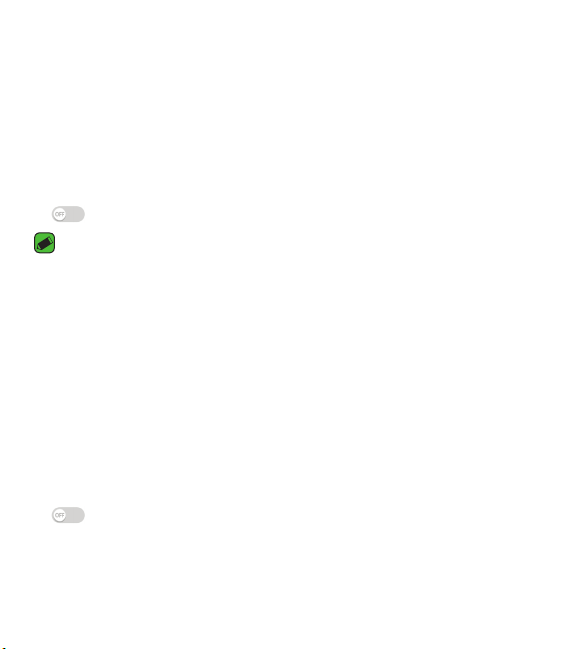
Settings
88
Tethering
USB tethering
You can connect the device to another device via USB and share mobile
data.
1 Connect your device and other devices via USB cable.
2 On the Settings screen, tap Tethering > USB tethering and then drag
to activate it.
NOTE
•
This option uses mobile data and may incur data usage fees, depending on your
pricing plan. Consult with your service provider for more information.
•
When connecting to a computer, download the USB driver from www.lg.com and
install it on the computer.
•
You cannot send or receive files between your device and a computer while USB
tethering is turned on. Turn off USB tethering to send or receive files.
•
Operating systems that support tethering are Window XP or higher, or Linux.
Wi-Fi Hotspot
You can set the device as a wireless router so that other devices can
connect to the Internet by using your device's mobile data.
1 On the Settings screen, tap Tethering >Wi-Fi Hotspot and then drag
to activate it.
2 Tap Set up Wi-Fi Hotspot and enter the Wi-Fi ID (SSID) and password.
3 Turn on Wi-Fi on the other device, and select the name of the device
network on the Wi-Fi list.
Loading ...
Loading ...
Loading ...