Loading ...
Loading ...
Loading ...
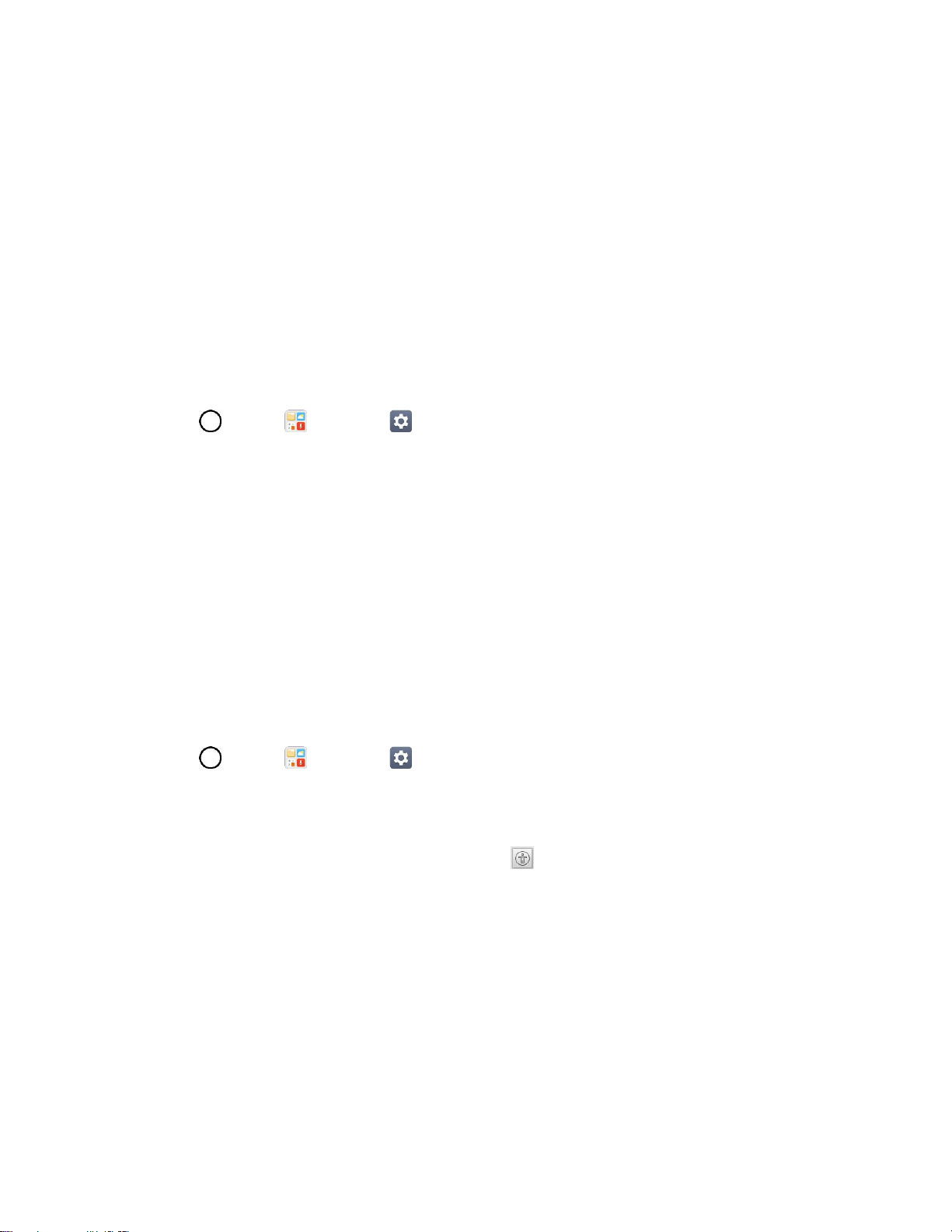
General Settings 143
Touch zoom: Zoom in or out by triple tapping the screen.
Screen color inversion: Tap to invert the colors of the screen and content.
Screen color adjustment: Set the color contrast for better screen viewing.
Grayscale: Tap to set grayscale screen.
End calls with the Power key: Tap so that you can end voice calls by pressing the
Power/Lock Button. When this option is enabled, pressing the Power/Lock Button during a
call does not lock the screen.
Hearing
The Hearing setting allows you to configure hearing options.
1. Tap > Tools > Settings > General tab > Accessibility > Hearing.
2. Set the following options as you want.
Captions: Customize caption settings for those with hearing impairments.
Flash alerts: The flash will blink for incoming calls and notifications.
Turn off all sounds: Activate to turn off all sounds.
Audio type: Tap to change the sound to Mono or Stereo.
Sound balance: To manually adjust the sound direction.
Motor & Cognition
The Motor & cognition setting allows you to configure physical and motor options.
1. Tap > Tools > Settings > General tab > Accessibility > Motor & cognition.
2. Set the following options as you want.
Touch assistant: Provide a touch board with easy use for general buttons or gestures to
access in short. Tap the Touch assistant icon to access the Power Button, Home
Button, Volume Down Button, Volume Up Button, and the Next button (Screen capture,
Accessibility, Pinch).
Touch and hold delay: Allows you to set the touch and hold delay.
Touch and hold for calls: Answer or decline calls without swiping.
Screen timeout: Set the desired screen timeout.
Touch control areas: Limit touch control to selected areas of the screen. Press the Volume
Down Button and Home Key at the same time to activate and deactivate this feature.
Loading ...
Loading ...
Loading ...