Loading ...
Loading ...
Loading ...
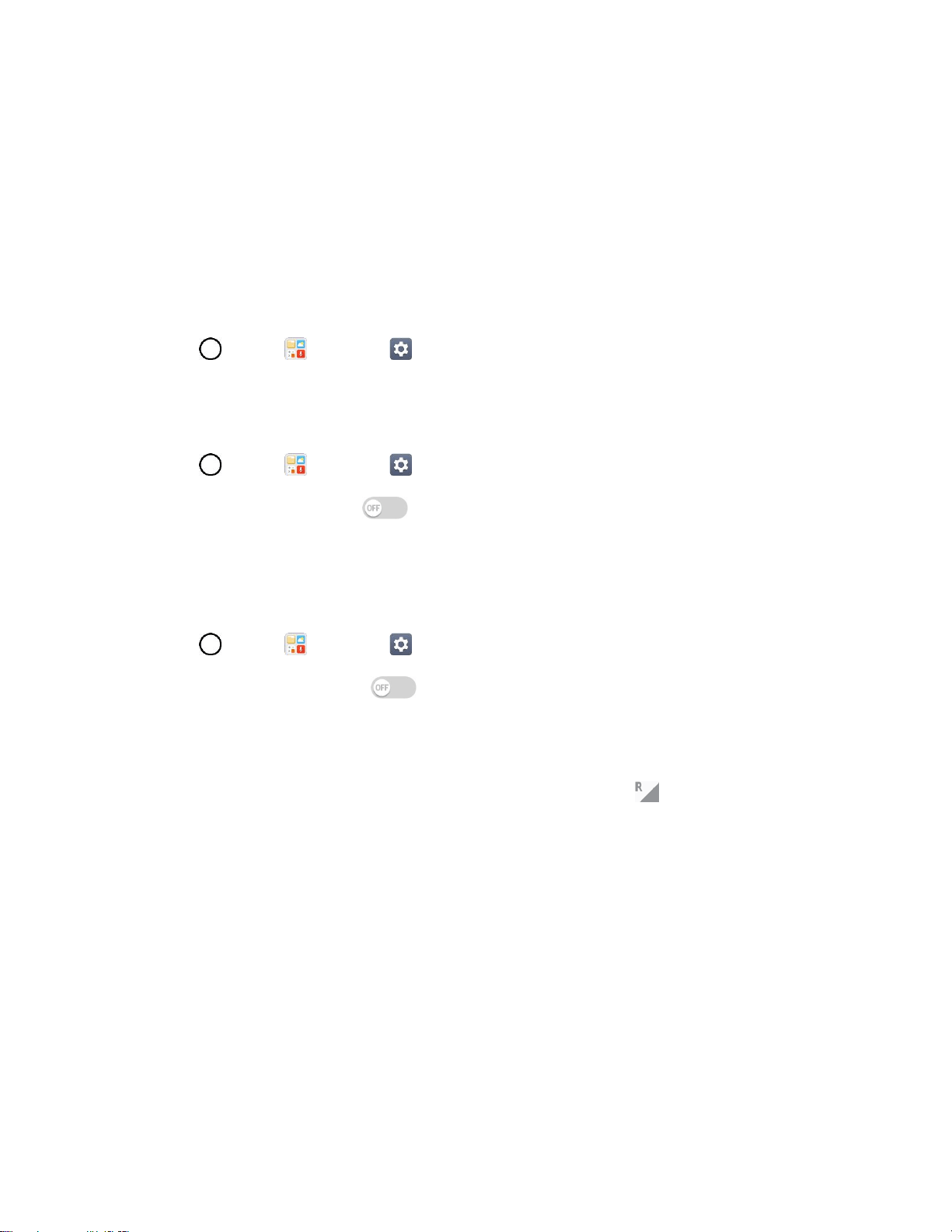
Networks Settings 124
Bluetooth tethering: Pair your phone with the other device via Bluetooth.
Tip: For additional support with tethering, tap Help from the tethering menu.
More Settings
This menu allows you to personalize additional wireless feature settings.
Mobile Networks
This menu allows you to configure various mobile network settings.
■ Tap > Tools > Settings > Networks tab > More > Mobile networks.
Mobile Data
Allows you to enable and disable data access over the mobile network.
1. Tap > Tools > Settings > Networks tab > More > Mobile networks.
2. Tap the Mobile data switch .
Roaming Settings
With your phone and global roaming service, you can make phone calls and use wireless data services
around the globe on compatible CDMA and GSM/UMTS networks.
1. Tap > Tools > Settings > Networks tab > More > Mobile networks > Roaming.
2. Tap the Use roaming switch .
Roaming Icon
Your display screen always lets you know when you’re off the Nationwide Boost Mobile
Network.
Anytime you are roaming, the phone displays the roaming icon ( ).
Roam on Other Digital Networks
When you’re roaming on digital networks, your call quality and security will be similar to the
quality you receive when making calls on the Nationwide Boost Mobile Network. However,
you may not be able to access certain features, such as data services, depending on the
available network.
Note: If you’re on a call when you leave the Nationwide Boost Mobile Network, your call will be dropped.
If your call is dropped in an area where you think Boost service is available, turn your phone off and on
again to reconnect to the network.
Check for Voicemail Messages While Roaming
When you are roaming off the Nationwide Boost Mobile Network, you may not receive a
notification of new voicemail messages on your phone. Callers can still leave messages, but
you will need to periodically check your voicemail for new messages if you are in a roaming
service area for an extended period of time.
Loading ...
Loading ...
Loading ...