Loading ...
Loading ...
Loading ...
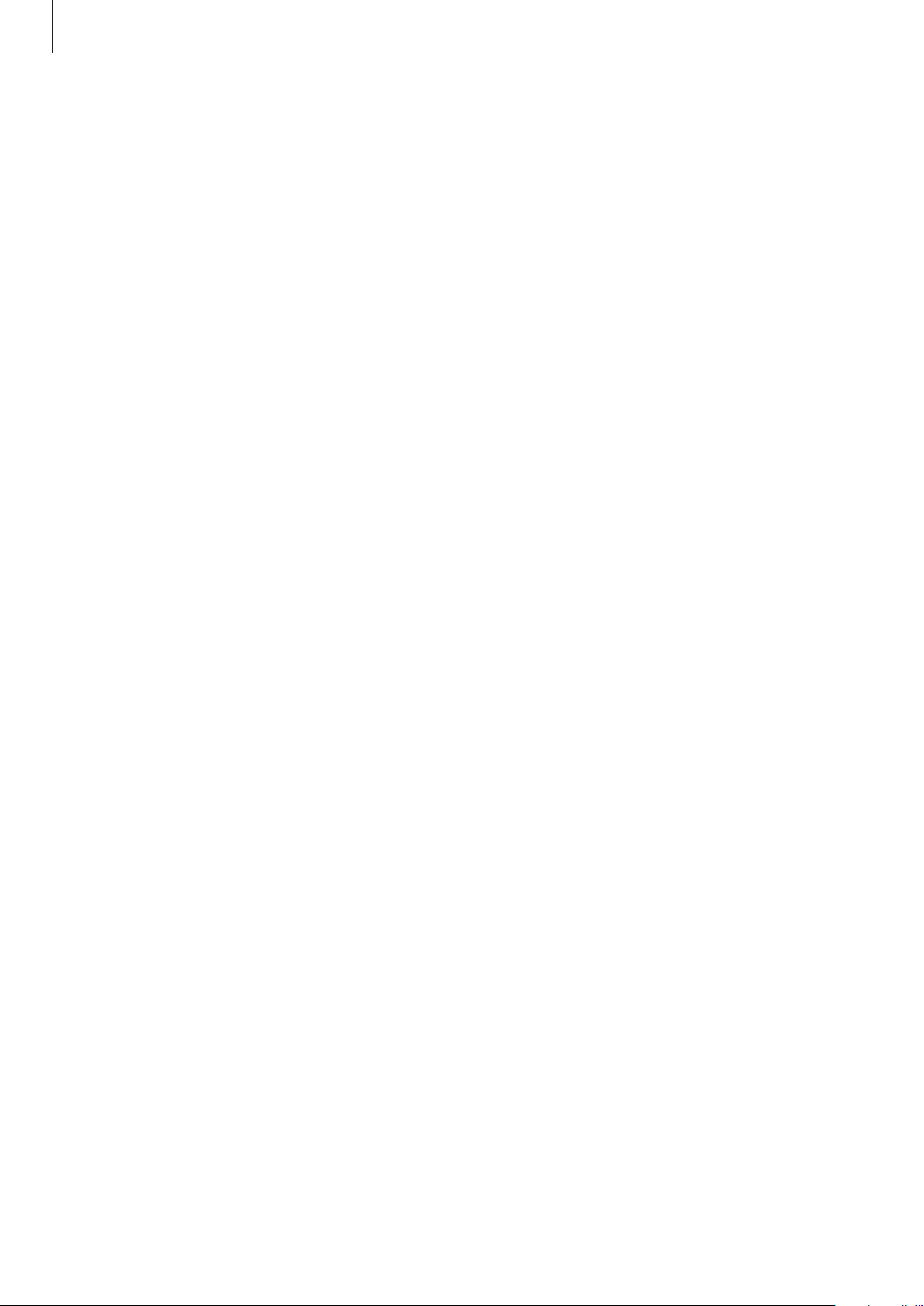
Settings
163
App icon badges
You can set the device to display a number or dot badge on apps that have notifications. You
can also set it to display no badges.
1
On the Settings screen, tap
Notifications
→
App icon badges
and tap the switch to
activate it.
2
Select an option under
Badge style
.
If you activate the
Notifications on app icons
feature, you can view the notification by
tapping and holding the app icon.
Display
Options
Change the display and the Home screen settings.
On the Settings screen, tap
Display
.
•
Light
/
Dark
: Activate or deactivate dark mode.
•
Dark mode settings
: Reduce eye strain by applying the dark theme when using the
device at night or in a dark place. Refer to Dark mode settings for more information.
•
Brightness
: Adjust the brightness of the display.
•
Adaptive brightness
: Set the device to keep track of your brightness adjustments and
apply them automatically in similar lighting conditions.
•
Motion smoothness
: Change the refresh rate of the screen. When a high refresh rate
is set, the screen will scroll more smoothly. Refer to Motion smoothness for more
information.
•
Blue light filter
: Activate the blue light filter and change the filter settings. Refer to Blue
light filter (SM-T970) for more information. (SM-T970)
•
Screen mode
: Change the screen mode to adjust the display’s colour and contrast. Refer
to Changing the screen mode or adjusting the display colour for more information.
•
Font size and style
: Change the font size and style. Refer to Font size and style for more
information.
•
Screen zoom
: Change the screen zoom setting.
Loading ...
Loading ...
Loading ...