Loading ...
Loading ...
Loading ...
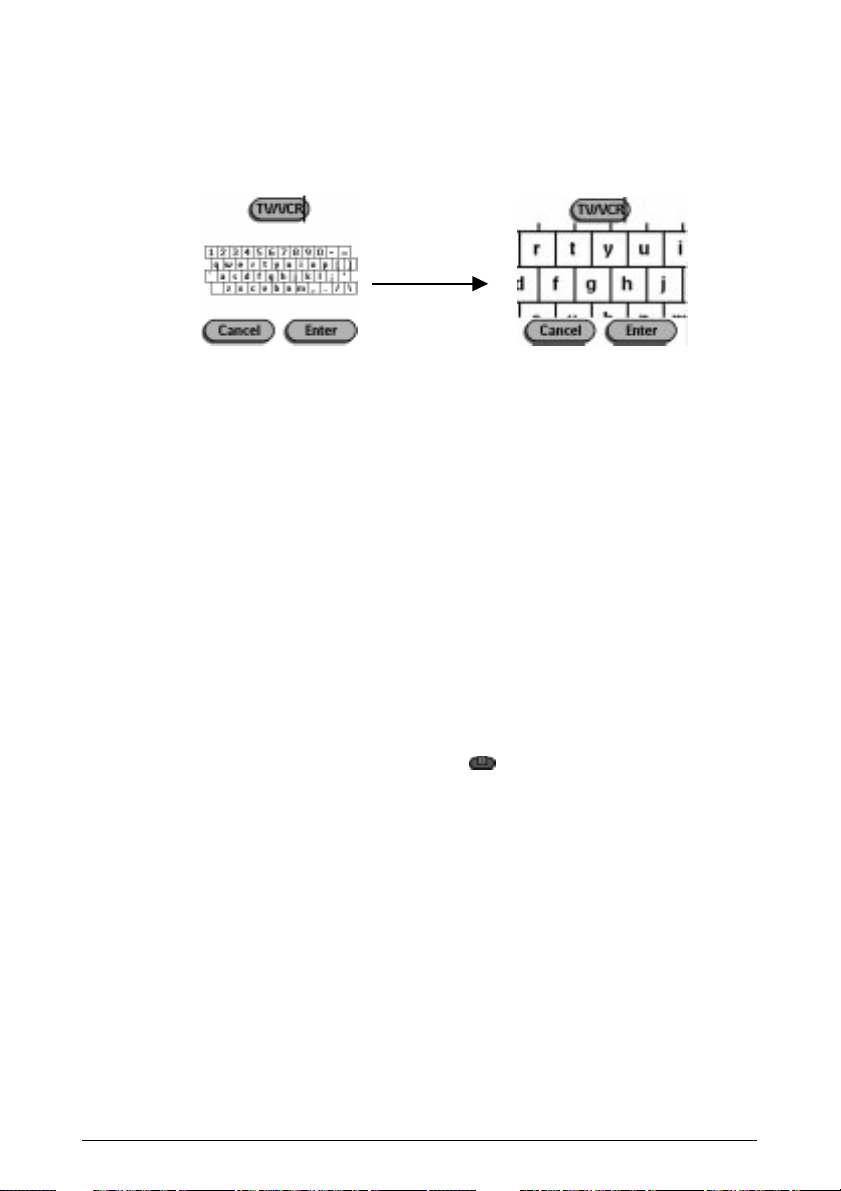
Getting the Maximum out of it 25
4 Edit the label.
· To delete a character, press the Right button (labeled Del).
· To enter a character, tap the keyboard near the character you want to use.
The keyboard is zoomed in, allowing you to tap exactly the character you
need.
To enter a space, tap the lower left corner of the keyboard. When the
keyboard is zoomed in, tap the empty key.
After you have tapped the character, the keyboard is zoomed out. Repeat
this action for every character.
Note
You can zoom out again without tapping a character by pressing the Right
button (labeled Zoom).
· For capital letters and symbols, press the Left button (labeled Shift)
repeatedly to display the keyboard you want.
5 Tap Enter to save the changes and return to the panel you were.
-or-
Tap Cancel to return to the panel you were without saving changes.
6 Label all other elements you want and return to Use mode via the Mode
button.
Labeling a device
1 Switch to Label mode via the Mode button
.
2 Tap the device tab to open the Device menu.
3 Touch and hold either the Remote ControlÕs Left or Right button (labeled
Device) and tap the device you want to label.
Even when you want to label the currently active device, you have to tap it in
the Device menu.
The display shows a Òvirtual auto-zoomingÓ mini-keyboard. The button you
want to label is displayed above the keyboard.
4 Complete instruction 4 to 6 in ÒLabeling a buttonÓ on page 24.
Loading ...
Loading ...
Loading ...