Loading ...
Loading ...
Loading ...
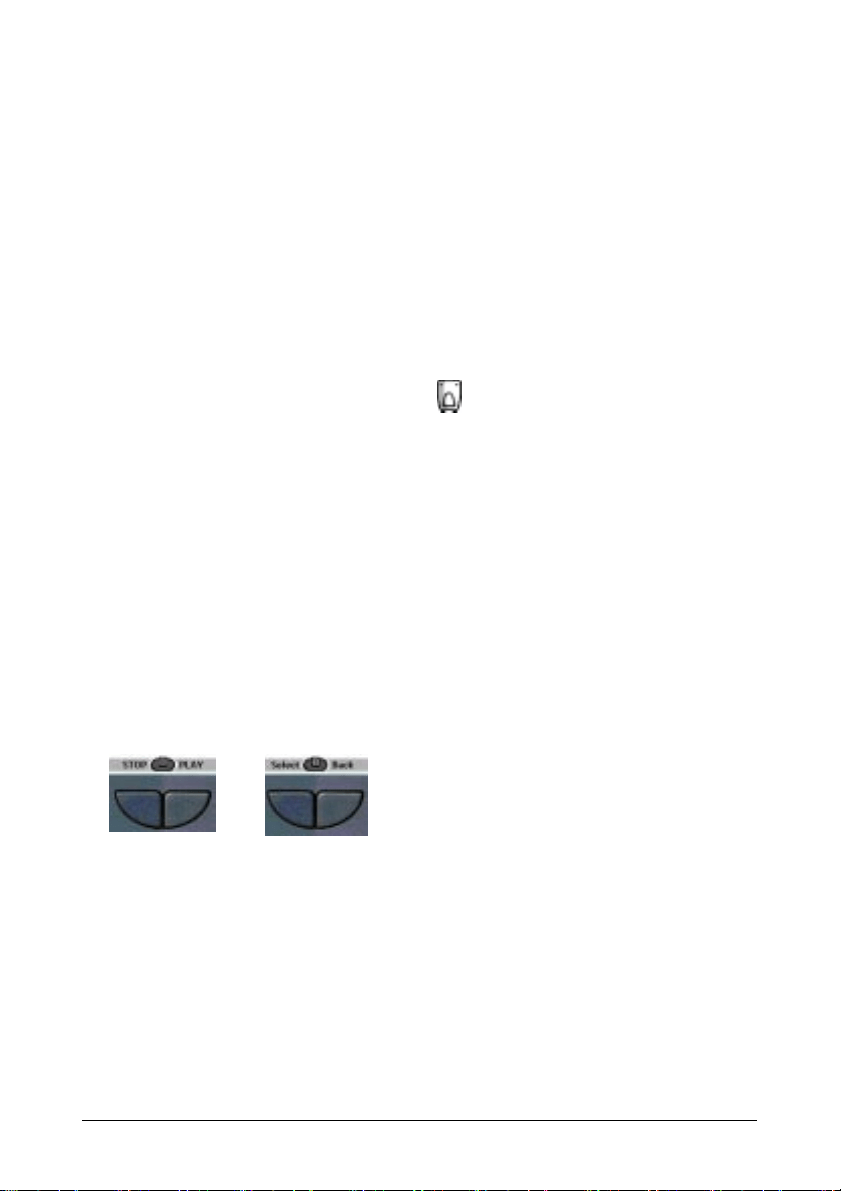
Getting Started 15
Switching to another device without affecting the active device
If you switch to another device and you have defined a device action for that
device (see p. 22), RC codes are sent out the moment you select the device.
However, if you want to switch to another device without sending those RC
codes, you have to follow this procedure.
Example
You have defined a device action for the VCR: when you select the VCR, the
TV switches to channel number 10. Now you want to keep watching channel
2 on the TV when you switch to the VCR for rewinding a tape.
1 Open the device menu.
2 Press and hold the Left or Right button (labeled NO IR).
The Remote Control icon turns around
, indicating that the device you are
going to select will not send IR codes so that it will not affect the active
device.
3 Tap the device you want to select.
The control panel of the new selected device appears and the Remote Control
icon turns to its original position. You can now operate the new selected
device without affecting the previously active device.
Using the Left and Right button
The Left and Right buttons change function depending on the device the Remote
Control is operating. The current function is displayed on the touch screen right
above the button. The function can either be an IR (infrared) command which is
transmitted, or a jump to a specific device page.
IR commands Device pages
Using the direct-access buttons
Mute, Channel and Volume can be operated at any time, even without turning on
the touch screen.
Loading ...
Loading ...
Loading ...