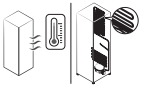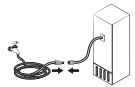Documents: Go to download!
User Manual
- User Manual - (English, French, Spanish)
- Energy Guide - (English)
- Installation
- Door bins
- Operations
- Maintenance
- Troubleshooting
Table of contents
User manual Refrigerator
Installation
Your refrigerator at a glance
NOTE Your refrigerator and the provided component parts of your refrigerator may differ from the illustrations in this manual, depending on the model and your country.
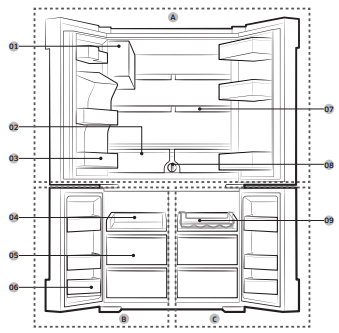
01 Auto Ice Maker (Ice Master)
02 EZ Fresh Vegetable & Fruit Drawers
03 Fridge Multi-Purpose Guard
04 Easy Slide-Shelf
05 Dry Food and Meat Storage Drawers
06 Freezer door Bins
07 Quick Space Shelf
See other models: Samsung Galaxy Note5 Mobile Samsung Galaxy Note8 Enterprise Edition Mobile S7 S7 S7
08 Water filter
09 Wine Rack
A. Fridge
B. Freezer
C. FlexZone
NOTE
- For energy efficiency, keep all shelves, drawers, and baskets in their original positions.
- When closing the door, make sure the vertical hinged section is in the correct position to avoid scratching the other door.
- If the vertical hinged section is reversed, put it back into the correct position, and then close the door.
- Moisture may form at times on the vertical hinged section.
- If you close a door forcefully, the other door may open.
- When the door is opened, the interlock switch automatically disables the auger motor of the ice maker for safety reasons.
- If the internal or external LED lamp is out of order, contact a local Samsung service center.
Door bins
Your refrigerator ships with door bins of different types and sizes. If the door bins for your refrigerator were packaged separately, use the figure below to help you position the bins properly.
The number of door bins provided may differ with the model.
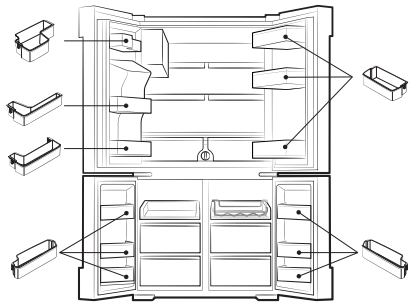
Detaching the freezer doors
CAUTION
- Be sure to remove the fridge doors before removing the freezer doors.
- Use caution when disconnecting the bottom connectors.
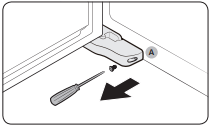
1. With the freezer door open, use a Phillips head screwdriver to remove the screw holding the cover (A) of the adjustable leg.
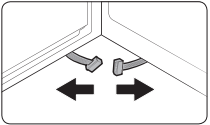
2. Disconnect the wire connectors.
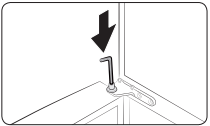
3. Locate the hinge shaft. While holding the door with one hand, use a flat-head screwdriver or wrench to press the shaft down. Make sure to hold the door to prevent the door from falling.
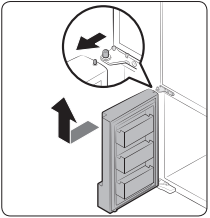
4. To prevent contact with the middle hinge, slightly tilt the door to the front, and then lift it up to remove.
5. Repeat the steps above for the other door.
Re-attaching the freezer doors
CAUTION
- Before re-attaching the doors, make sure all the electrical connectors are properly connected.
- The freezer doors must be re-attached before the fridge doors.
- Be careful not to damage or step on the wires during this process.
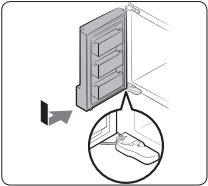
1. Insert the freezer door into the bottom hinge while pushing the freezer door in the direction of the arrow.
CAUTION Be careful not to damage or step on the wires during this process.
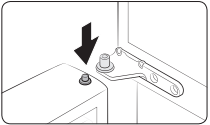
2. While pressing the hinge shaft down, position the door so that the hinge shaft is below the shaft hole in the middle hinge. Release the hinge shaft so that it enters the shaft hole.
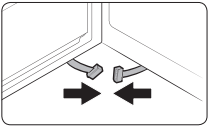
3. With the door open, connect the bottom connectors in the direction of the arrows.
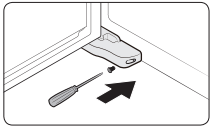
4. Attach the levelling foot cover using a Phillips head screwdriver. Be careful not to damage or step on the connectors.
5. Repeat the steps above for the other door.
Step-by-step installation
STEP 1 Select a site
The site must:
- Have a solid level surface without carpeting or flooring that may obstruct ventilation
- Be out of direct sunlight
- Have adequate room for opening and closing the door
- Be away from any heat source
- Provide room for maintenance and servicing
- Have a temperature range between 50 °F (10 °C) and 110 °F (43 °C)
Clearance
See the pictures and table below and on the next page for installation space requirements.
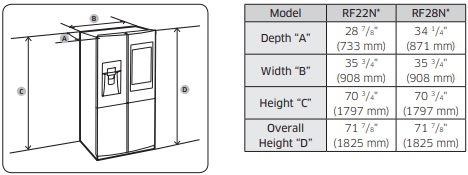
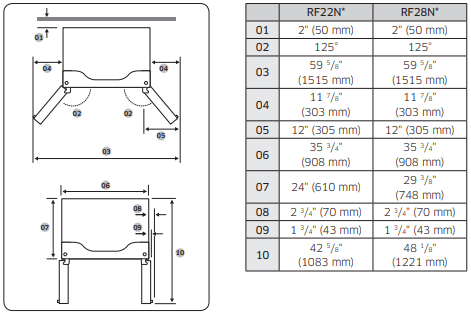
NOTE The measurements of your refrigerator may differ from those listed above, depending on the measuring method.
STEP 2 Flooring
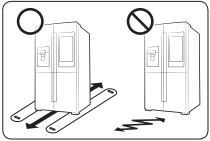
- The surface of the installation location must support a fully loaded refrigerator.
- To protect the floor, put a large piece of cardboard under each leg of the refrigerator when you move it for installation.
- To protect the floor once the refrigerator is in its final position, do not move it unless necessary. If you have to move it, place thick paper or cloth such as an old carpet, along the movement path.
NOTE If the refrigerator cannot pass through entrance to your home or kitchen due to its size, see Door removal for entrance on page 19.
STEP 3 Adjust the levelling feet
CAUTION
- When installed, the refrigerator must be leveled on a flat, solid floor. Not leveling the refrigerator can cause damage to the refrigerator or physical injury.
- Levelling must be performed with the refrigerator empty. Make sure no food items are inside the refrigerator.
- For safety reasons, adjust the front a little higher than the rear.
Level the refrigerator using the special screws (levellers) on the front legs. Use a flat-head screwdriver to turn the levellers.
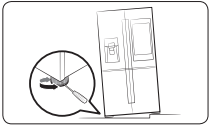
- To adjust the height of the left side: Insert a flat-head screwdriver into the leveller of the left side front leg. Turn the leveller clockwise to raise or turn it counterclockwise to lower.
- To adjust the height of the right side: Insert a flat-head screwdriver into the leveller of the right side front leg. Turn the leveller clockwise to raise or turn it counterclockwise to lower.
STEP 4 Adjust the door height as well as the door gap

Snap ring
The height of a door can be adjusted using the provided snap rings, which come in 4 different sizes (1 mm, 1.5 mm, 2 mm, and 2.5 mm).
To adjust the height of a door
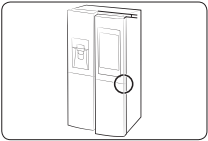
1. Check the height difference between the doors, and then raise and hold the lower door.
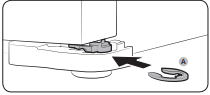
2. Insert a suitable-sized snap ring (A) between the door and the hinge as shown.
CAUTION
- Insert only one snap ring. If you insert two or more snap rings, the rings may slip out or make a rubbing noise.
- Keep the snap rings out of children’s reach and keep them for future use.
- Do not raise the door too much. The door can contact and damage the top cover.
STEP 5 Connect the water dispenser line
A water dispenser with a filter is one of the helpful features on your new refrigerator. To help promote better health, the water filter removes unwanted particles from your water. However, it does not sterilize or destroy microorganisms. You may need to purchase a water purifying system to do that.
The water line also connects to the ice maker. For the ice maker to operate properly, a water pressure of 20-125 psi is required.
If the refrigerator is installed in an area with low water pressure (below 20 psi), you can install a booster pump to compensate for the low pressure.
After you have connected the water line, make sure the water storage tank inside the refrigerator is properly filled. To do this, press the water dispenser lever until the water runs from the water outlet.
NOTE
- Water line installation kits are available at extra cost from your retailer. We recommend using a water line installation kit that contains copper tubing and a 6 mm (1/4”) compression nut.
- Use the new hose-sets supplied with the appliance only. Do not re-use an old hose set.
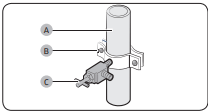
1. Shut off the main water source.
2. Insert the pipe clamp (B) and the shut off valve (C) into the cold water line (A).
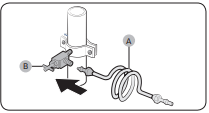
3. Connect the water line installation kit (A) to the shut off valve (B).
STEP 6 Initial settings
After you complete the following steps, the refrigerator should be fully functional.
- Plug the power cord into the wall socket to turn the refrigerator on.
- Open the door, and check if the interior light lights up.
- Set the temperature to the coldest setting, and then wait for about an hour. Then, the freezer will be slightly chilled, and the motor should be running smoothly.
- Wait until the refrigerator reaches the set temperature. Now the refrigerator is ready to use.
STEP 7 Final check
When installation is complete, confirm that:
- The refrigerator is plugged into an electrical outlet and grounded properly.
- The refrigerator is installed on a flat, level surface with appropriate clearance between it and any walls or cabinets.
- The refrigerator is level and is sitting firmly on the floor.
- The door opens and closes freely, and the interior light turns on automatically when you open the door.
Operations
User interface
NOTE
- For detailed information about the refrigerator's functions, and apps, see the on-screen user manual available on the LCD display of your refrigerator.
- The content of apps and widgets and their design is subject to change. Support for apps and widgets may be discontinued without notice, depending on the content provider’s policy.
- Children's use of the refrigerator's functions, apps, and services must be supervised by adults.
- The PANDORA apps are only available in the United States.
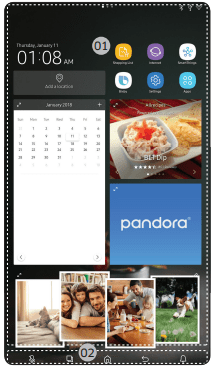
01 Home screen
02 Soft buttons
01 Home screen
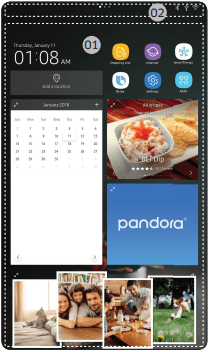
01 Apps & Widgets
- Tap a desired app or widget to launch it.
- Tap and hold an app or widget to enter Edit mode. A grid appears. In Edit mode, you can drag and drop an app or widget to a new position on the grid. When you move the app or widget to a new grid location, the location turns blue if it is available. If it is not available, it turns red.
- You can add an app or widget that has been removed from the Apps list.
02 Status bar
Displays the status of various functions. (Refer to the following Icon descriptions table.)
Icon descriptions
Bluetooth 
- Indicates Bluetooth connection status.
USB 
- Indicates USB connection status.
- NOTE The refrigerator supports USB memory that is formatted in the FAT32 or exFAT file systems. NTFS is not supported. Be sure to convert NTFS to FAT32 or exFAT before use.
Remote Management 
- Turns on when Remote Management is enabled and running.
Network 
- Indicates network connection status in 5 levels (Off, 1-4).
Software Update 
- Indicates that the newest version of the refrigerator's software has been downloaded from the server and is ready to update.
Notification 
- Indicates there is a notification message.
Cloud sync 
- Indicates Family Hub is receiving data from the cloud server.
Fridge Manager
To access Fridge Manager, swipe the Home screen to the left, and then tap the Fridge Manager widget.
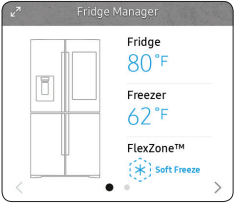
- Tap < or > on the bottom of the widget to move between pages.
- On the first page, you can check the current temperatures or modes of each compartment as well as active special functions.
- Tap the first page to open the Fridge Manager for detailed settings.
- On the second page, you can check the filter status.
- Tap Buy Filter on the second page to open the website where you can purchase a water filter.
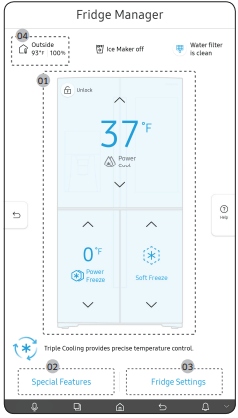
The Fridge Manager is a graphical representation of your refrigerator. The top half represents the refrigerator compartment, the bottom left the freezer compartment, and the bottom right the FlexZone. The temperature or mode settings for each are displayed over each section.
Fridge Manager At a Glance
01 Temperature
Change the set temperature in the fridge, freezer, and FlexZone. You can also turn on and turn off the refrigerator's Power Cool function and the freezer's Power Freeze function.
- Power Freeze speeds up the freezing process at maximum fan speed. The freezer keeps running at full speed for several hours and then returns to the previous temperature.
- To freeze large amounts of food, activate Power Freeze at least 20 hours before putting food in the freezer.
NOTE Using Power Freeze increases power consumption. Make sure you turn it off so the freezer returns to its previous temperature if you do not need it any longer.
02 Special Features
View a short explanation of some of the refrigerator's special features.
03 Fridge Settings
Change many of the fridge's settings including settings for ice making, the door alarm, and the temperature units (°F or °C). See the next page for details.
04 External Conditions
Displays the external (ambient) temperature and humidity.
NOTE The displayed conditions may differ from the actual temperature and humidity.
NOTE Also displayed is the Ice Maker off indicator at the top, center. When the indicator displays Ice Maker off, the refrigerator's ice maker is turned off.
Ice Maker
Turns the icemaker on and off. Tap and drag the button to turn on or off. Note that if the ice bucket is full of ice, the refrigerator does not start making ice when you turn on the icemaker, but displays the Ice Full indicator on the main screen. If you hold down the dispenser lever for 5 seconds, the Ice Maker Off status changes to Making ice.
Dispenser Lock
Turns the ice and water dispensers on and off. Tap and drag the button to turn on or off.
Door Alarm
The door alarm sounds if you leave the door open. Tap and drag the button to turn on or off.
Temp. Unit
Switch the temperature scale between Celsius and Fahrenheit. Touch °F or °C to change the scale.
Water Filter
Provides a water filter replacement tutorial and lets you reset the water filter replacement indicator. Tap to open.
NOTE
- After installing the water filter, tap Water Filter, and then tap Reset. Tapping Reset re-initializes the function that measures the time remaining until the water filter needs to be replaced again.
- If you tap Buy Filter, you will be directed to the website where you can purchase a water filter.
Self Check
Self Check is a self diagnoses function. Tap to open. Tap START to run.
Demand Response
Works with the Smart Grid energy saving manager. Tap to open. Tap and drag the button to turn on or off. See the Smart Grid section in this manual for more information.
Cooling Off
Cooling Off mode (also called Shop mode), is designed for use by retailers when they are displaying refrigerators on the shop floor.
In Cooling Off mode, the refrigerator’s fan motor and lights work normally, but the compressors do not run, and the refrigerator and freezer do not get cold. If Cooling Off is turned on, all cooling controls will turn to OFF on the Fridge Manager.
- To activate Cooling Off, tap Activate > Proceed from Cancel/Proceed.
- To deactivate Cooling Off, tap Deactivate > Proceed from Cancel/Proceed.
Settings
Display
- You can set the screen brightness, wallpapers, auto wake-up, motion detector, theme, screen timeout, and duration of the screen saver.
Sound
- Set the volume and equalizer and turn on or turn off the touch sound.
Wi-Fi
- Turn on or turn off a Wi-Fi connection. The current Wi-Fi network is listed first in the access point (AP) list.
Bluetooth
- Up to 4 recently paired Bluetooth devices are listed.
- To add a new device when 4 paired devices are listed, first unpair a paired device from the device list.
- Available devices are Bluetooth-enabled headsets, headphones, and speakers.
Voice
- You can check the Voice function language, turn on or turn off Voice wake-up, select Wake Word, register and manage Voice ID, and check information about Bixby.
Profile
- You can add, edit, or delete a profile.
Security
- Enable or disable restrictions on Family Hub features and apps.
Language
- Select a preferred language. Available languages depend on the sales region.
Date and Time
- Make sure the Auto update function is on with a proper Wi-Fi network connection. Open the fridge door and locate the display reset button on the inner side of the door. Press the button and press again to reset the display. Then, the date and time will be synced by the time server.
- You can change the time zone through the Time zone menu.
About Device
- Make sure the Software Update function is on with a proper Wi-Fi network connection.
- When updates are available, the Update button becomes active. When updates are complete, the refrigerator restarts automatically.
- Legal information displays the Open Source License Agreement. Tap the list item to open the Open Source Announcement.
Easy Connection
- Easy Connection can be used with Samsung Smartphone apps, and allows you to connect your device to the same home Wi-Fi network that your smartphone is connected to.
Clean Screen Mode
- Turn on so you can clean the screen without activating any apps.
Accessibility
- Set to turn on or off the screen reader function for blind and lowvision users.
Online Manual
- The online manual will walk you through various menus and apps that the refrigerator provides directly on the display.
Factory Data Reset
- Tap Reset to restart the refrigerator in Factory Data Reset mode. All user data will be removed permanently. Data that will be removed includes account information, memos, photos, and user settings.
- CAUTION Once factory reset is complete, no user data can be recovered.
Remote Management
- Use Remote Management to allow a service representative to remotely diagnose problems and provide solutions.
- Remote Management requires a Wi-Fi connection.
- The Remote Management menu does not appear on models that do not support Remote Management.
Samsung Family Hub
Installation
Visit the Google Play Store, Galaxy Apps, or Apple App Store and search for “Samsung Family Hub”. Download and install the Samsung Family Hub app provided by Samsung Electronics to your smart device.
NOTE
- The Samsung Family Hub app is designed for Android 4.4 (KitKat) or later, or iOS 8.0 or later, and is optimized for Samsung smartphones (Galaxy S and Galaxy Note series).
- For improved performance, the Samsung Family Hub app is subject to change without notice. Support may be discontinued according to the manufacturer's policy.
- Wireless networks may be affected by the surrounding wireless communication environment.
- If your Internet service provider has registered the MAC address of your PC or modem for identification, your Samsung Smart Refrigerator may fail to connect to the Internet. If this happens, contact your Internet service provider for technical assistance.
- The firewall settings of your network system may prevent your Samsung Smart Refrigerator from accessing the Internet. Contact your Internet service provider for technical assistance. If this symptom continues, contact a local Samsung service center or retailer.
Ice maker
The refrigerator has a built-in ice maker that automatically dispenses ice so that you can enjoy filtered water with cubed or crushed ice.
Ice making
After you have installed your refrigerator and plugged it in, follow these instructions to ensure proper ice making and to keep the ice bucket full of ice:
1. Let the refrigerator run at least 24 hours without dispensing ice for optimal performance.
2. Dispense the first 4 to 6 ice cubes into a glass.
3. Wait another 8 hours and dispense another 4 to 6 ice cubes.
4. Then, wait another 16 hours and dispense the first glass-full of ice.
NOTE
- If you consume all the ice at once, you must wait 8 hours before dispensing the first 4 to 6 cubes. This ensures that the ice bucket is filled with ice properly.
- Ice cubes generated rapidly may look white, which is normal.
Diagnosis
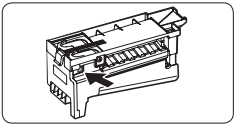
If ice does not dispense, first check the ice maker. To check the ice maker
1. Press Test on the side of the ice maker. You will hear a chime (ding-dong) when you press the button.
2. You will hear another chime if the ice maker is operating properly.
CAUTION
- If the ice making chime rings repeatedly, contact the waterline installer or a local Samsung service center.
- Do not press Test repeatedly after the ice tray is filled with ice or water. Water may overflow or ice may jam.
- Do not put food in the ice bucket. The frozen food may damage the ice maker, especially when you open or close the door.
- When the refrigerator recovers power after a power failure, the ice bucket may contain a mix of melted and jammed ice cubes, which can prevent the ice maker from working properly. To prevent this, make sure to empty the ice bucket before using the ice maker again.
- Do not put fingers or any objects into the dispenser outlet or the ice maker. This can cause physical injury or property damage.
- When reinserting the ice maker tray, make sure that the tray is properly centered at the entrance. Otherwise, the tray can get stuck.
Ice Maker Off
To disable the icemaker, tap Fridge Manager > Fridge Settings > Ice Maker on the Home screen, and then select Off. Make sure to empty the ice bucket.
Remaining ice cubes may clump together, making it difficult to remove them.
To remove the ice bucket
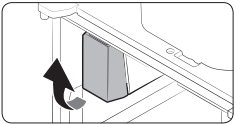
1. Hold the bottom of the ice bucket with one hand and hold the side with the other hand.
2. Gently lift it up and pull out.
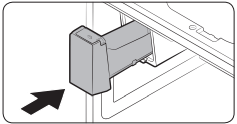
3. Remove the remaining ice cubes, and then put the ice bucket back into place.
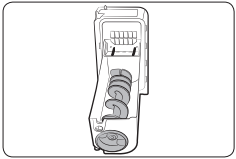
If the bucket does not fit in, turn the helix screw 90 degrees, and then try again.
NOTE Removal of the ice bucket does not affect the thermal and mechanical performance of the refrigerator.
Maintenance
Handling and care
Ice bucket
If you do not dispense ice for an extended period, ice may form clumps inside the bucket.
If this happens, remove and empty the ice bucket.
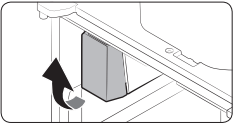
1. To remove the ice bucket, gently lift it up, and then pull it out slowly while holding the bottom of the bucket with one hand and the side with the other hand.
2. Empty the bucket.
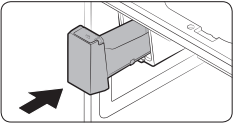
3. When done, put the bucket back into position. If the bucket does not fit in, turn the helix screw 90 degrees, and then try again.
CAUTION
- Do not apply excessive force to the bucket cover. The cover may break.
- Do not forcefully close the door. Water may spill over the ice maker.
- To prevent injury, make sure to clean up any ice or water that has fallen on the floor.
- To prevent accidents or injury, do not let children play with the water dispenser or the ice maker.
- Do not put your hand or an object into the ice chute. This may cause physical injury or product damage.
- Use only the provided ice bucket. Third-party ice buckets may cause a system failure.
- Use only potable water that is connected to the water supply line.
NOTE
- The water pressure required for ice making is between 20 psi and 125 psi.
- Noise coming from the ice maker as it produces ice during the ice making process is normal.
- While the door is open, neither the ice maker nor the water dispenser operates.
Cleaning
Interior and exterior
WARNING
- Do not use benzene, thinner, home/car detergent, or Clorox™ to clean the refrigerator.
- They may damage the surface of the refrigerator or cause a fire.
- Do not spray water onto the refrigerator. This may cause electric shock.
- Do not put fingers or any objects into the dispenser outlet.
CAUTION
- Do not spray water directly on the LCD display or speaker. This may cause fire, electric shock, or damage.
- Do not scratch the LCD display or speaker. This may cause permanent damage.
Regularly use a dry cloth to remove all foreign substances such as dust or water from the power plug terminals and contact points.
To clean the refrigerator
- Unplug the power cord.
- Use a moistened, soft, lint-free cloth or paper towel to clean the refrigerator’s interior and exterior.
- When done, use a dry cloth or paper towel to dry well.
- Plug in the power cord.
Replacement
Water filter
WARNING
- Do not use third-party water filters. Use only Samsung-provided or -approved filters.
- Unapproved filters may leak and damage the refrigerator, causing electric shock. Samsung is not responsible for any damage that may occur from use of third-party water filters.
The filter indicator ( ) turns red to let you know it is time to replace the water filter. Before replacing the filter, make sure the water supply line is shut off.
) turns red to let you know it is time to replace the water filter. Before replacing the filter, make sure the water supply line is shut off.
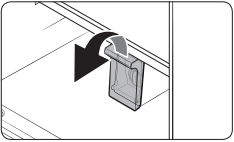
1. Open the filter cover.
- Some models may not have a filter cover. If your model does not, skip this step.
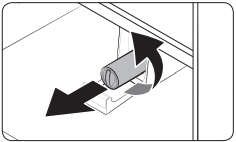
2. Turn the knob of the filter cartridge counter clockwise 90 degrees (1/4 turn). The filter cartridge unlocks.
3. Pull out to remove the cartridge.
- If the water filter is severely contaminated, the cartridge may not be easy to remove. If that is the case, use force to remove the cartridge.
- To prevent water leaks from the filter opening, pull the cartridge straight out while removing it.
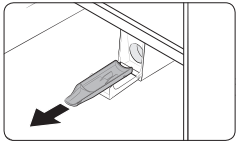
NOTE To prevent overflow, empty and dry the water filter tray.
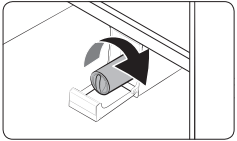
4. Insert a new filter cartridge. Use only Samsung-provided or approved filters.
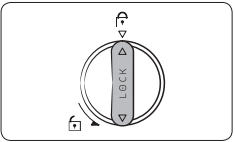
5. Turn the cartridge knob clockwise to lock into place.
6. On the Home screen, tap Fridge Manager > Fridge Settings > Water Filter, and then select Reset. The filter indicator turns off.
7. When you are done replacing the filter, open the water valve and run water through the dispenser for about 7 minutes. This is to remove impurities and air from the water line.
NOTE
- A newly installed filter may cause the water dispenser to spurt water briefly. This is because air has entered the waterline.
- The replacement process may cause the water dispenser to drip for a short period of time. If it drips, simply wipe up any water on the floor with a dry towel.
Troubleshooting
Before calling for service, review the checkpoints below. Any service calls regarding normal situations (No Defect Cases) will be charged to users.
Temperature
| Symptom | Possible causes | Solution |
| Fridge/freezer does not operate. Fridge/freezer temperature is warm. | • Power cord is not plugged in properly. | • Properly plug in the power cord. |
| • Temperature control is not set correctly. | • Set the temperature lower. | |
| • Refrigerator is located near a heat source or direct sunlight. | • Keep the refrigerator away from direct sunlight or a heat source. | |
| • Not enough clearance between refrigerator and nearby walls or cabinets. | • Make sure there is a gap of at least 2.5 inches (5 cm) between the refrigerator back and sides and any nearby walls or cabinets. | |
| • The refrigerator is overloaded. Food is blocking the refrigerator vents. | • Do not overload the refrigerator. Do not allow food to block ventilation. | |
| Fridge/freezer is over-cooling. | • Temperature control is not set correctly. | • Set the temperature higher |
| Interior wall is hot. | • Refrigerator has heat-proof piping in the interior wall. |
• To prevent condensation from forming, the refrigerator has heat-proof piping in the front corners. If the ambient temperature rises, this equipment may not work effectively. This is not a system failure.
|
Odors
| Symptom | Possible causes | Solution |
| Refrigerator has odors. | • Spoiled food. | • Clean the refrigerator and remove any spoiled food. |
| • Food with strong odors. | • Make sure strong smelling food is wrapped airtight. |
Frost
| Symptom | Possible causes | Solution |
| Frost around the vents. | • Food is blocking the vents. | • Make sure no food blocks the refrigerator vents. |
| Frost on interior walls. | • Door is not closed properly. | • Make sure food does not block the door. Clean the door gasket. |
| Fruits or vegetables are frozen. | • Fruits or vegetables are stored in the Flex Zone and the temperature was set too low. | • Set the temperature of the Flex Zone to a temperature appropriate for fruits or vegetables. |
Condensation
| Symptom | Possible causes | Solution |
| Condensation forms on the interior walls. | • If door is left open, moisture enters the refrigerator. | • Remove the moisture and do not leave a door open for extended periods of time. |
| • Food with high moisture content. | • Make sure food is wrapped airtight. |
Water/ice (dispenser models only)
| Symptom | Possible causes | Solution |
| Water flow is weaker than normal. | • Water pressure is too low. | • Make sure the water pressure is between 20 to 120 psi. |
| Ice maker makes a buzzing sound. | • The ice maker function is activated, but the water supply to the refrigerator has not been connected. | • Press Ice Maker off. |
| Ice maker does not make ice. | • Ice maker has just been installed. | • You must wait 12 hours for the refrigerator to make ice. |
| • Freezer temperature is too low. | • Set the freezer temperature below 0 °F (-18 °C) or -4 °F (-20 °C) in warm, ambient air. | |
| • Dispenser Lock is activated. | • Deactivate Dispenser Lock. | |
| • Ice maker is off. | • Turn on the ice maker. | |
| Ice does not dispense. | • Ice may jam if the ice dispenser is not used for a long time (approx. 3 weeks). | • If you won't be using the refrigerator for a long time, empty the ice bucket and turn off the ice maker. |
| • Ice bucket is not properly inserted. | • Make sure the ice bucket is properly inserted. | |
| • Water line is not connected properly or water supply is not on. |
• Check if the water line is installed correctly. Check if the water line stop cock is closed.
|
|
| Water does not dispense. | • Water line is not connected properly or water supply is not on. |
• Check the water installation conditions.
|
| • Dispenser Lock is activated. | • Deactivate Dispenser Lock | |
| • A third-party water filter was installed. |
• Use only Samsung-provided or approved filters. • Unapproved filters may leak and damage the refrigerator. |
|
| • Water filter indicator turns on or blinks | • Replace the water filter. After replacing, reset the filter indicator sensor. |
SmartThings
| Symptom | Action |
| Could not find “SmartThings” in the app market. | • The SmartThings app is designed for Android 6.0 (Marshmallow) or later, iOS 10.0 or later, iPhone 6 or later, and is optimized for Samsung smartphones (Galaxy S and Galaxy Note series). |
| The SmartThings app fails to operate. |
• The SmartThings app is available for applicable models only. • The old Samsung Smart Refrigerator app cannot connect with Samsung Smart Home models. |
| The SmartThings app is installed but is not connected to my refrigerator. |
• You must log into your Samsung account to use the app. • Make sure that your router is operating normally. • If you have not connected your refrigerator to the SmartThings App after the app was installed, you must make the connection using the device registration function of the app. |
| Could not log into the app. |
• You must log into your Samsung account to use the app. • If you don’t have a Samsung account, follow the app’s onscreen instructions to create one. |
| An error message appears when I try to register my refrigerator. | • Easy Connection may fail due to the distance from your access point (AP) or electrical interference from the surrounding environment. Wait a moment and try again. |
| The SmartThings app is successfully connected to my refrigerator but does not run. |
• Exit and restart the SmartThings app or disconnect and reconnect the router. • Unplug the power cord of the refrigerator, and then plug it in again after 1 minute. |
Samsung Family Hub
| Symptom | Action |
| Could not find “Samsung Family Hub” in the app market. | • The Samsung Family Hub app is available for smartphones that run Android 4.4 (KitKat) or later, or iOS 8.0 or later. |
| Could not log into the app. |
• You must log into your Samsung account to use the app. • If you don’t have a Samsung account, follow the app’s onscreen instructions to create one. |
Smart Grid (Applicable countries only)
| Symptom | Action |
| What Do I Need to use the Energy Management and Smart Grid functions? |
To use the Smart Grid (Demand Response) and Energy Management functions on your refrigerator, you need the following: Devices
Registration
App
|
| Why isn’t the Energy Management function working normally? |
Checkpoints
|
| Why isn’t the Delay Defrost Capability working normally? | • Make sure that your home router is operating normally with proper Internet service and connection. |
LCD
| Symptom | Action |
| Cannot connect to my TV. |
• This refrigerator can connect only with Samsung Smart TV 6400 series or higher models released since 2015. Please check the model name of your TV first. • Network connections may suffer temporary interruptions. Turn your TV off, and then try again. |
| The inner view picture looks bulged out or incomplete. |
• The edges of the inner view may look bulged out. The bulging is caused by the convex lens of the camera. • The inner view may be incomplete due to the blind spots on the left and right corners or screened depending on the layout of food items. Make sure to place food items in the front center. |
| The displayed measurement on the Fridge Manager is not correct. | • The displayed conditions may differ from the actual temperature and humidity. |
Do you hear abnormal sounds from the refrigerator?
Before calling for service, review the checkpoints below. Any service calls related to normal sounds will be charged to the user.
These sounds are normal.
- When starting or ending an operation, the refrigerator may make sounds similar to a car engine ignition. As the operation stabilizes, the sounds will decrease.
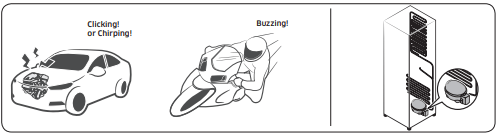
- While the fan is operating, these sounds may occur. When the refrigerator reaches the set temperature, the fan sound will stop.
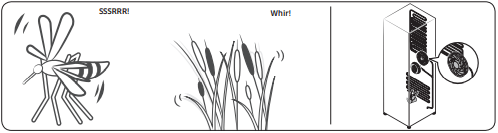
- During a defrost cycle, water may drip on the defrost heater, causing sizzling sounds.
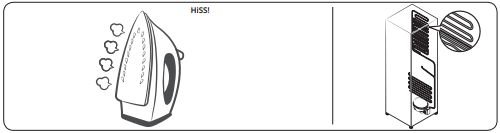
- As the refrigerator cools or freezes, refrigerant gas moves through sealed pipes, causing bubbling sounds.
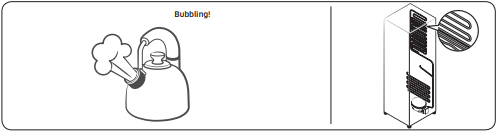
- As the refrigerator temperature increases or decreases, plastic parts contract and expand, creating knocking noises. These noises occur during the defrosting cycle or when electronic parts are working.
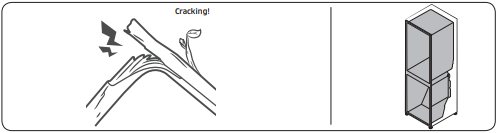
- For ice maker models: When the water valve opens to fill the ice maker, buzzing sounds may occur.
- Due to pressure equalizing when you open and close the refrigerator door, whooshing sounds may occur.