Loading ...
Loading ...
Loading ...
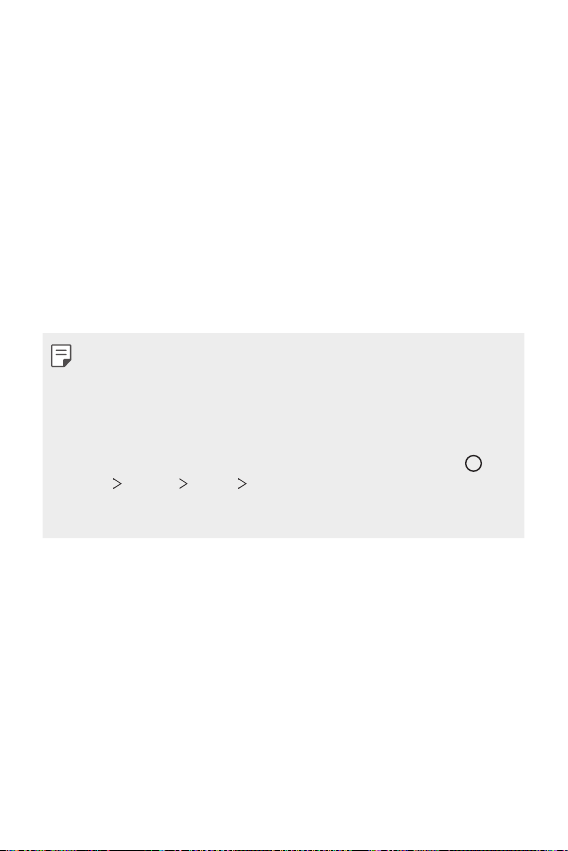
Settings 110
Display
The Display category allows you to manage various display settings.
On the settings screen, tap Display and customize the following settings:
• Home screen: Customize settings for the Home screen. See
Home
screen settings
for details.
• Wallpaper & theme: Select wallpaper, screen theme and icon style for
your device.
• Font: Change the font size, boldness, or face.
• Home touch buttons: Rearrange Home touch buttons or change their
background colors.
• App scaling: Adjust the screen size of apps.
Aspect ratio
• This device uses 18:9 aspect ratio.
- Some downloaded apps may not support 18:9 aspect ratio.
In this case, select the most optimal screen ratio for the app or
consult the app provider for more information.
- You can select the aspect ratio for individual apps by tapping
Settings Display App scaling. Select an app, and select the
desired aspect ratio from None (Original), Compatibility (16:9),
Standard (16.7:9), and Full screen (18:9).
• Display size: Set the items on the screen to a size that is easy for you
to see. Some items may change position.
• Comfort view: Set the device to reduce amount of blue light on screen
to reduce eye strain.
• Brightness: Use the slide bar to change the device’s screen brightness.
To automatically adjust screen brightness according to ambient light
intensity, tap the Auto switch.
• Auto-rotate screen: Automatically rotate the screen according to the
device’s orientation.
Loading ...
Loading ...
Loading ...