Loading ...
Loading ...
Loading ...
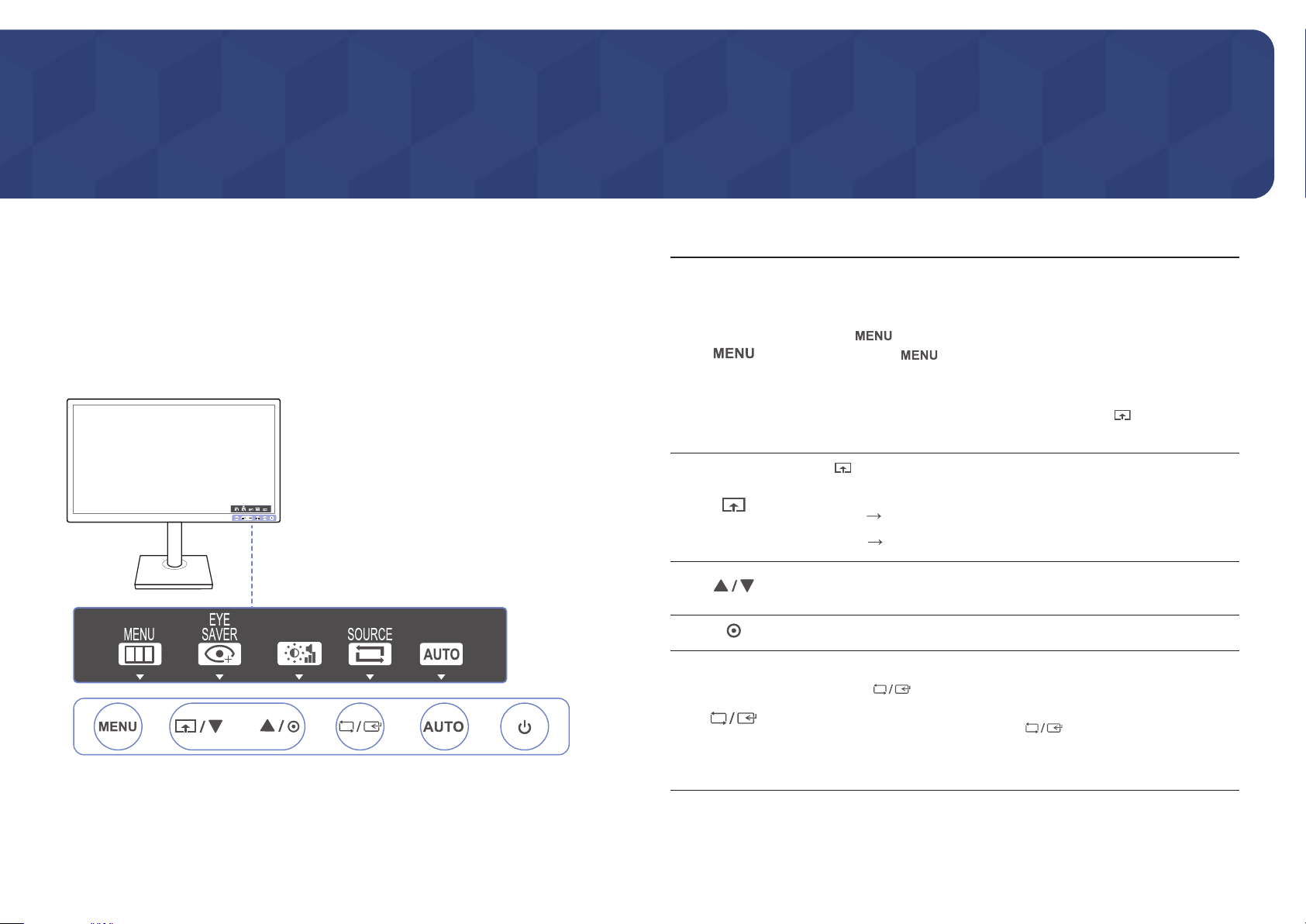
9
Preparations
Chapter 02
Parts
Frontal Buttons
―
The color and shape of parts may differ from what is shown. Specifications are subject to change without
notice to improve quality.
Key Guide
Icons Description
Open or close the onscreen display (OSD) menu, or return to the parent menu.
OSD control lock: Maintain the current settings, or lock the OSD control to
prevent unintended changes to settings. Enable: To lock the OSD control,
press the
button for 10 seconds. Disable: To unlock the locked OSD
control, press the button for more than 10 seconds.
―
If the OSD control is locked, Brightness and Contrast can be adjusted. Eye Saver
Mode is available. Information can be viewed.
The Eye Saver Mode function can be used by pressing the
button.
(The Eye Saver Mode is available even when the OSD control is locked.)
Press to enable or disable Eye Saver Mode.
The items below are not available if the Eye Saver Mode function is enable.
• Picture Brightness, Game Mode,
SAMSUNG
MAGIC
Bright, Color
• System Smart ECO Saving
Move to the upper or lower menu or adjust the value for an option on the OSD
menu.
Use this button to control the volume or the screen brightness or contrast.
Confirm a menu selection.
Pressing the button when the OSD menu is not displayed will change
the input source (Analog / HDMI / DisplayPort). If you power on the product or
change the input source by pressing the
button, a message that shows
the changed input source will appear at the top left corner of the screen.
―
This function is not available for products with an Analog interface only.
Loading ...
Loading ...
Loading ...