Loading ...
Loading ...
Loading ...
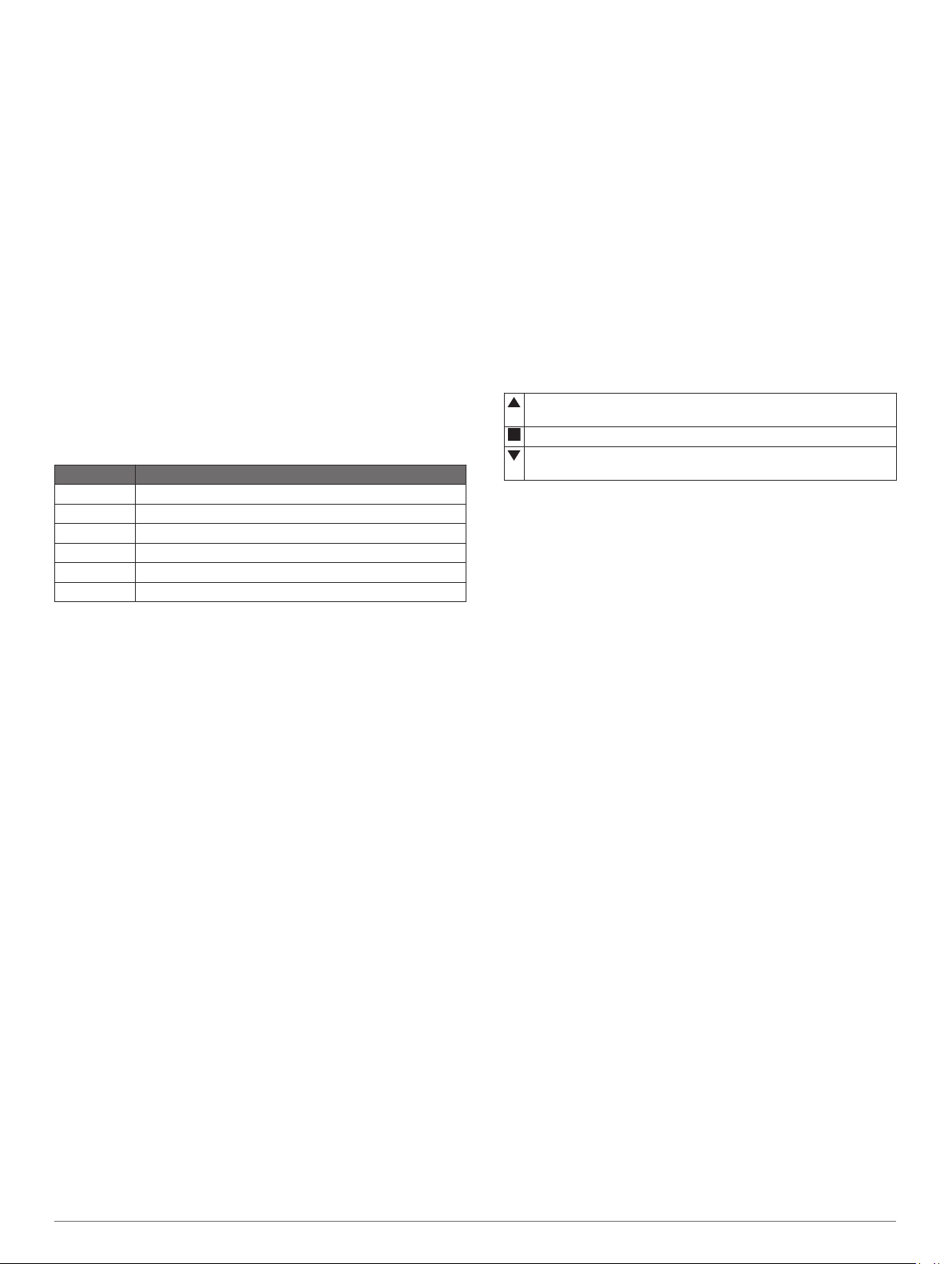
Updating a Score
1
From the hole information screen, press START.
2
Select Scorecard.
3
Press UP or DOWN to scroll through the holes.
4
Press START to select a hole.
5
Press UP or DOWN to change the score for that hole.
Your total score is updated.
Setting the Scoring Method
You can change the method the device uses to keep score.
1
From the hole information screen, hold MENU.
2
Select the activity settings.
3
Select Scoring Method.
4
Select a scoring method.
About Stableford Scoring
When you select the Stableford scoring method (Setting the
Scoring Method, page 8), points are awarded based on the
number of strokes taken relative to par. At the end of a round,
the highest score wins. The device awards points as specified
by the United States Golf Association.
The scorecard for a Stableford scored game shows points
instead of strokes.
Points Strokes Taken Relative to Par
0 2 or more over
1 1 over
2 Par
3 1 under
4 2 under
5 3 under
Setting Your Handicap
1
From the hole information screen, hold MENU.
2
Select the activity settings.
3
Select Handicap Scoring.
4
Select a handicap scoring option:
• To enter the number of strokes to be subtracted from your
total score, select Local Handicap.
• To enter the player's handicap index and the course slope
rating used to calculate your course handicap, select
Index/Slope.
5
Set your handicap.
Enabling Statistics Tracking
The Stat Tracking feature enables detailed statistics tracking
while playing golf.
1
From the hole information screen, hold MENU.
2
Select the activity settings.
3
Select Stat Tracking to enable tracking statistics.
Recording Statistics
Before you can record statistics, you must enable statistics
tracking (Enabling Statistics Tracking, page 8).
1
From the scorecard, select a hole.
2
Enter the number of strokes taken, and press START.
3
Set the number of putts taken, and press START.
4
If necessary, select an option:
NOTE: If you are on a par 3 hole, fairway information does
not appear.
• If your ball hit the fairway, select In Fairway.
• If your ball missed the fairway, select Missed Right or
Missed Left.
5
If necessary, enter the number of penalty strokes.
TruSwing
™
The TruSwing feature allows you to view swing metrics recorded
from your TruSwing device. Go to www.garmin.com/golf to
purchase a TruSwing device.
Using the Golf Odometer
You can use the odometer to record the time, distance, and
steps traveled. The odometer automatically starts and stops
when you start or end a round.
1
From the hole information screen, press START.
2
Select Odometer.
3
If necessary, select Reset to reset the odometer to zero.
Viewing PlaysLike Distance
The "plays like" distance feature accounts for elevation changes
on the course by showing the adjusted distance to the green.
1
From the hole information screen, press START.
2
Select PlaysLike.
An icon appears next to each distance.
Distance plays longer than expected due to a change in
elevation.
Distance plays as expected.
Distance plays shorter than expected due to a change in
elevation.
Viewing the Direction to the Pin
The PinPointer feature is a compass that provides directional
assistance when you are unable to see the green. This feature
can help you line up a shot even if you are in the woods or in a
deep sand trap.
NOTE: Do not use the PinPointer feature while in a golf cart.
Interference from the golf cart can affect the accuracy of the
compass.
1
From the hole information screen, press START.
2
Select PinPointer.
The arrow points to the pin location.
Connected Features
Connected features are available for your MARQ device when
you connect the device to a compatible smartphone using
Bluetooth technology. Some features require you to install the
Garmin Connect app on the connected smartphone. Go to
www.garmin.com/apps for more information. Some features are
also available when you connect your device to a wireless
network.
Phone notifications: Displays phone notifications and
messages on your MARQ device.
LiveTrack: Allows friends and family to follow your races and
training activities in real time. You can invite followers using
email or social media, allowing them to view your live data on
a Garmin Connect tracking page.
GroupTrack: Allows you to keep track of your connections
using LiveTrack directly on screen and in real time.
Activity uploads to Garmin Connect: Automatically sends
your activity to your Garmin Connect account as soon as you
finish recording the activity.
Connect IQ: Allows you to extend your device features with new
watch faces, widgets, apps, and data fields.
Software Updates: Allows you to update your device software.
Weather: Allows you to view current weather conditions and
weather forecasts.
Bluetooth sensors: Allows you to connect Bluetooth
compatible sensors, such as a heart rate monitor.
8 Connected Features
Loading ...
Loading ...
Loading ...