Loading ...
Loading ...
Loading ...
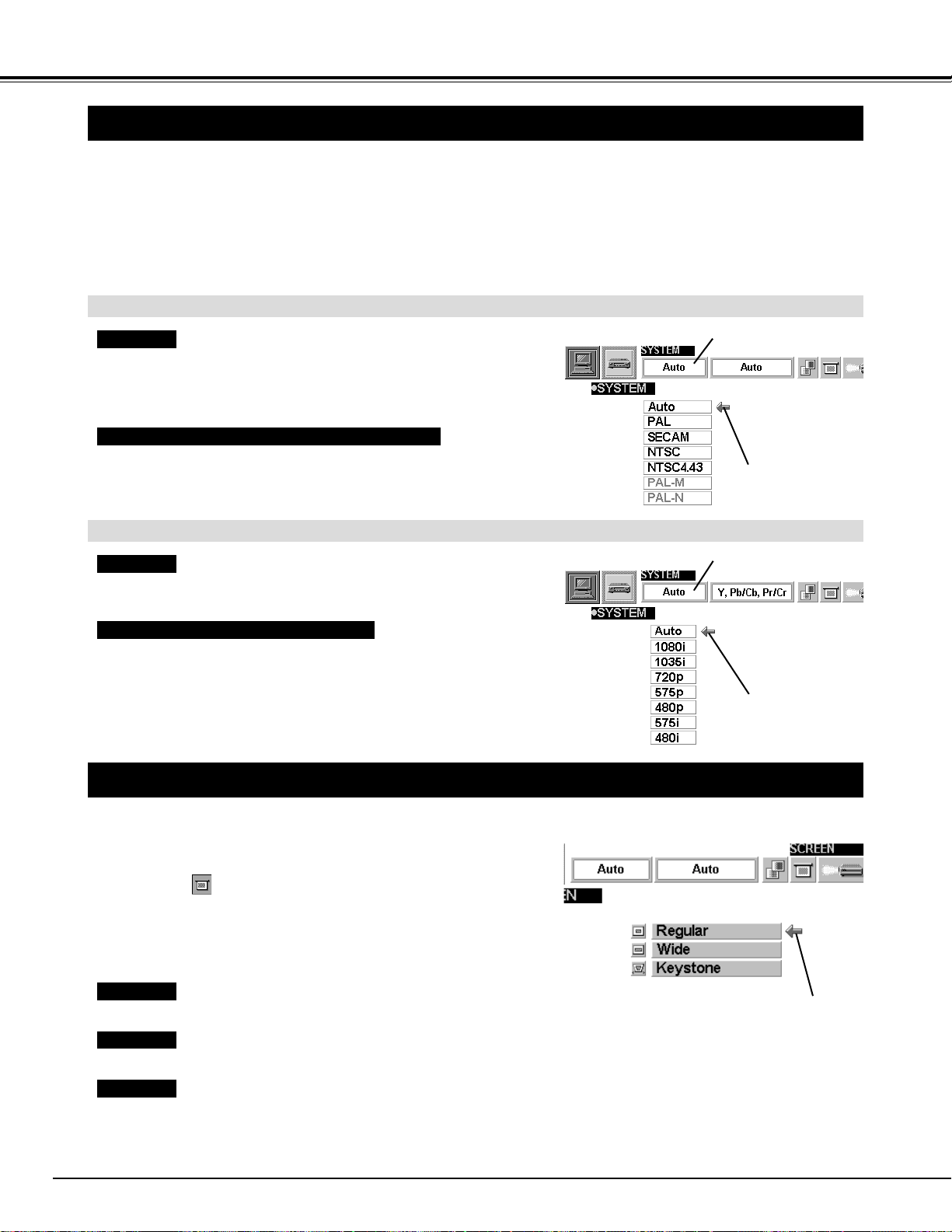
30
VIDEO MODE
SELECTING COLOR SYSTEM
Press the MENU button and the ON-SCREEN MENU will
appear. Press the POINT LEFT/RIGHT buttons to select
SYSTEM and press the SELECT button. Another dialog box
SYSTEM MENU will appear.
Press the POINT DOWN button and a red-arrow icon will
appear. Move the arrow to "Auto", and then press the
SELECT
button.
1
2
The projector automatically detects the incoming Video system, and
adjusts itself to optimize its performance.
When the Video System is PAL-M or PAL-N, select the system
manually.
If the projector cannot reproduce the proper video image, it is
necessary to select a specific broadcast signal format among PAL,
SECAM, NTSC, NTSC 4.43, PAL-M, and PAL-N.
Move the arrow to
the Mode and press
the SELECT button.
PICTURE SCREEN ADJUSTMENT
This projector has a picture screen resize function, which enables you to display the desirable image size.
Press the MENU button and the ON-SCREEN MENU will
appear. Press the POINT LEFT/RIGHT buttons to select
SCREEN and press the SELECT button. Another dialog
box SCREEN MENU will appear.
Press the POINT DOWN button and a red-arrow icon will
appear. Move the arrow to the screen size that you want to set,
and then press the
SELECT button.
1
2
Normal Video Image size with 4 x 3 aspect ratio.
Resizes the image for wide screen size with 16 x 9 aspect ratio.
Move the pointer to the function and
press the SELECT button.
Regular
Wide
Keystone
When the image is distorted vertically, select Keystone in the dialog
box. Correct the Keystone distortion by pressing KEYSTONE ▲/▼
button or POINT UP/DOWN button(s). Refer to KEYSTONE
ADJUSTMENT on page 20.
This box indicates the
system being selected.
Move the arrow to
the Mode and press
the SELECT button.
This box indicates the
system being selected.
Auto
PAL / SECAM / NTSC / NTSC4.43 / PAL-M / PAL-N
The projector automatically detects the incoming Video signal, and
adjusts itself to optimize its performance.
If the projector cannot reproduce the proper video image, it is
necessary to select a specific component video signal format among
480i, 575i, 480p, 575p, 720p, 1035i and 1080i.
Auto
COMPONENT VIDEO SIGNAL FORMAT
When the Video signal is from the VIDEO or the S-VIDEO JACK
When the Video signal is from the Y, Pb/Cb, Pr/Cr JACKS
NOTE : The Regular and the Wide cannot be
operated when “720p,” “1035i” or
“1080i” is selected on SYSTEM MENU
(above).
Loading ...
Loading ...
Loading ...