Loading ...
Loading ...
Loading ...
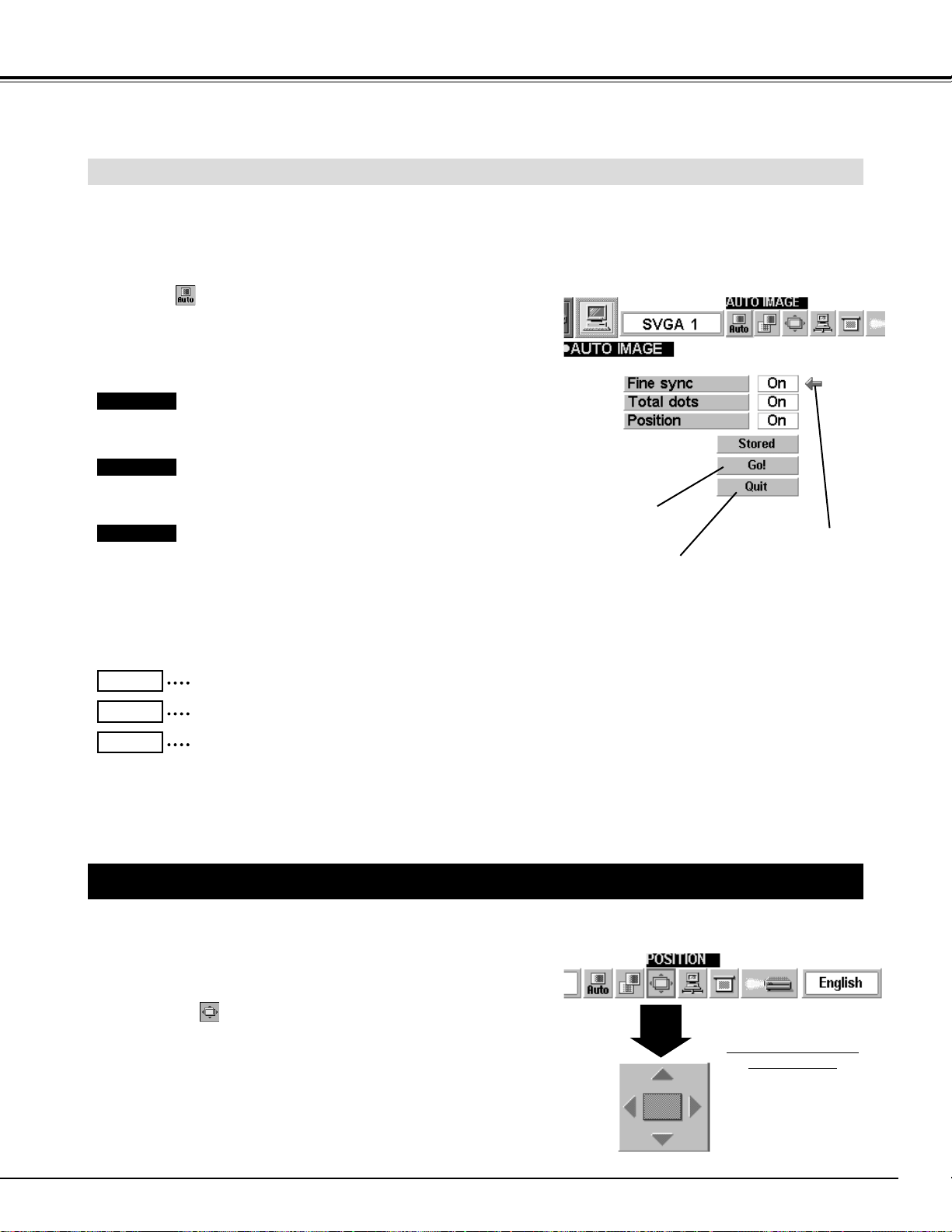
27
COMPUTER MODE
The Auto Image function is provided to automatically adjust
Fine sync, Total dots, and Picture Position for most computers.
Press the MENU button and the ON-SCREEN MENU will
appear. Press the POINT LEFT/RIGHT buttons to select AUTO
IMAGE and press the SELECT button.
Another dialog box AUTO IMAGE MENU will appear.
Move the arrow to an item that you want to adjust by pressing
the POINT UP/DOWN button. Change the setting On or Off by
pressing the SELECT button.
1
2
AUTO IMAGE FUNCTION
Move the arrow to “Go!” and press the SELECT button to start
the Auto Image function.
This adjustment can be executed by pressing AUTO IMAGE
button on the Remote Control Unit.
3
NOTE : The Fine sync and the Total dots cannot be fully adjusted when “RGB,” “HDTV1035i” or “HDTV1080i” is selected on
the SYSTEM MENU (P22 and 23).
The Fine sync, Total dots, and Picture Position of some computers may not be fully adjusted with the Auto Image
Function. In that case, manual adjustment is required to make fine image. (Refer to page 26 to adjust "Fine sync"
or "Total dots" and page 27 to adjust Picture Position.)
Closes AUTO IMAGE MENU.
Move the arrow to
the item and then
press the SELECT
button.
Starts the adjustment
on the item set to "On".
Adjust the picture as necessary to eliminate flicker from the display.
This item can be adjusted manually. (Refer to page 26.)
The number of the total dots in one horizontal period. This item can
be adjusted manually. (Refer to page 26.)
Adjustment of the position of the image. This item can be adjusted
manually. (Refer to page 27.)
Fine sync
Total dots
Position
Stores the On/Off setting of each item.
Stored
Starts the Auto Image Function.
Go!
Closes the AUTO IMAGE MENU.
Quit
PICTURE POSITION ADJUSTMENT
The position of the image can be adjusted vertically and horizontally through PICTURE POSITION
ADJUSTMENT.
Press the MENU button and the ON-SCREEN MENU will
appear. Press the POINT LEFT/RIGHT buttons to select
POSITION and press the SELECT button. The PICTURE
POSITION DIALOG BOX will appear.
Move the image by pressing the POINT UP / DOWN / RIGHT /
LEFT buttons.
1
2
PICTURE POSITION
DIALOG BOX
Press the POINT UP /
DOWN / RIGHT / LEFT
buttons to move the image
To cancel PICTURE POSITION ADJUSTMENT, press any
button except POINT buttons. To return to the position
previously set, press NORMAL button.
Loading ...
Loading ...
Loading ...