Documents: Go to download!
User Manual
- Owner's manual - (English)
- Getting Started
- Setting up Your Watch
- Getting to Know Your Watch
- Function Introduction
- FAQs
Table of contents
Owner's Guide Health & Household
Getting Started
What’s in the box

Smart watch (ID205 with bands)

Charging cable
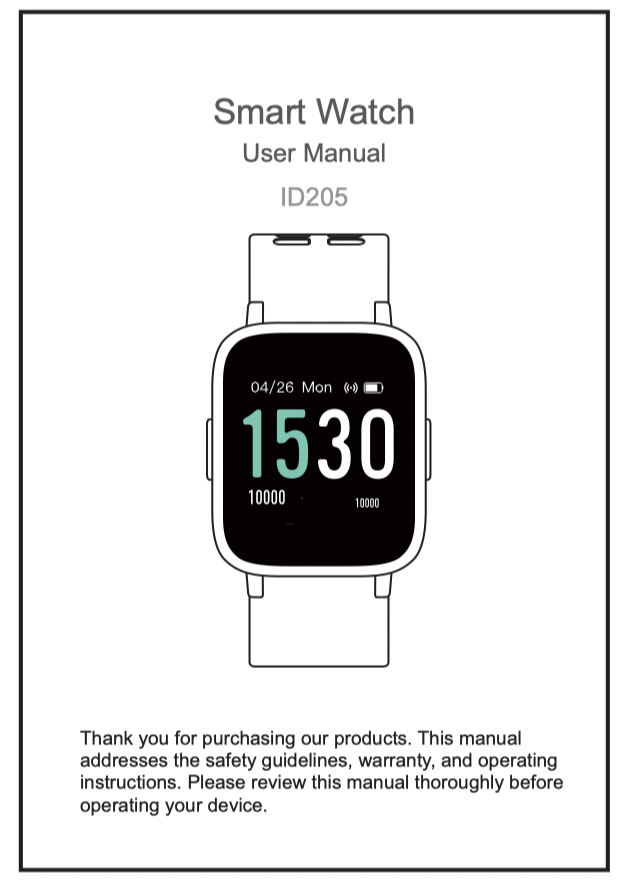
User manual
What’s in this document
This manual gets you started quickly with setting up your watch. Setup ensures that your watch can synchronize its data with the VeryFitPro app, where you can get detailed information on your stats, view historical trends, log sleep, and more. As soon as setup is complete, you’re ready to start moving. The remainder of the manual walks you through every function on your ID205.
Setting up Your Watch
Charging your watch
Please fully charge your watch before initial use.
- Plug the charging cable into the USB port on your computer or a UL-certified USB wall charger.
- Place the watch in the charging cradle and push it in until you hear a click. The pins on the charging cradle must align with the gold contacts on the back of the watch. The percent charged appears on the screen.
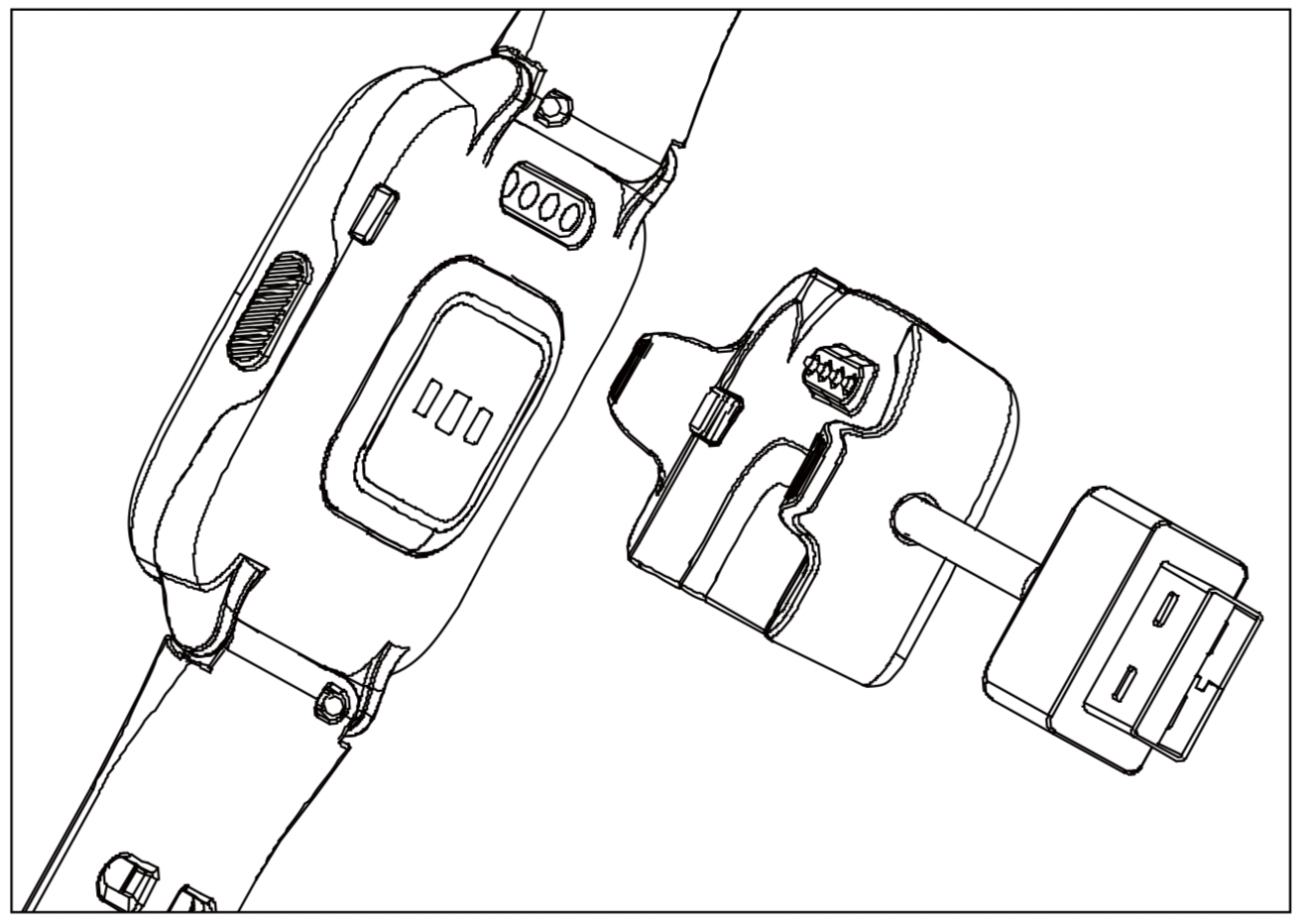
When the watch shows that the battery is low, connect the watch to a USB charging adaptor or a port with 5V-500mA. If the watch is installed correctly, it will vibrate.
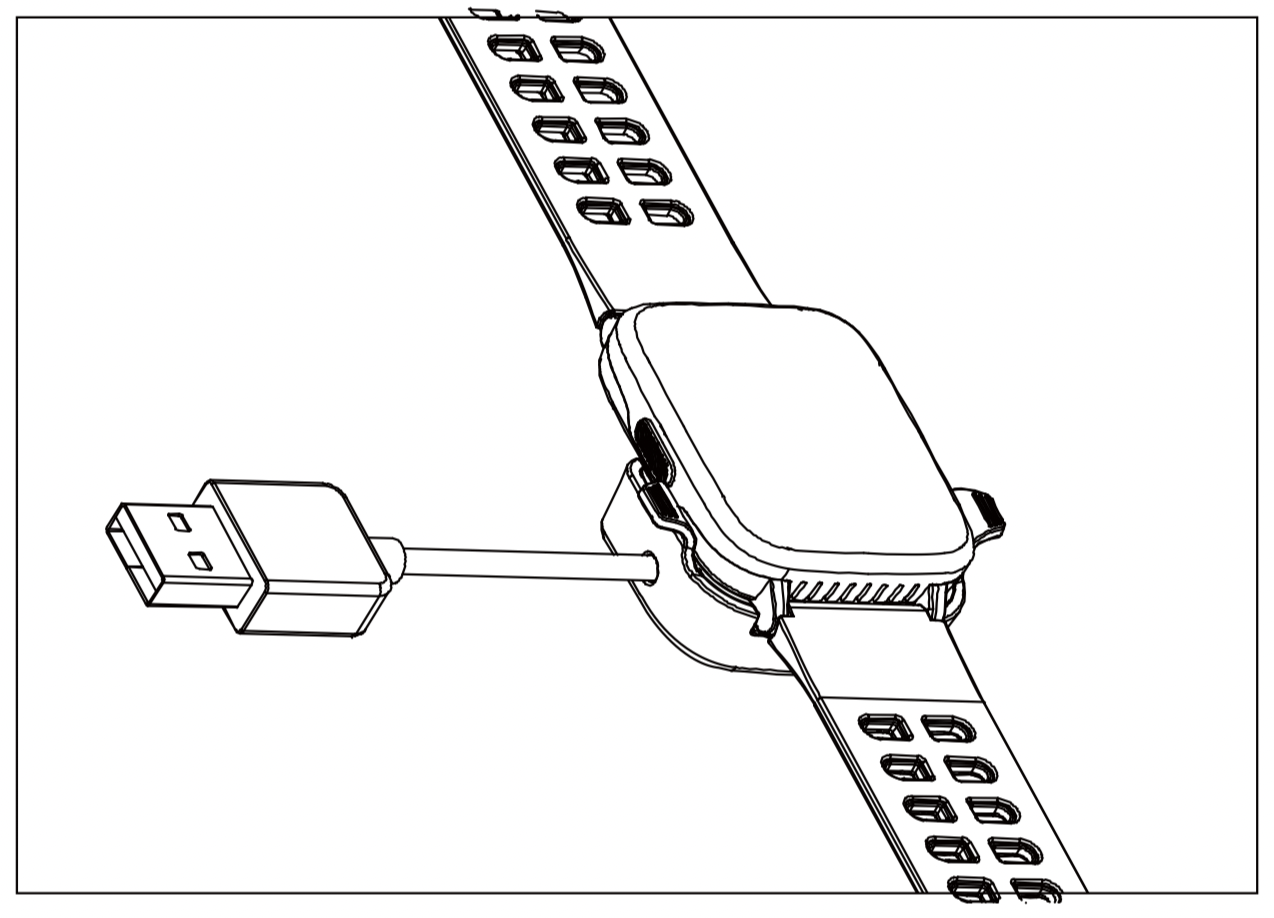
While the watch charges, press the left/right button to check the battery level.
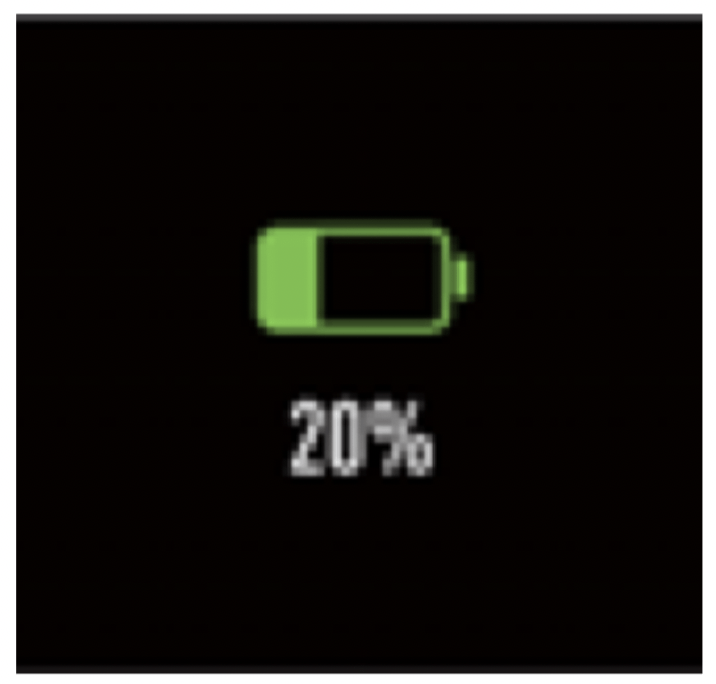
Remove the watch from the power supply once fully charged.
- USB charger requirement: DC USB port (5V-500mA)
- Charging time: 2-3 hours
Disassembling / Assembling Your Watch
Disassembly
- To remove the wristbands, turn over the watch and find the quick-release lever.
- While pressing the quick-release lever inward, gently pull the wristband away from the watch to release it.
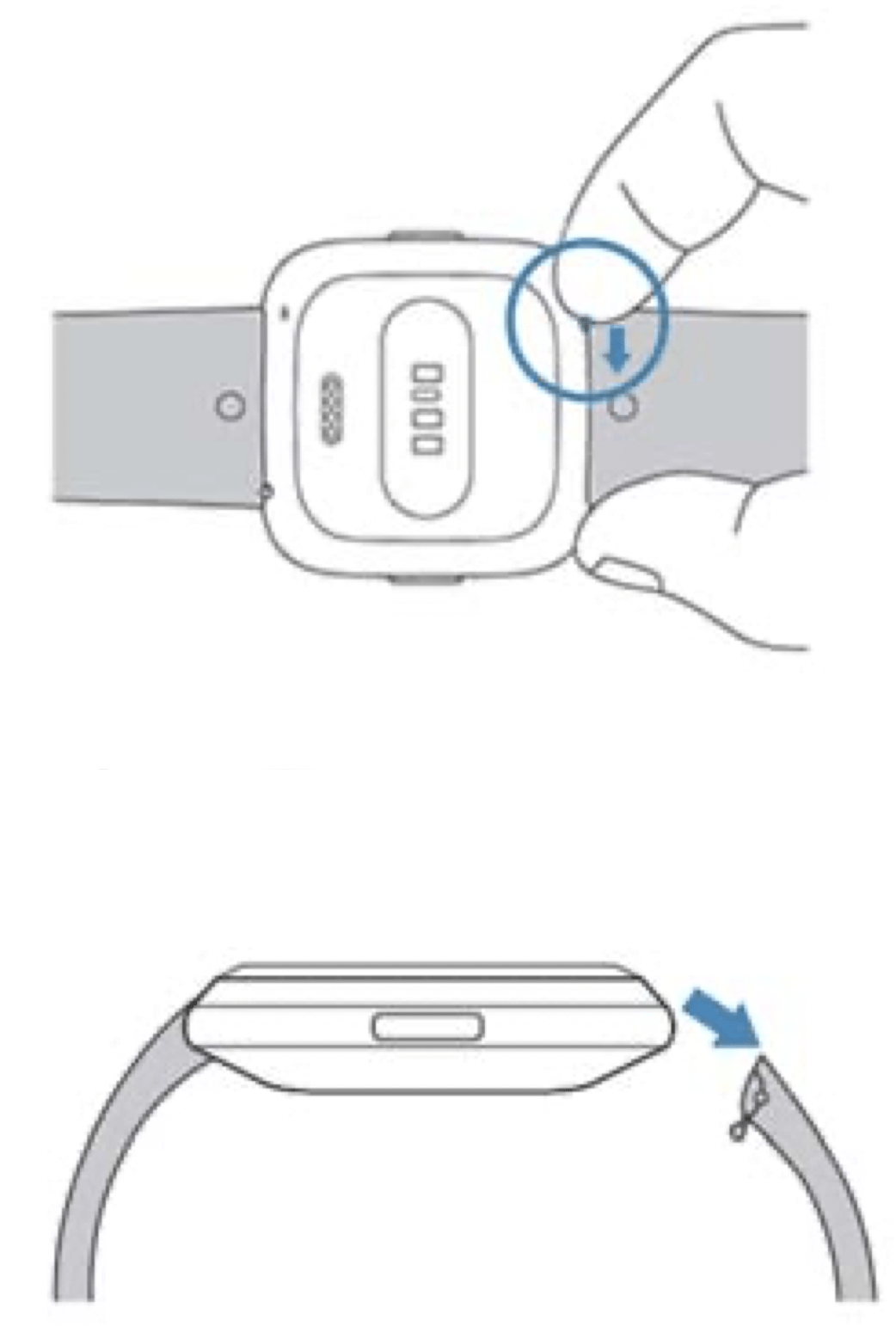
- Repeat on the other side.
Assembly
- To reattach the wristbands, slide the pin (the side opposite the quick-release lever) into the notch on the watch. Attach the wristband with the clasp to the top of the watch.
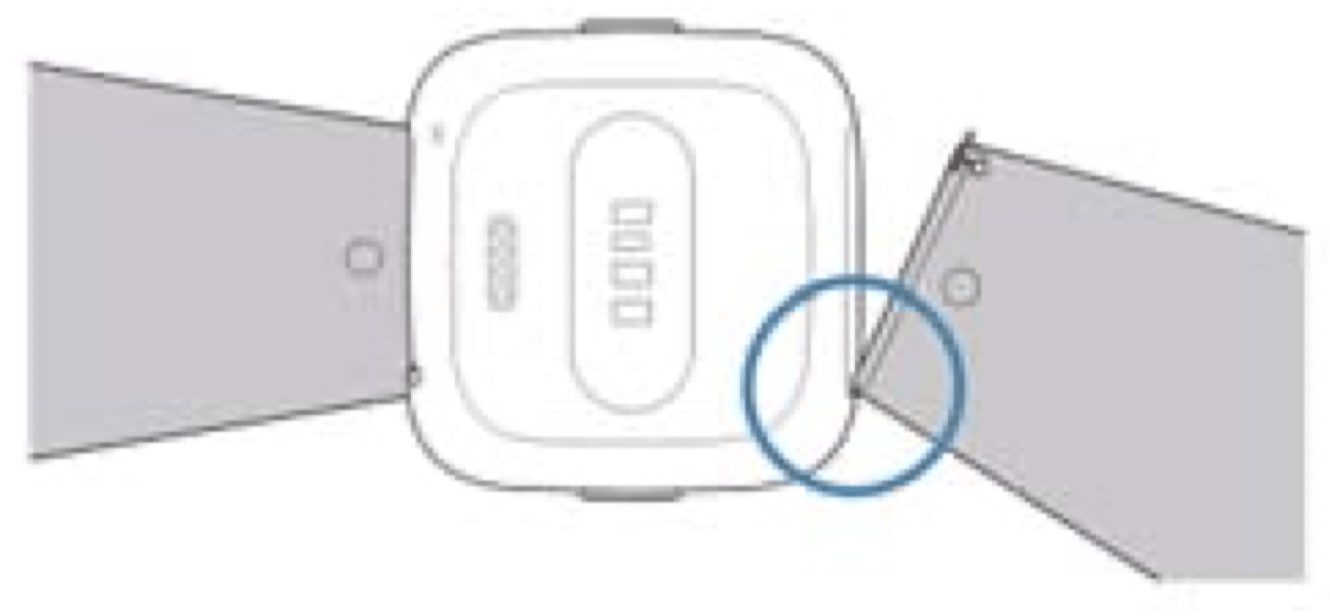
- While pressing the quick-release lever inward, slide the other end of the wristband into place.
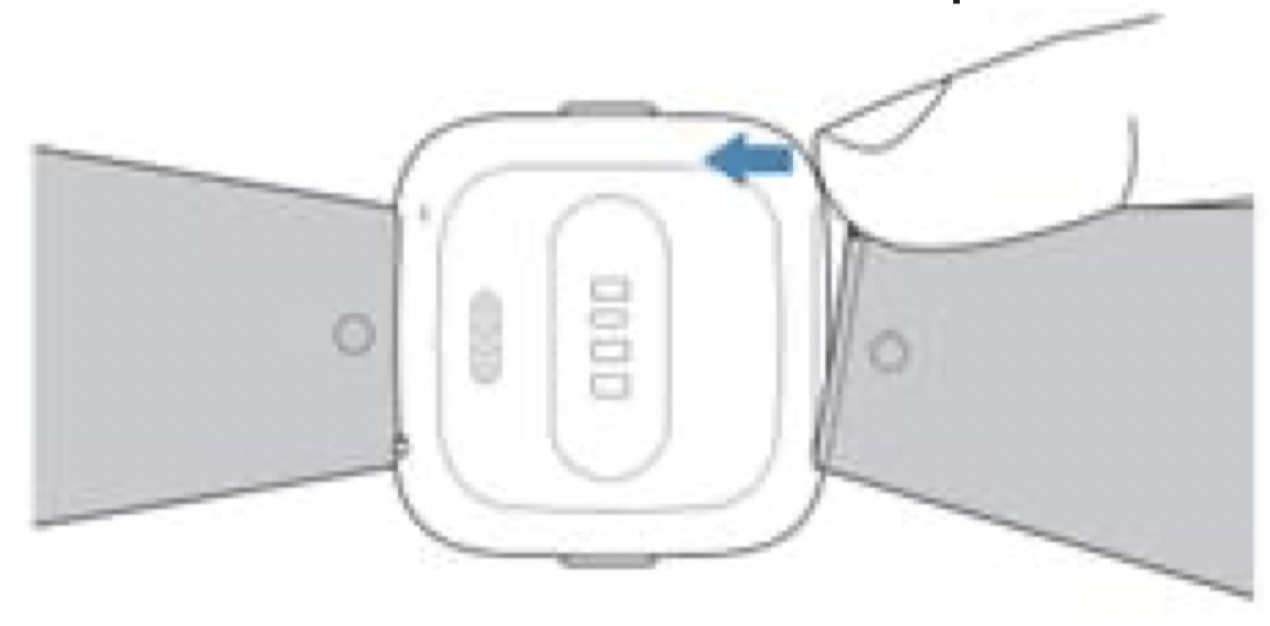
- When both ends of the pin are inserted, release the quick-release lever.
Getting to Know Your Watch
Button Functions
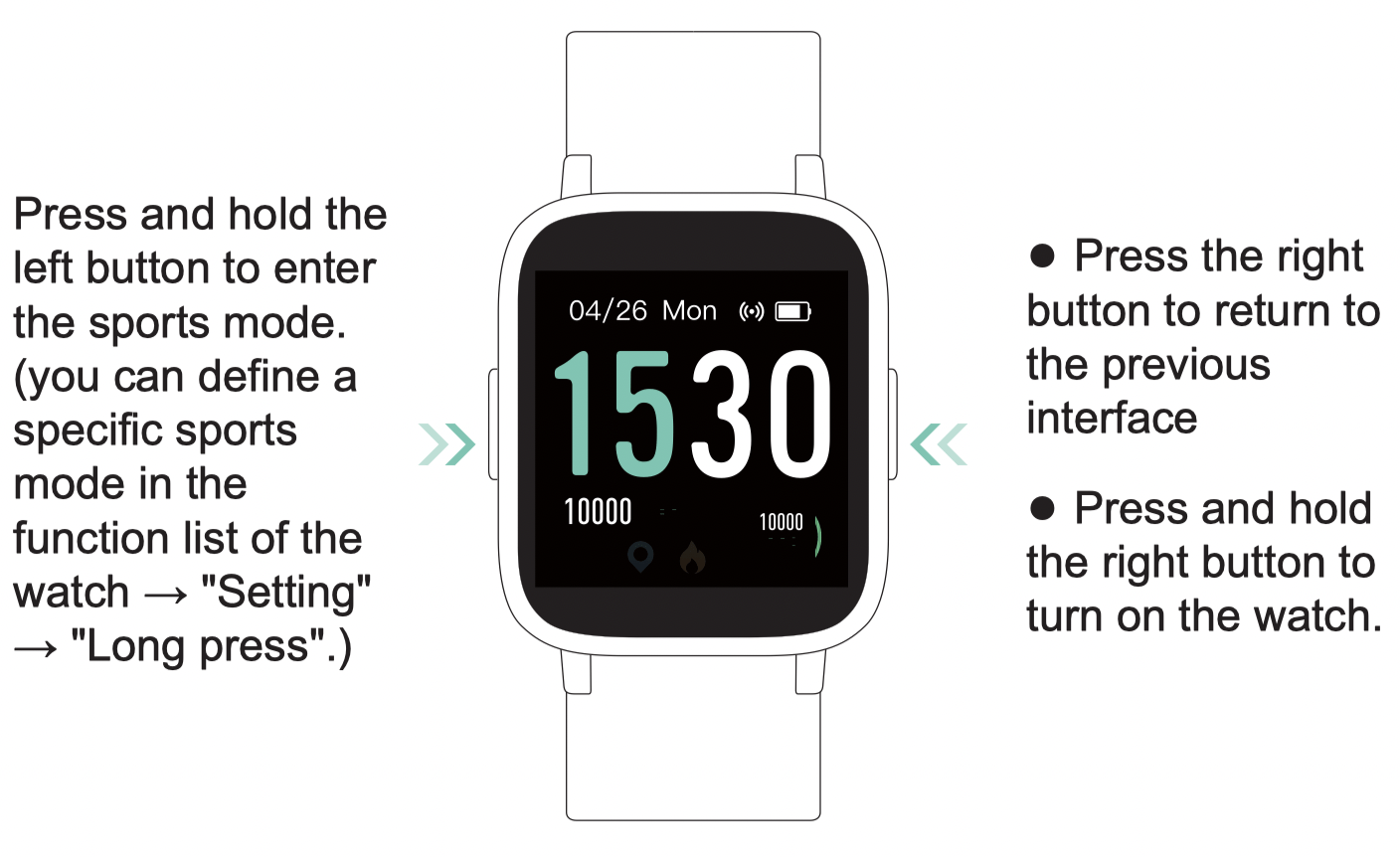
Watch Interfaces
This is a touch screen; swipe the screen to go to different interfaces, and tap to enter the function.
The home screen is the clock. On the clock:
- Swipe down to see notifications.
- Swipe up to see your daily stats.
- Swipe left to see the function list.
- Swipe right to see the status bar.

Notes:
When the battery level is less than 15%, the watch enters battery save mode, at which you cannot operate the watch. Please charge the watch to operate it again.
After the watch is bound to the app, the home screen will display the time and date as shown in fig. 1.
You can customize the home screen by following the steps below:
- Tap and hold the home screen.
- Swipe down to choose one and tap to confirm.
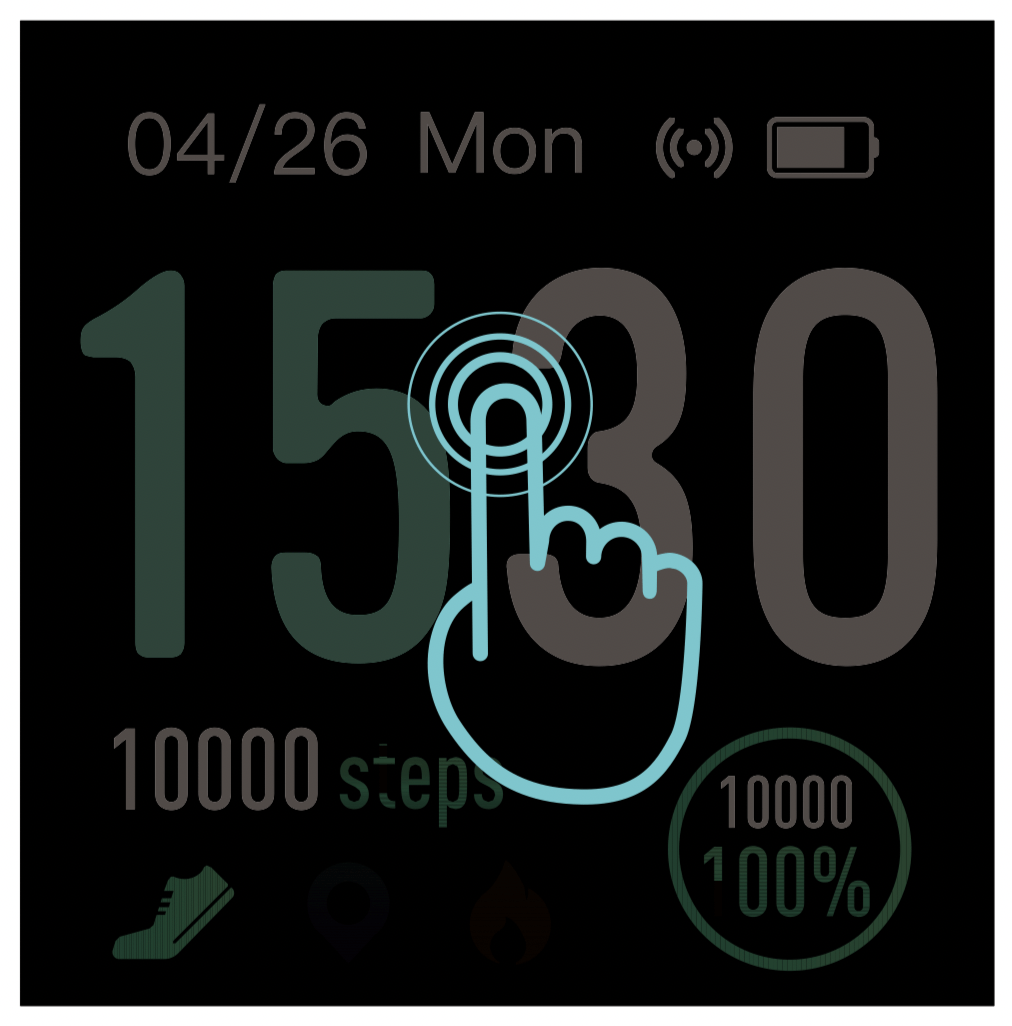
Home Screen (default)
Tap the screen to switch between steps, distance, and calories. Contents displayed may be different according to the home screen you choose.
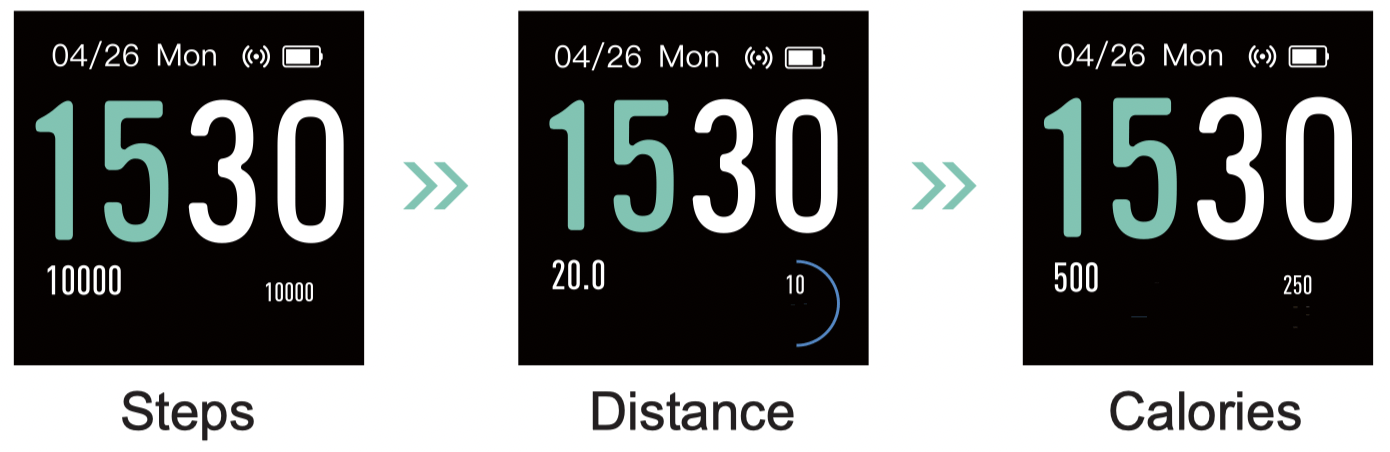
Wake a Dimmed Screen
To conserve power, the watch has a standby mode in which the screen turns off. To wake the screen, turn your wrist towards you or press the left/right button.
Function Introduction
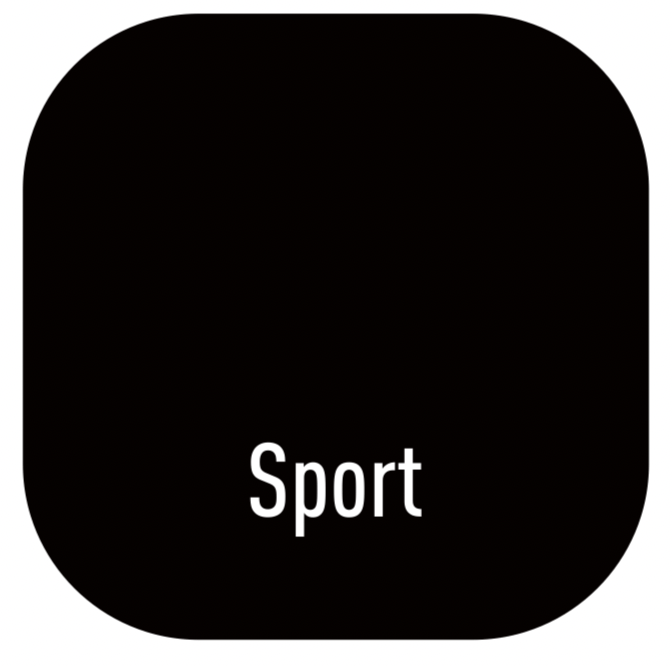
Tracks your exercise data in up to 14 sports modes. Choose the modes that you want to display on the watch in the app.
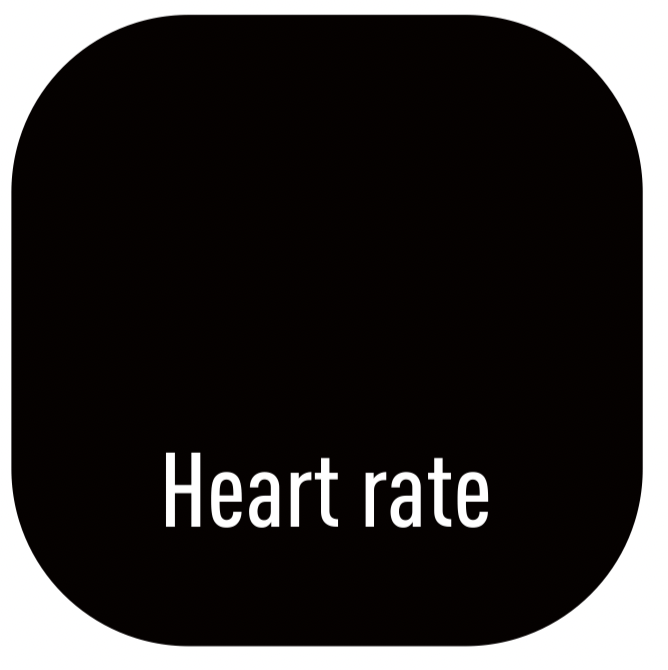
Tracks your real-time heart rate automatically and continuously.
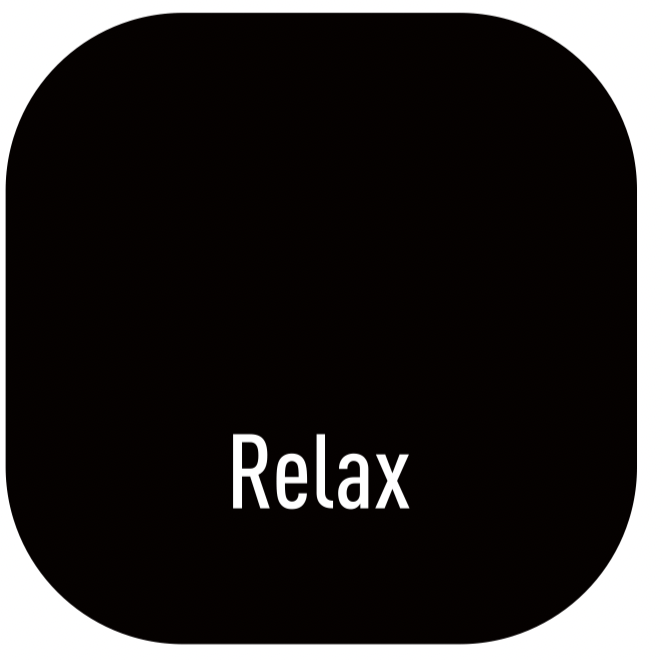
Guides your breathing for a relaxation.
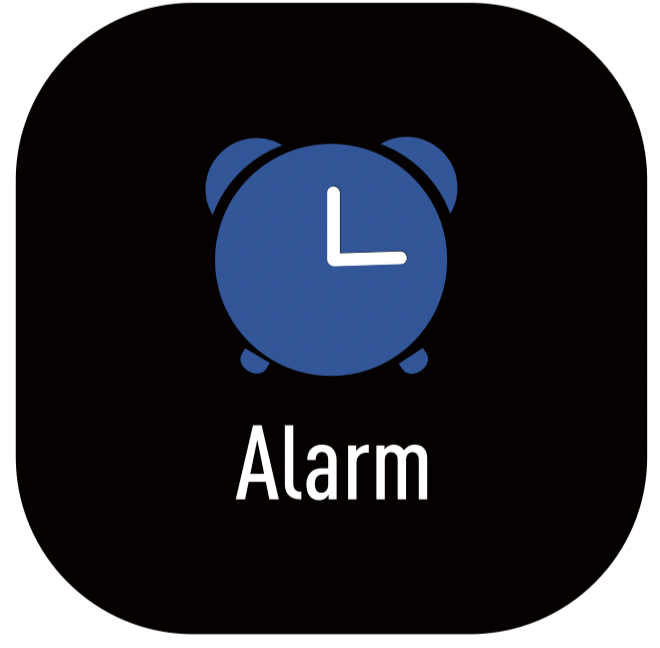
Set alarms in the app to have the watch vibrates to wake you up, take pills, and more.
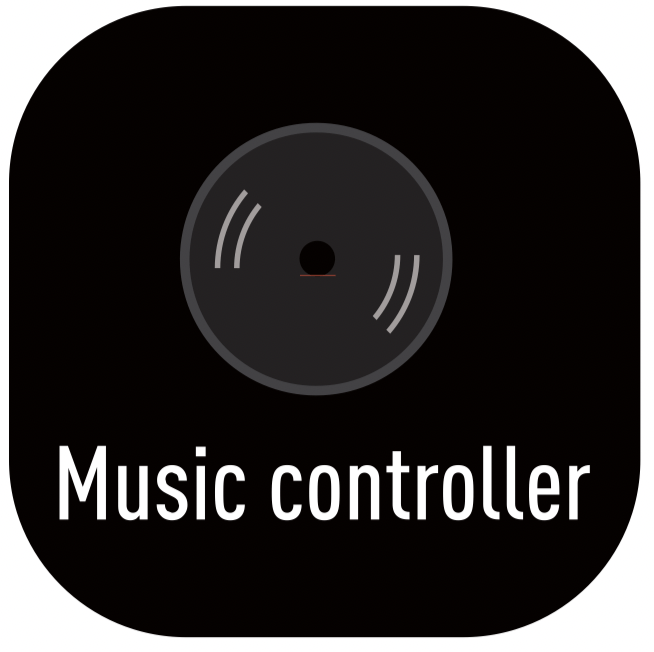
Control the music playing of your smartphone.
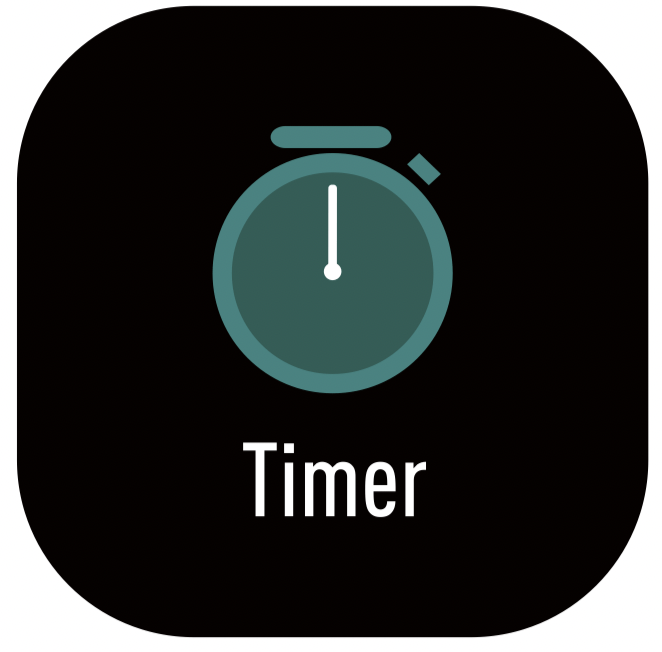
Timing and countdown.
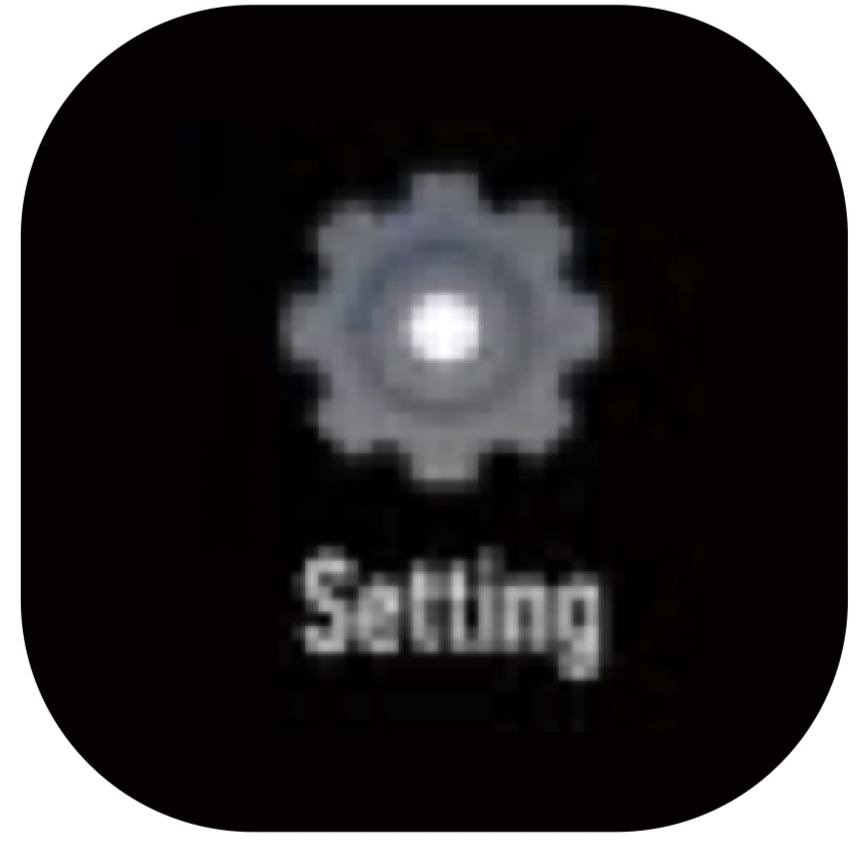
Some basic settings of the watch.

Your recent sports record.
1. Tracking Sports
The watch tracks your exercise data in up to 14 sports modes.
You can set up to 8 different sports modes from among 14 sports modes in the app to display on the watch screen ("Device" page --> "More" --> "Activity display").
Start a sport
Tap "Sport" --> Swipe the screen to view sports modes --> Tap the sport you choose to start.
During sports
- Swipe the screen left/right to flip through exercise data.
- Press the right key to pause/resume the sport.
End the sport
Press and hold the right button to end the sport --> Tap "  " to confirm.
" to confirm.
Exercise data is displayed after the exercise has ended. Swipe down the screen to flip through exercise data:
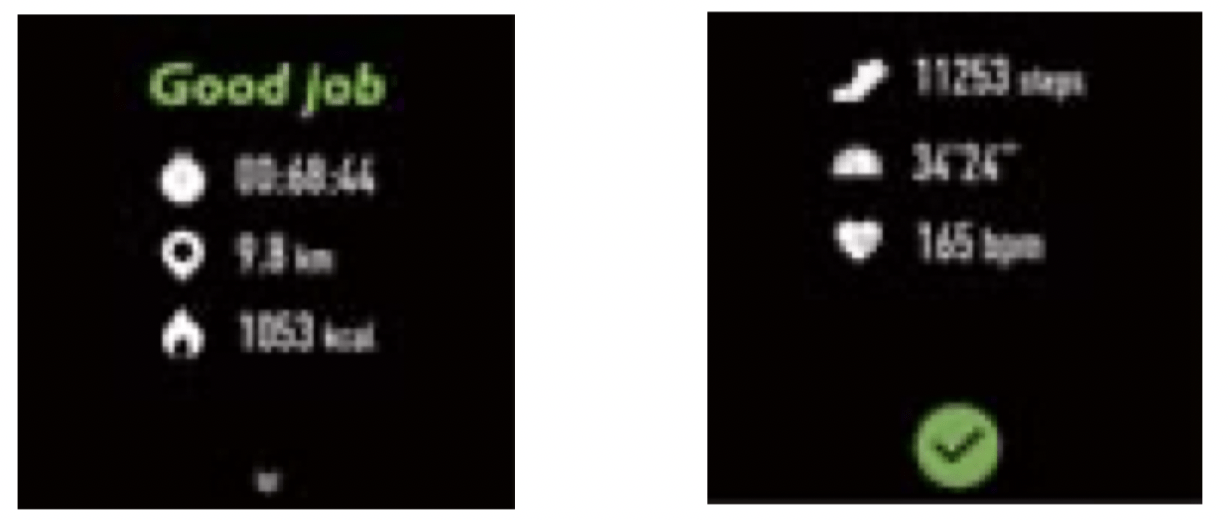
Notes:
- You can also use your phone’s GPS to track your pace and distance during walks, hikes, runs or rides while mapping out your run or walk on your phone. In the app, tap
 and
and 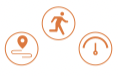 will pop up. Tap
will pop up. Tap  to enter running mode directly or tap
to enter running mode directly or tap  to choose another sports mode. After entering running mode, the app will track and map your run distance (using your phone’s GPS). After the exercise, you can effortlessly check your exercise data in both the app and the watch.
to choose another sports mode. After entering running mode, the app will track and map your run distance (using your phone’s GPS). After the exercise, you can effortlessly check your exercise data in both the app and the watch. - Sports mode is up to 6 hours.
2. Monitoring Heart Rate
The watch tracks your real-time heart rate automatically and continuously. You can also view your detailed heart rate data on the watch screen or in the app.
Notes:
- To monitor heart rate more accurately, wear the watch on the upper posiition of your wrist and a bit tighter than usual when you exercise. In addition, complete your profile in the app.
- Automatic heart rate monitoring is ON by default, monitoring heart rate all day automatically. You can disable/enable automatic heart rate monitoring in the app ("Device" page --> "Heart Rate Detection").
3. Relaxing
Tap  to start the relaxing --> Press the right button to end the relaxing --> Tap ''
to start the relaxing --> Press the right button to end the relaxing --> Tap ''  '' to confirm.
'' to confirm.
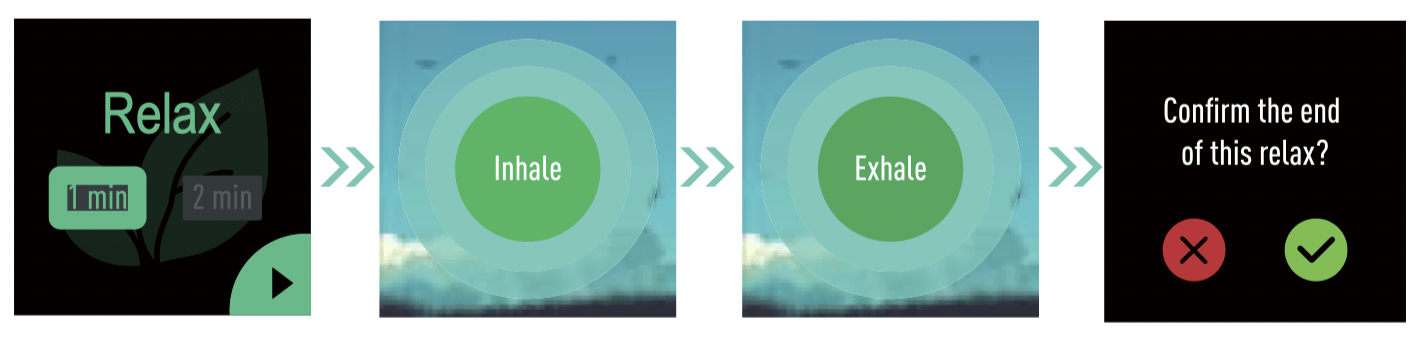
4. Setting Alarms
- Go to the "Device" page in the app and tap "Alarm Alert".
- Tap "+" to add an alarm.
- Tap the alarm, then set the alarm type, repeat type and time.
- Tap ''
 '' to save your settings. You can tap the alarm you set on the watch screen to enable/disable the alarm.
'' to save your settings. You can tap the alarm you set on the watch screen to enable/disable the alarm.
5. Controlling Phone Music
- Go to the "Device" page in the app and tap "Music Control".
- Enable the function and tap ''
 '' to save your settings.
'' to save your settings. - Tap "Music Controller" on the watch screen to enter the function and control the music playing on your phone.
Note: You can only control the music player that’s running on your smartphone.
6. Tracking Sleep
The watch automatically tracks your sleep duration (Deep Sleep, Light Sleep, and Wake-sleep) and consistency with a comprehensive analysis of sleep quality data so you can see your sleep trends and improve your routine.
You can check your detailed sleep data in the app.
7. More Functions
Call Notification
When there is an incoming call, the watch vibrates to alert you, and the screen displays the caller ID.
Tap  on the watch screen to reject the call.
on the watch screen to reject the call.
Notes:
- Only when '' Call alert '' is enabled in the app ("Device" page --> "Call Alert") will calls be notified. (After enabling/disabling the Call Alert function, tap ''
 '' to save your settings.)
'' to save your settings.) - When "Do not disturb" is enabled in the app ("Device" page --> "More" --> "Do not disturb"), calls will not be notified on the watch during the do-not-disturb period.
Message Notification
When messages (SMS, Facebook, WhatsApp, Twitter, Instagram, Facebook Messenger, LinkedIn, Email, Mail, Calendar, and more) come in, the watch vibrates to alert you, and the screen displays the message content.
Notes:
- Only when "SNS Alert" is enabled in the app ("Device" page --> "SNS Alert" --> Allow notification"), will messages be notified. (After enabling/disabling the SNS Alert function. tap ''
 '' to save your settings.)
'' to save your settings.) - When the "Do not disturb" function is enabled in the app ("Device" page --> "More" --> "Do not disturb") or on the watch (Status bar --> "
 " ), messages will not be notified on the watch during the do-not-disturb period.
" ), messages will not be notified on the watch during the do-not-disturb period.
Women’s Health Tracking
The watch reminds you of your important days like menstrual period and safe period at the time you set when you enable the function in the app ("Device" page --> ''Health care'')
Sedentary Reminder
The watch vibrates to remind you to get up and move around when you have been sitting too long ("Device" page --> "Sedentary Alert", enablethe Sedentary Alert function and set the remind interval.)
Find Phone
The watch vibrates to remind you to get up and move around when you have been sitting too long ("Device" page --> "Sedentary Alert", enablethe Sedentary Alert function and set the remind interval.)
- Go to "Device" page --> "More" --> "Find phone" in the app and enable the function.
- Swipe the watch screen right to come to the status bar and tap
 to use the function.
to use the function.
Note: You can use the find phone function only when it is enabled in the app.
FAQs
Failure to find the watch when pairing
- Make sure your smartphone’s Bluetooth is enabled and your smartphone’s system meets the requirements of Android 4.4 or higher, iOS 8.0 or higher, and Bluetooth 4.0 or higher.
- Make sure the distance between your smartphone and the watch does not exceed 0.5 meters and that Bluetooth communication is also within range (10 meters max).
- Make sure your watch has enough battery life. If there is still a problem after being fully charged, please contact us.
Occasional failure to connect with Bluetooth
Reboot your smartphone or restart your smartphone’s Bluetooth.
Failure to receive SMS/calls notifications
Calls/SMS notification function works when the watch connects to your smartphone via the app. Please kindly refer to the following tips:
- Go to your smartphone Settings, find VeryFitPro app and enable the Location and all Notifications.
- Enable your phone’s Bluetooth and go to the VeryFitPro app to bind the watch.
- Enable the Call/SNS Alert function, and tap ''
 '' to save your settings.
'' to save your settings.
Failure to connect to smartphone
The watch will disconnect from your smartphone in the following cases:
- Smartphone Bluetooth is off or exceeds the Bluetooth connection range (the maximum Bluetooth connection range is 10 meters and can easily be reduced by walls, furniture, etc.)
- The VeryFitPro app is closed on the phone. (This can occur automatically under certain circumstances.)
To reconnect the watch to your smartphone, please kindly take the following steps:
- Go to your smartphone system Settings, find the VeryFitPro app and enable the Location and all Notifications.
- Clear all running/background processes on your smartphone. Go to the VeryFitPro app and swipe down "Mainpage", then the watch will reconnect to your smartphone and update data. You can also restart your smartphone and Bluetooth, then rebind the watch in the app.

