Loading ...
Loading ...
Loading ...
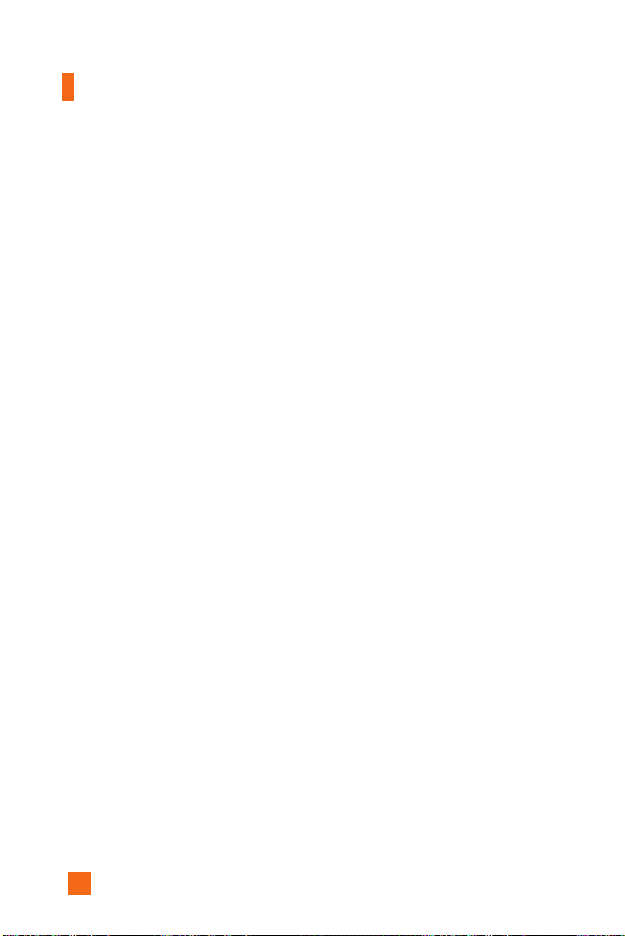
76
My MEdia
Record Video (Menu 7.7.1.2)
You can record the video up to 1 hour. But it depends on the resolution, the
available memory capacity, and the quantity of data to be compressed.
Press Record Video. You can record a video clip in this menu by pressing
the Camera key. Before taking a shot, press the right soft key [Options] to
set the following values. Select the desired value and press the OK key to
confirm it.
! Note Press the left soft key [Photo]: Camera application enables you to take
a still picture.
]
Recording Mode: Sets the recording mode to one of General, MMS
Video.
] Resolution: Sets the image size to one of Low (128X96), Hi (176X144).
The selected image size displays on the capture screen.
] Quality: Determines the quality of a video clip.
] White Balance: This adjusts the light effect level and you can select
from the following options: Auto / Daylight / Incandescent / Cloudy /
Fluorescent.
] Flash: Puts On/Off by # in Preview.
] Reverse View: Allows you to reverse the image by Volume Key.
] Color Effect: Allows you to apply special effects to the video clip. Press
Left/Right Navigation Key to find the tone you want to use. Color,
Sepia, Mono are available.
] Default Settings: This restores the original camera settings (Size,
Brightness, Zoom, etc.).
Press the Camera key to start recording a video clip. REC time is updated
on the LCD screen.
To stop recording, press the Camera key again. It is automatically saved in
Video Gallery. And you can keep recording another video clip by pressing
the Camera key.
Loading ...
Loading ...
Loading ...