Loading ...
Loading ...
Loading ...
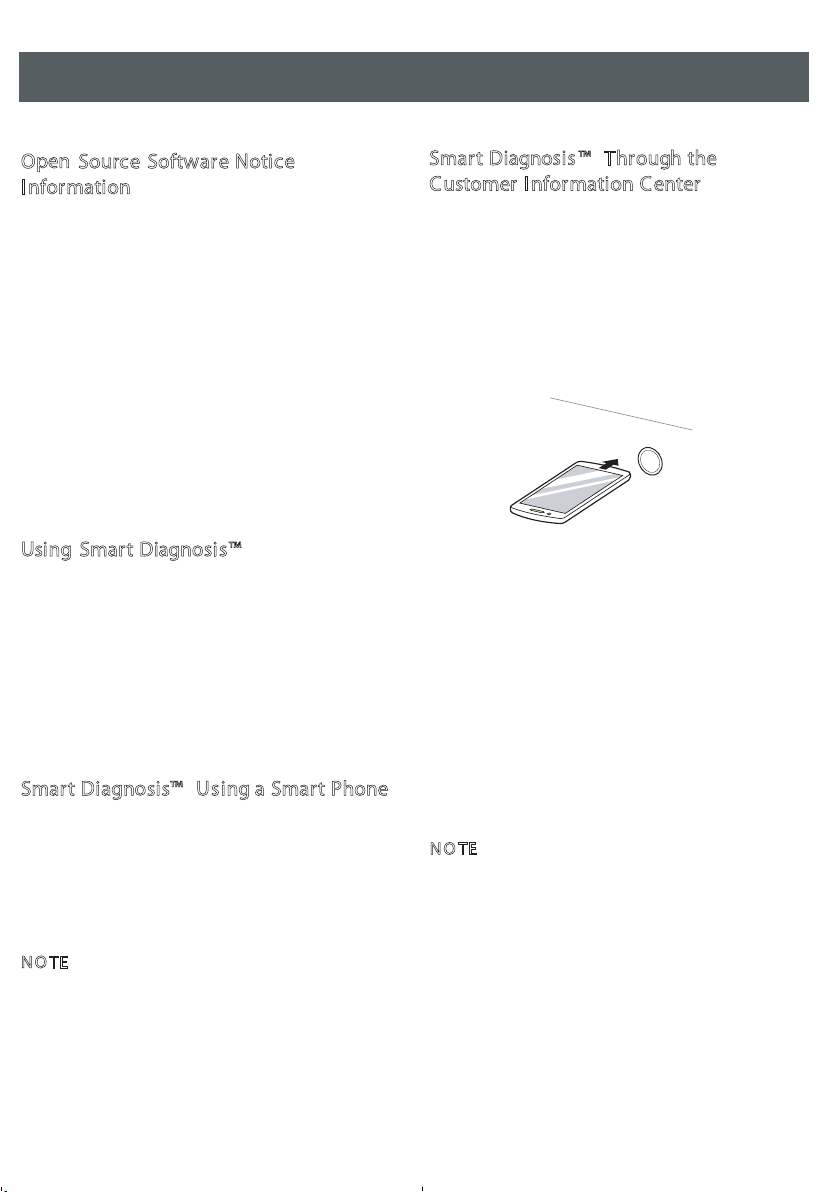
29
S m a r t Fu n c tio ns
Sma rt Di
a
g
n
o
s
i
s
™ Throu gh the
Customer Information Center
1. Pr ess the Power button.
2. O pen the Settings menu on upper side and
select More Settings.
3. Select Smart D iagnosis and then press the
Start/Pause button.
4. Place the phone close to the Power button.
• Place the mouthpiece of the phone to the
appliance.
5. Keep the phone in place unti l the tone trans
mission has finished
• For best resul
ts, do not mov e the phone while
the tones are being transmitted.
• If the call center agent is not able to get an
accurate recording of the data, you may be
asked to try again.
6. O
nc
e
the co untdown is over and the tones
have stopped, resume your conversation with
the call center agent, who will then be able to
assist you using the information transmitted for
analysis.
N O TE
• The Smart Di
a
g
no
s
is™ function
depends on
the local call quality .
• The communication performance will
improve and you can receive better service if
y ou use the home phone.
• If the Smart D iagnosis™ data transfer is poor
due to poor call quality, you may not receive
the best Smart Diagnosis™ service.
1
0
m
M
a
x
.
m
O
pen
Sour
ce
Software N
otice
Information
To obtain the source code under G PL, LG PL,
MPL, and oth er open source licenses, that is con-
tained in this product, please visit http://open-
source.lge.com.In addition to the source code,
all referred license terms, warranty disclaimers
and copyright notices are available for
download.
LG
Electronics will also provide open
source code to you on CD-RO
M
for a charge
c
overing the co st of performing such distribution
(such as the cost of medi a, shipping, and han-
dling) upon email request to
opensource@lge.com. This offer is valid for three
(3) years from the date on which you purchased
the product
Using Smart Dia
g
n
os
i
s™
Should you experience any problems with the
appliance, it has the capability of transmitting
data to a smart phone u sing the LG Smart ThinQ
application o
r via the phone to the LG Smart
ThinQ call center.Smart D iagnosis™ can not be
activated unless the appliance is turned on by
pressing the Power button. If the appliance is
unable to turn on, then troubleshooting must be
done witho ut using Smart D iagnosis™ .
Sma rt Di
a
g
n
o
s
is™ U
s
ing a Smart Phone
1. Open the LG Smart ThinQ application on the
smart phone.
2. Select the appliance and then the menu on
upper right
side.
3. Select the Smart Di
a
gnosis, then press Start
Smart Diagnosis button.
N O TE
• If the diagnosis fails several times, use the foll
owing instructions.
4. Select the Try Again or Au dible Diagnosi s.
5. Follow the instructions on the smart phone.
Loading ...
Loading ...
Loading ...