Loading ...
Loading ...
Loading ...
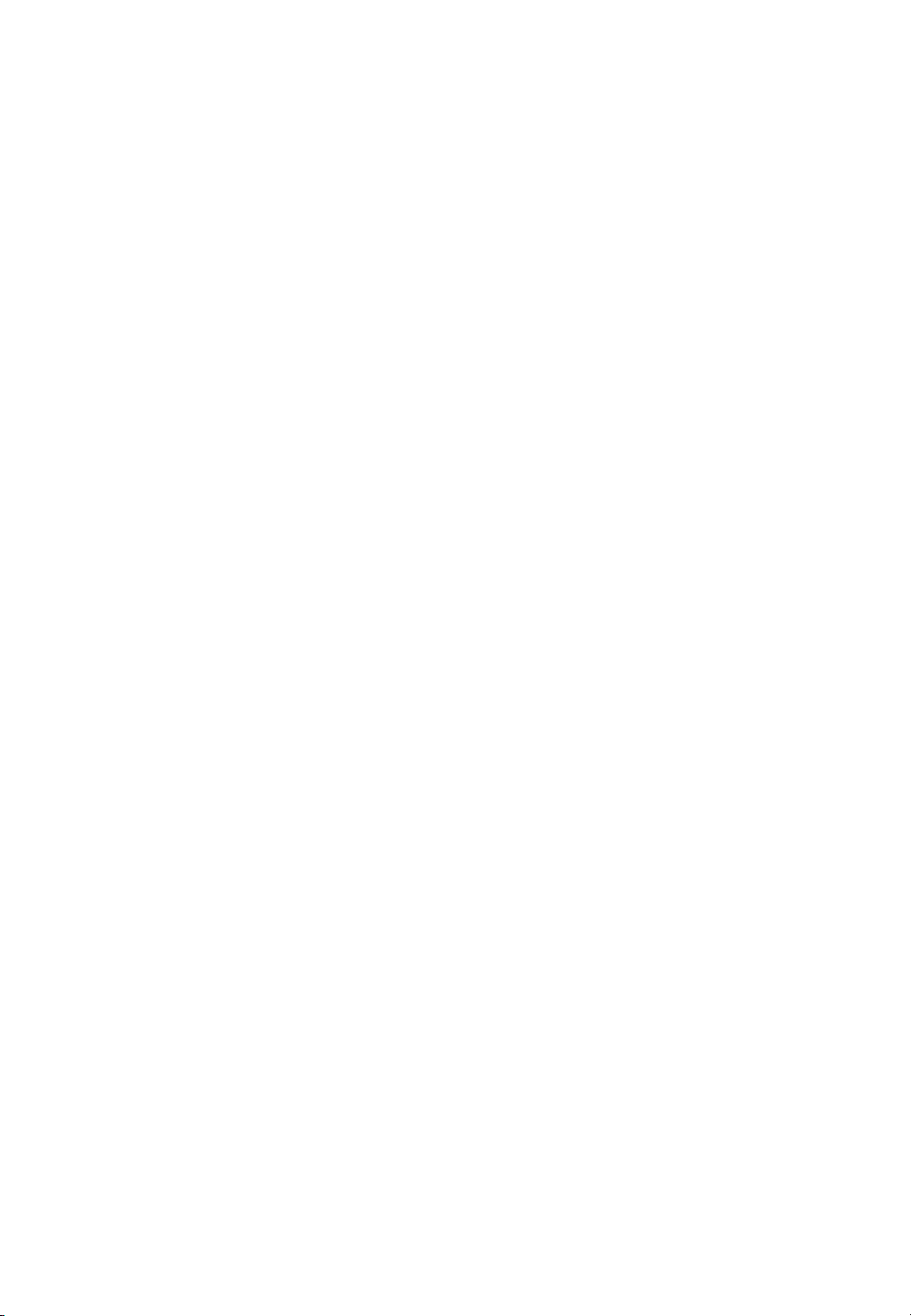
13
5. Touch Operation
No calibration is required first-time use. However, the touch system might need
calibration over time or when for instance a different resolution is used. Please find
calibration instructions below for the different operating systems:
Installation
1. Connect the signal cable to the monitor and then turn on the monitor.
2. Connect one side of the USB cable (type-B USB connector) on the monitor side.
(See “chapter 3, Signal Source Input” for exact location)
3. Connect the other side of the USB cable (type-A USB connector) to the computer.
4. Turn the computer on.
Windows 7, 8, 10 and Mac OSX (Version 10.10 ~ 10.12)
Window System: No need to install the driver and calibration, but if need to detail
calibration or improve performance, please install the driver.
MAC System: (Should be install the driver, if not, touch function is not working)
Windows 7 , 8, 10 and Mac OSX Calibration Procedure
1. Install and run the “Touch Win Setup” configuration program on the computer.
2. Press “Calibration”.
3. A black screen with one green and eight white calibration points appears.
4. Tap the green calibration point with your finger or Ergonomic Stylus shortly.
5. The cursor will move to the next calibration point. Repeat action 4 and move on to
the next indicated calibration point.
6. Repeat action 4 until you get to the last calibration point in the lower right-hand
corner.
7. When you complete the nine-point calibration, a conformation window appears.
Click done to accept the calibration; click Cancel or do nothing (in which case the
calibration window automatically disappears after five seconds) to cancel the
calibration.
8. The front B-type USB is for laptop touch. An USB is automatically connected
when you connect a laptop. The rear B-type USB is for PC. An USB is
automatically connected to laptop when you connect a laptop and PC at the same
time. Remove the laptop USB if you want to use a PC.
Loading ...
Loading ...
Loading ...