Loading ...
Loading ...
Loading ...
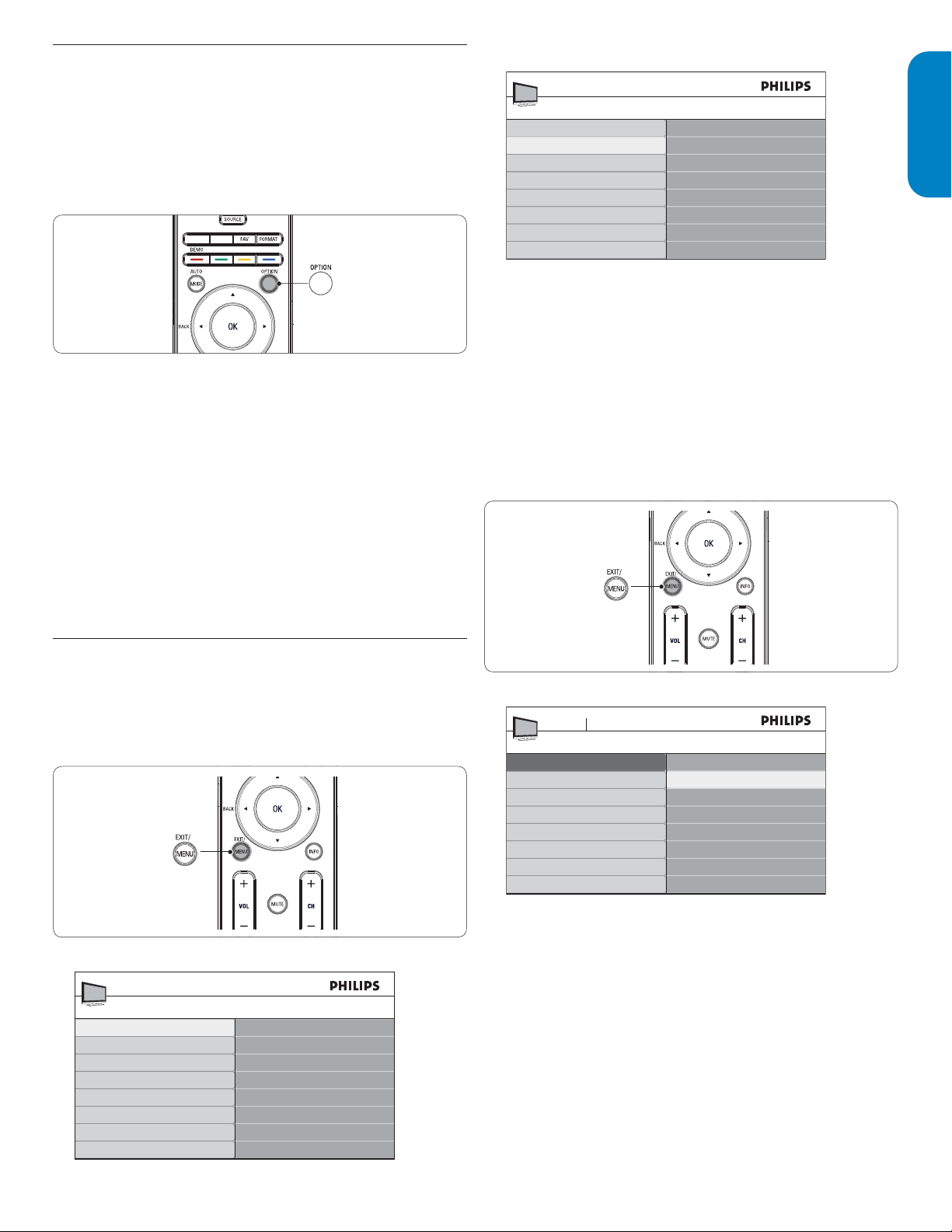
ENGLISHFRANÇAISEESPAÑOL
EN-13
5.2 Use the quick access menu
The quick access menu gives direct access to some often needed menu
items.
Note D
When digital channels are installed and broadcast, the relevant digital
options are displayed in the quick access menu.
Press 1. OPTION on the remote control.
Press 2. Î or ï and then OK to access one of the following menus:
Audio language•
For digital channels only, where multiple audio languages are
broadcast.
Closed captions•
See View closed captions (subtitles) on page 21 .
Picture format•
See Change picture format on the next page .
Equalizer•
See Change sound settings on page 15 .
Clock•
See Set the clock on page 16 .
5.3 Change picture and sound settings
Change picture settings
This section describes how to adjust your picture settings.
Press 1. MENU on the remote control.
Press 2. Æ to enter the TV settings menu.
TV settings
Settings assistant
Picture
Sound
TV menu
TV settings
Features
Installation
Press 3. ï and Æ to select the Picture menu.
Picture
Contrast
Brightness
Color
Tint
Sharpness
Color temperature
Dynamic contrast
TV Settings
TV menu
Settings assistant
Picture
Sound
DNR
Press 4. Î or ï to select one of the picture settings, and press Æ to
enter the setting.
Press 5. Î or ï to adjust the setting, and press Í or OK to confirm
the change.
Press 6. Menu to exit.
Change picture settings by using the setting assistant
This section guides you through a picture settings wizard.
Press 1. MENU on the remote control.
Press 2. Æ to enter the Settings assistant menu.
Settings assistant
Start now
TV menu Installation
TV settings
Settings assistant
Picture
Sound
Press 3. Æ to highlight Start now, and press OK to start the Settings
assistant.
You are guided through a choice of picture display options. Press
the color keys, cursor keys and OK to make your selections and
store your setup.
TA64-DFU.indb 13 2008-03-26 1:34:19 PM
Loading ...
Loading ...
Loading ...