Loading ...
Loading ...
Loading ...
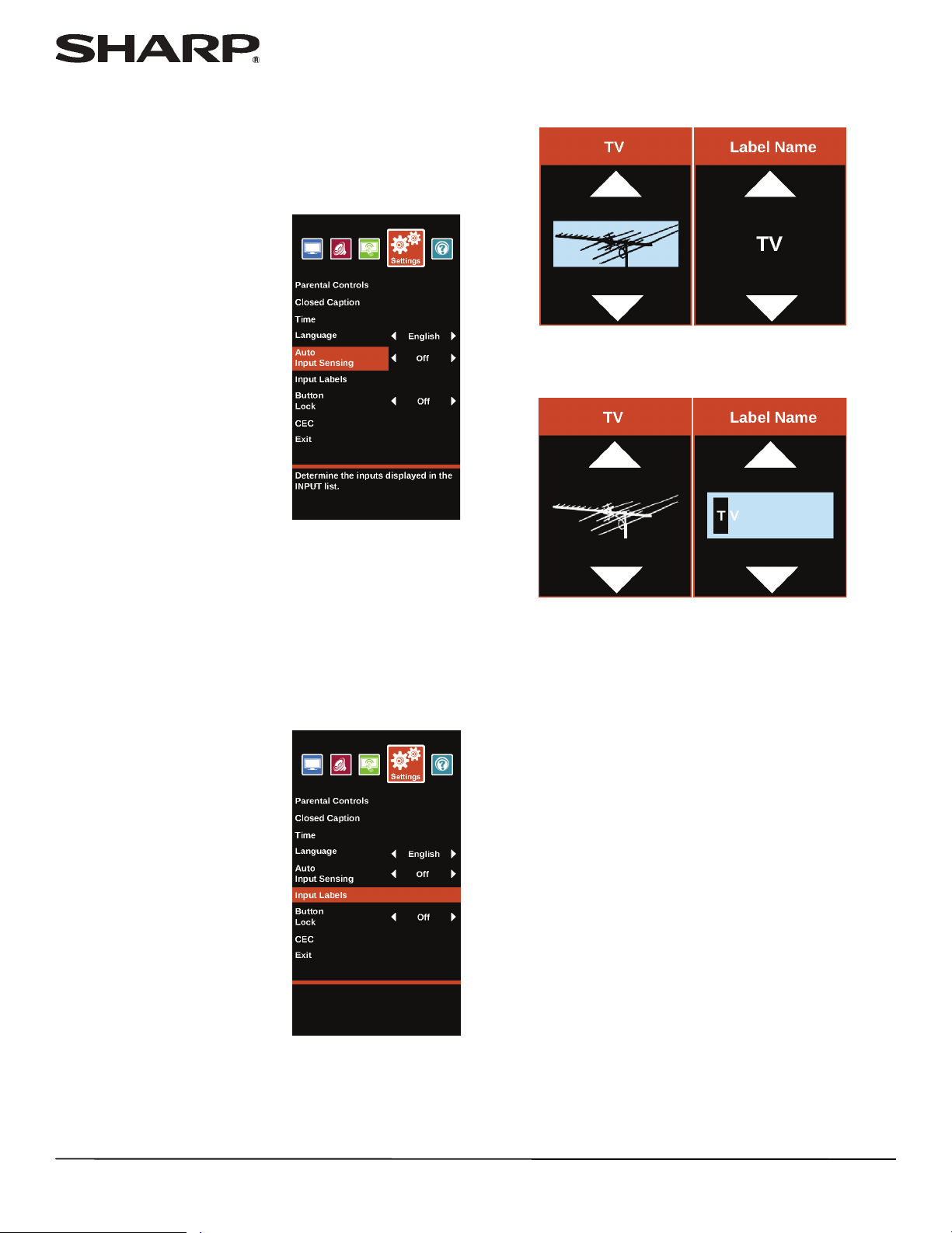
58
LC-32LB480U Full HD LED 1080p TV
Turning Input Sensor on or off
When the Input Sensor feature is turned on, your TV
automatically detects which video jacks have devices
connected to them. Your TV uses this information to determine
what options you can select on the INPUT SOURCE list when
you press INPUT.
1 Press MENU.
2 Press
W
or
X
to highlight
Settings, then press ENTER.
3 Press
S
or
T
to highlight Auto Input Sensing, then press
ENTER or
X
to access the option.
4 Press
W
or
X
to select On (turns on the input sensor) or Off
(turns off the input sensor).
5 Press MENU to return to the previous menu, or press EXIT
to close the menu.
Labeling an input source
You can add a label to an input source to make it easier to
identify in the INPUT SOURCE list.
1 Press MENU.
2 Press
W
or
X
to highlight
Settings, then press ENTER.
3 Press
S
or
T
to highlight Input Labels, then press ENTER
or
X
to access the option.
4 Press
S
or
T
to select the input source you want to label,
then press
X
to move to the label field.
5 Press
S
or
T
to highlight a preset label or Custom.
6 If you select a preset label, press ENTER. The input source
box on the left is selected so you can label a different input
source.
OR
If you select Custom, press ENTER, press
S
or
T
to enter
the first character in your custom label, then press
X
to
move to the next character position. Use the arrow buttons
to enter additional characters or to move from character to
character. You can enter 10 characters (letters or numbers).
When you have finished creating your label, press ENTER.
The input source box on the left is selected so you can label
a different input source. The next time you press INPUT,
your label appears in the INPUT SOURCE list.
7 Press EXIT to close the menu.
Loading ...
Loading ...
Loading ...