Loading ...
Loading ...
Loading ...
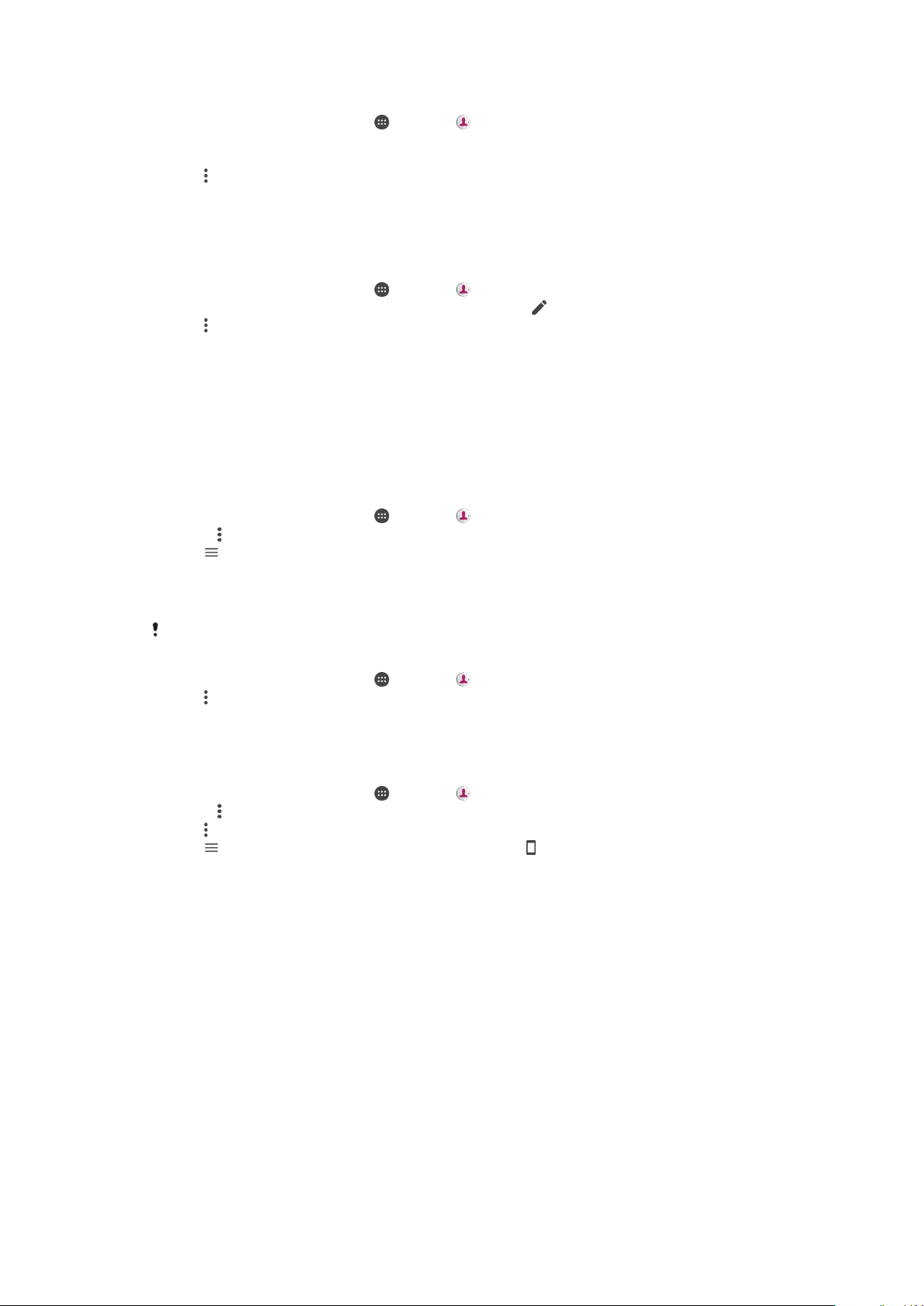
To link contacts
1
From your Home screen, tap , then tap .
2
Tap and hold the contact that you want to link with another contact.
3
Tick the checkbox beside the contact that you want to link.
4
Tap , then tap Link. The information from the first contact is merged with the
second contact, and the linked contacts are displayed as one contact in the
Contacts list.
5
Tap Link to confirm.
To Separate Linked Contacts
1
From your Home screen, tap , then tap .
2
Tap the linked contact that you want to edit, then tap .
3
Tap
, then tap Unlink.
4
Tap Unlink to confirm.
Backing up Contacts
You can use internal storage, a memory card, or a SIM card to back up contacts. See
Transferring contacts
on page 79 for more information about how to restore contacts to
your device.
To Export All Contacts to a Memory Card
1
From your
Home screen
, tap , then tap .
2
Press , then tap Import/export > Export to SD card or internal storage (.vcf file).
3
Tap >
SD card
.
4
Tap SAVE.
To Export Contacts to a SIM Card
When you export contacts to a SIM card, not all information may get exported. This is due to
memory limitations on SIM cards.
1
From your Home screen, tap
, then tap .
2
Tap >
Import/export
.
3
Select a SIM card.
4
Tap
OK
.
To Export All Contacts to Internal Storage
1
From your
Home screen
, tap , then tap .
2
Press , then tap Import/export > Export to SD card or internal storage (.vcf file).
3
Tap >
Show internal storage
.
4
Tap , then tap your device’s model number beside .
5
Select a destination folder or simply tap
SAVE
.
82
This is an internet version of this publication. © Print only for private use.
Loading ...
Loading ...
Loading ...