Loading ...
Loading ...
Loading ...
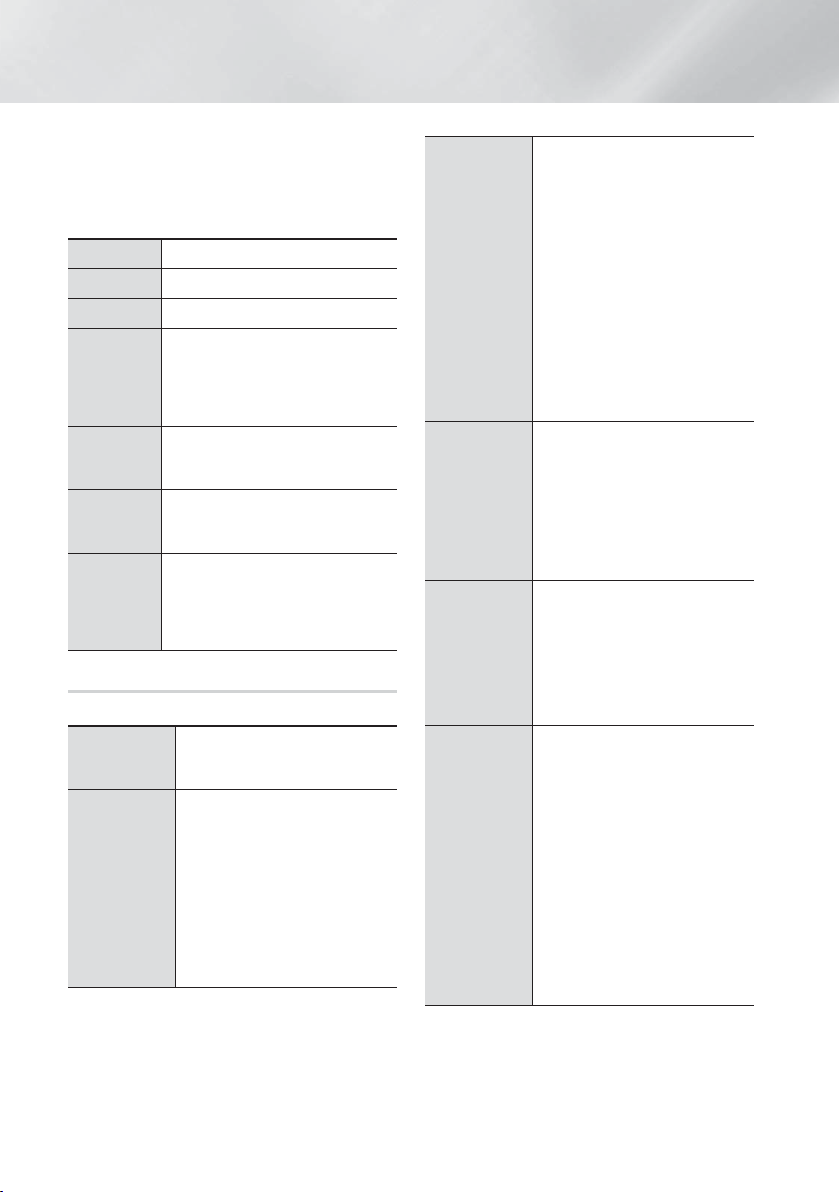
|
34 English
Media Play
2
Playback related buttons
The product does not play sound in Search, Slow, or
Step mode.
• To return to normal speed playback, press the
6
button.
6
Starts playback.
5
Stops playback.
7
Pauses playback.
Fast Motion
Play
During playback, press the
3
or
button.
Each time you press the
3
or
button, the playback speed will
change.
Slow Motion
Play
In pause mode, press the
button.
Each time you press the
button,
the playback speed will change.
Step Motion
Play
In pause mode, press the
7
button.
Each time you press the
7
button, a
new frame appears.
Skip Motion
Play
During playback, press the
1
or
2
button.
Each time you press the
1
or
2
button, the disc moves to the previous
or next chapter or file.
Using the TOOLS Menu
During playback, press the TOOLS button.
Play from the
Beginning
Select to return to the beginning of
the movie, and then press the
E
button.
3D
Use 3D menu to select Side by
Side or Top Bottom option if the
3D content currently playing does
not properly appear in 3D mode.
| NOTES |
Use 3D menu only for 3D
contents of Side by Side or Top
Bottom format. If applied to 2D
contents, it may not be displayed
properly.
Search Scene
You can use the Search Scene
function during playback to view
or start a movie from the scene of
your choice.
| NOTES |
If the index information in the file
is damaged or the file does not
support indexing, you will not be
able to use the Search Scene
function.
If you are using the DLNA
function after connecting to a
computer through your network,
Search Scene may not be
supported.
Search Titles
If there is more than one movie on
the disc or device, select to start a
different title.
1. Select Search Titles, and
then press the
E
button.
2. Use the ▲▼ buttons to select
a title, and then press the
E
button.
Chapter
Search
Select to play the chapter of your
choice.
1. Select Chapter Search, and
then press the
E
button.
2. Use the ▲▼ buttons to select
a chapter, and then press the
E
button.
Search Time
Bar
Select to play the movie from a
selected time point.
1. Select Search Time Bar, and
then press the
E
button.
2. Using the number buttons,
enter the time point you want
to go to, and then press the
E
button.
| NOTES |
You can also use the ◄►
buttons to advance or rewind
the movie. The movie advances
or rewinds one minute each time
you press the ◄► buttons.
HT-F9750W-XU_0702.indd 34HT-F9750W-XU_0702.indd 34 2013-07-05 오후 4:40:582013-07-05 오후 4:40:58
Loading ...
Loading ...
Loading ...