Loading ...
Loading ...
Loading ...
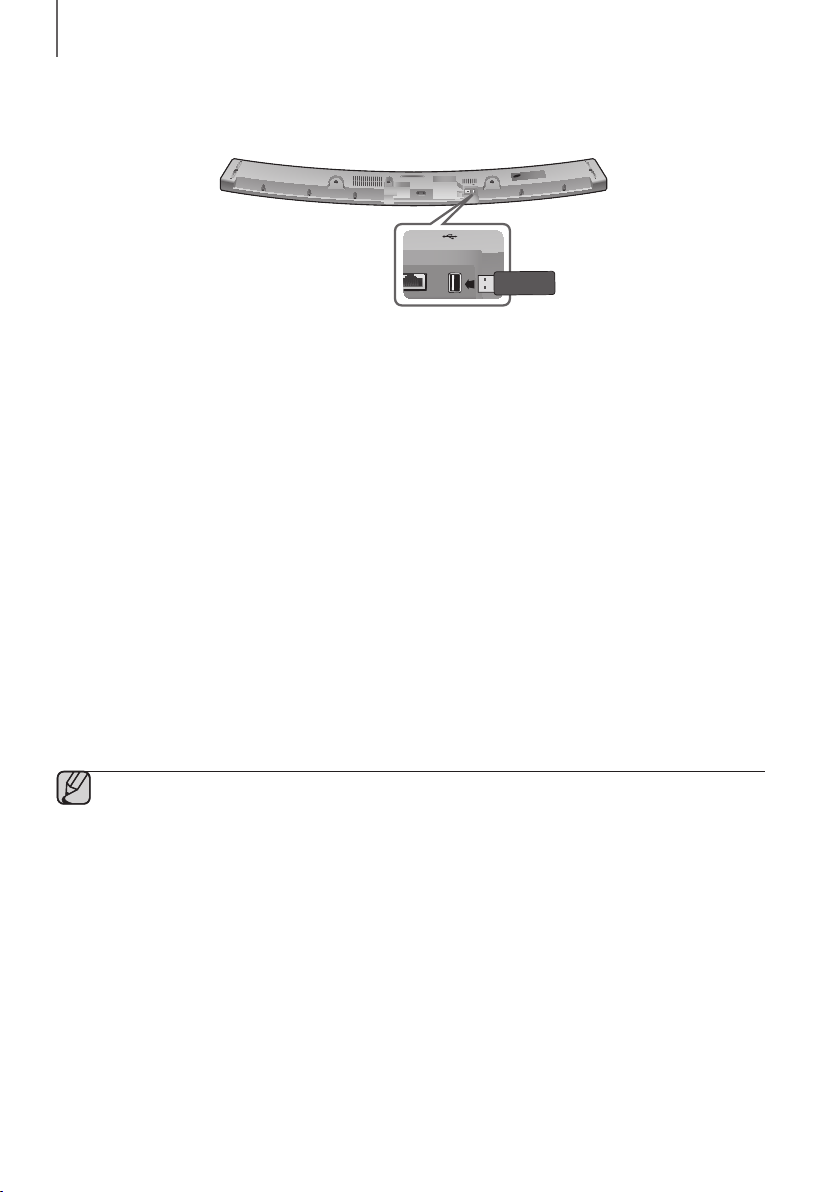
2928
FUNCTIONS
SOFTWARE UPDATE
DC 14V
AUX IN
OPTICAL IN
HDMI IN
HDMI OUT
(TV-ARC)
5V 0.5A
LAN
SPK ADD
Wi-Fi SETUP
LAN 5V 0.5A
UPDATING WITH USB
Samsung may offer updates for the Soundbar's system firmware in the future.
If an update is offered, you can update the firmware by connecting a USB device with the firmware update stored on it
to the USB port on your Soundbar.
Note that if there are multiple update files, you must load them onto the USB device singly and use them to update the
firmware one file at a time.
Please visit samsung.com or contact the Samsung call centre to receive more information about downloading updates
files.
1. While the Soundbar is turned off, connect the USB storage device that contains the updating firmware to the
Soundbar’s USB port.
2. Disconnect the power cord, reconnect it and turn it on.
3. Turn on the Soundbar UPDATE appears on the display and updating begins within 3 minutes.
• Upon completion of updating, the Soundbar turns off and on automatically.
+ If UPDATE was not displayed
1. Turn off the Soundbar, connect the USB storage device that contains update files to the Soundbar’s USB port.
2. Disconnect the power cord, reconnect it and turn it on.
● Insert a USB device containing the firmware update into the USB port on the main unit.
● Updating firmware may not work properly if audio files supported by the Soundbar are stored in the USB
storage device.
● Do not disconnect the power or remove the USB device while updates are being applied. The main unit will
turn off automatically after completing the firmware update.
Loading ...
Loading ...
Loading ...