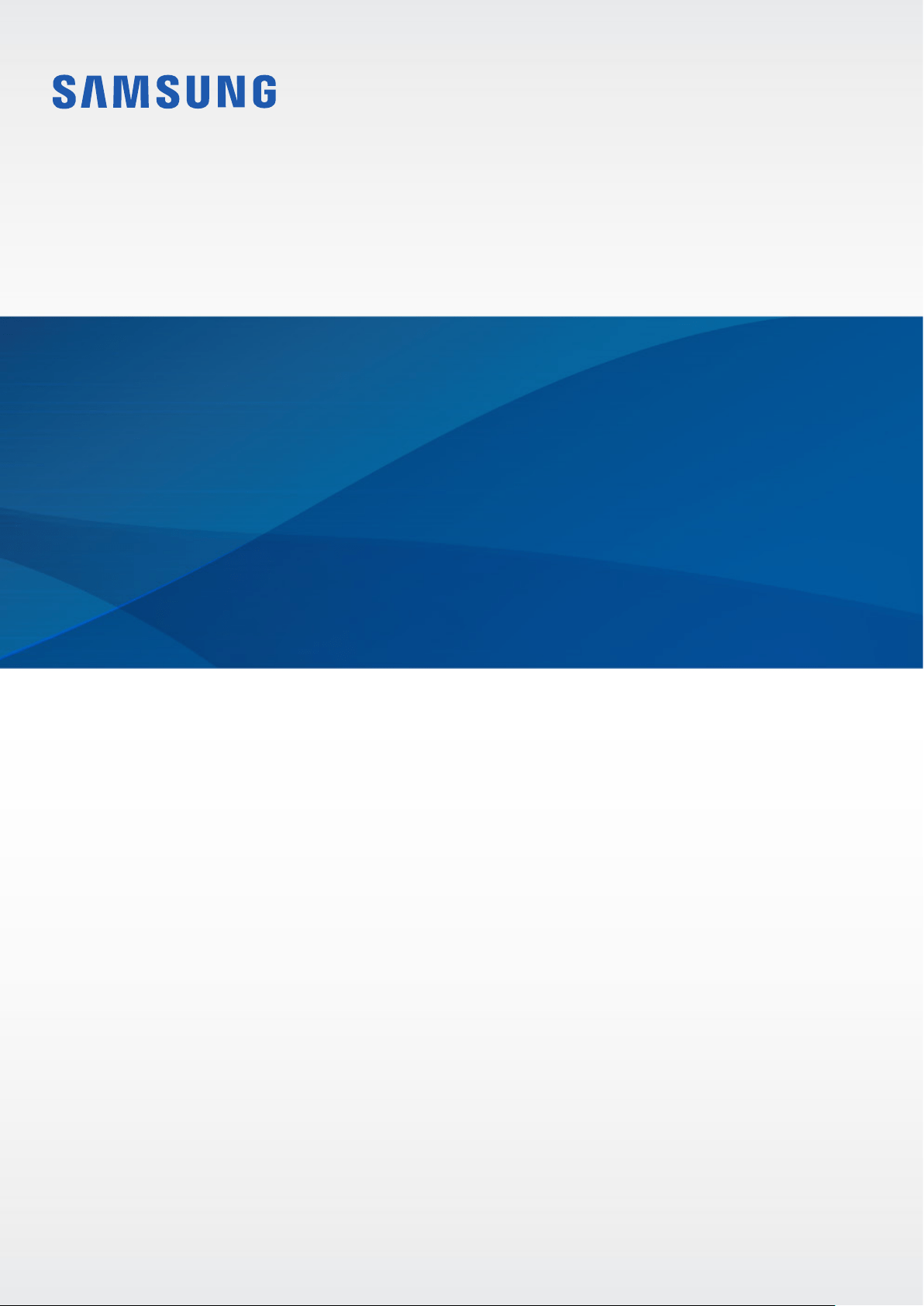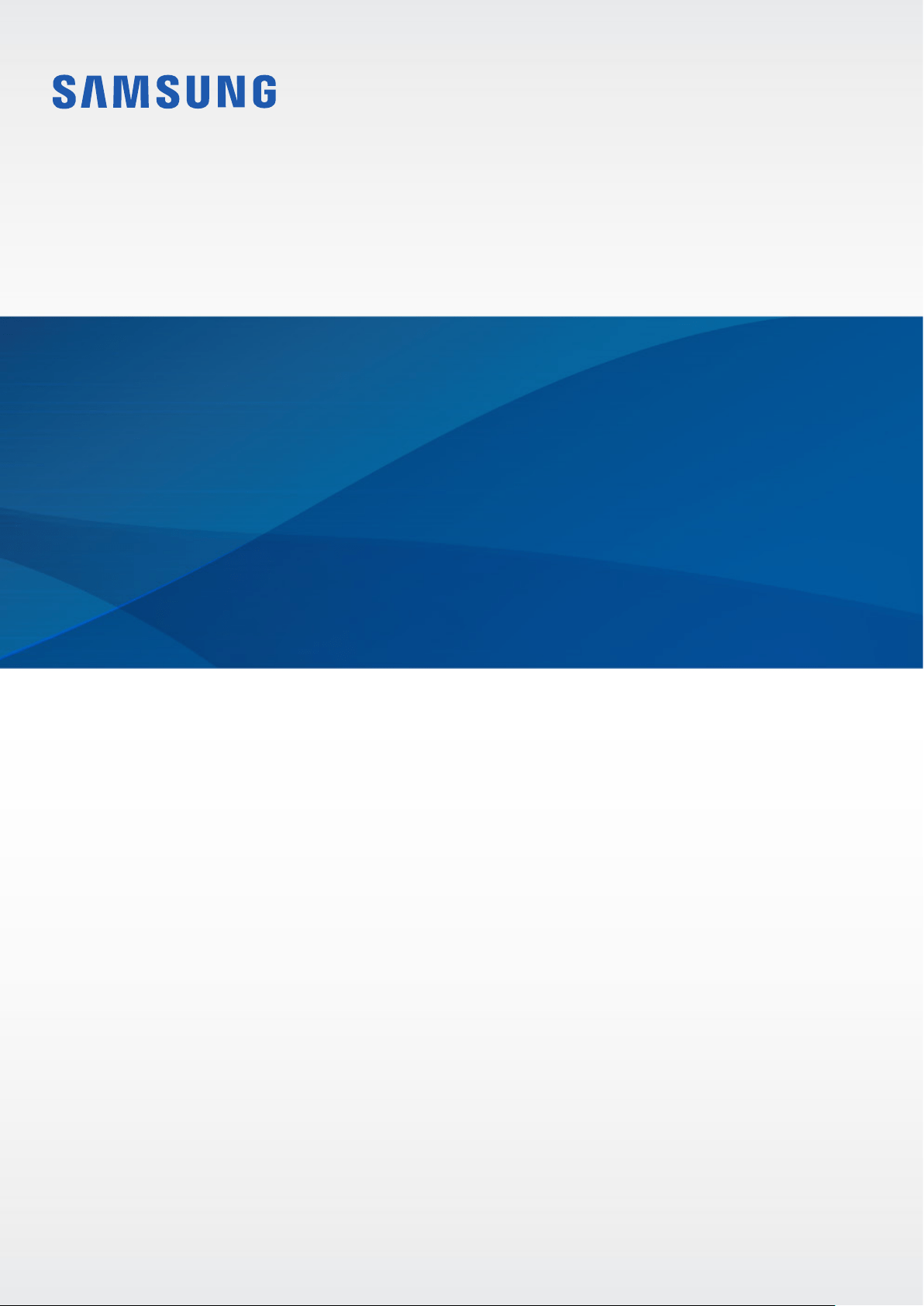#2 What to do if GPS is not working properly on Samsung Galaxy Watch Active2
Step outside, and then restart the watch
If you are indoors, move outdoors to restart the watch. Avoiding obstacles like standing in between walls or in poor weather conditions can be helpful to receive GPS signals.
To restart your watch, press and hold the Power key, and then tap Power off. Once the watch has completely shut down, press and hold the Power key again to restart it.
Although GPS will work inside a building or a house, it works best outdoors with an open view of the sky so signals can be received and communicate with satellites. So, adjust your settings on your watch first before checking your location with a GPS app while outdoors.
Step 1. On the Apps screen, tap on Settings > Connections.
Step 2. Swipe to and tap Location and tap the switch to activate it.
The following can result in lost connection of GPS signals:
Your watch and phone have been disconnected for more than a day.
The location services have been deactivated on the watch or your phone, if not both.
If the problem persists, we recommend you try below options to customize your settings.