Loading ...
Loading ...
Loading ...
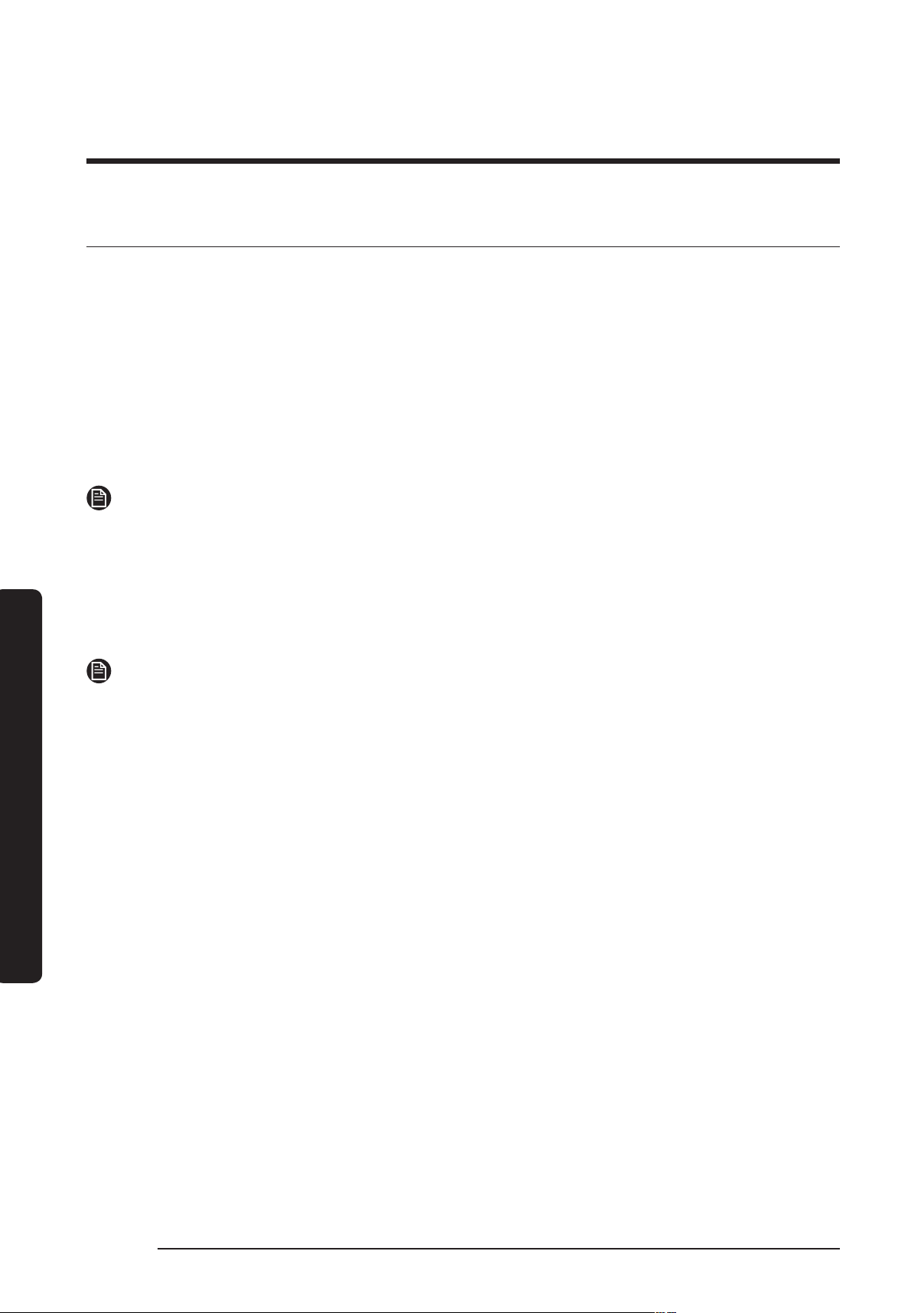
Operations
English52
Operations
SmartThings (DVE(G)45R6300* models only)
Wi-Fi connection
On your smartphone, go to Settings, turn on the wireless connection, and then select your
AP (Access Point).
• This appliance supports the Wi-Fi 2.4 GHz protocols.
Download
On an app market (Google Play Store, Apple App Store, Samsung Galaxy Apps), nd the
SmartThings app using the search term “SmartThings”. Download and install the app on
your device.
NOTE
The app is subject to change without notice for improved performance.
Log in
You must rst log into SmartThings with your Samsung account. To create a new Samsung
account, follow the instructions in the app. You don’t need a separate app to create your
account.
NOTE
If you have a Samsung account, use the account to log in. A registered Samsung
smartphone user automatically logs in.
To register your appliance to SmartThings
1. Make sure your smartphone is connected to a wireless network. If not, go to Settings
and turn on the wireless connection, and then select your AP (Access Point).
2. Open SmartThings on your smartphone.
3. If the “A new device is found.” message appears, select Add.
4. If no message appears, select + and then select your appliance from the list of devices
available. If your appliance is not listed, select Device Type > Specic Device Model,
and then add your appliance manually.
5. Register your appliance to the SmartThings app.
a. Add your appliance to SmartThings. Make sure your appliance is connected to
SmartThings.
b. When registration is complete, then name of your appliance appears on your
smartphone.
Untitled-1 52 2019-09-16 4:03:49
Loading ...
Loading ...
Loading ...